Public sharing options explained
Find out how you can share your flipbooks to get more exposure.
Table of contents:
Share the link to the flipbook on Flipsnack
Overview
Sharing your digital content effectively is essential for getting your message across. Whether you're sending out marketing materials, training manuals, or internal documents, there are several ways to make sure your flipbooks reach the right audience. This guide explains how to share public flipbooks. If you’re looking for private sharing options instead, read this article.
Have questions about private sharing? Let’s chat.
Use cases
Marketing campaigns & branded materials: Share product catalogs, digital magazines, and promotional content to maximize visibility and reach.
Lead generation content: Share whitepapers, industry reports, and educational materials while capturing leads through search engine discovery and social sharing.
Public-facing corporate communications: Share annual reports, sustainability reports, and investor relations materials that need to be easily accessible to stakeholders and the media.
E-commerce and product showcase: Display shoppable catalogs and product collections that can be embedded on your website or shared across multiple channels.
Event and program materials: Share conference schedules, event programs, and educational course catalogs that need to reach a broad audience.
Key benefits
- Flexible access control: Adapt content visibility from public to private based on your business requirements.
- Enhanced security: Protect sensitive business materials with enterprise-grade access controls.
- Streamlined distribution: Share content efficiently across teams, departments, and external stakeholders.
- Professional presentation: Maintain brand consistency while sharing materials externally.
- Analytics Integration: Track engagement and monitor content performance.
Requirements
- Premium plans
- A published flipbook
Step-by-step guide
Share the full-view link
The full-view URL is a clean way to share your flipbook, without any distracting menus, related publications, or footers. It offers a better browsing experience for users.
To get a full-view link:
1. Go to the Dashboard.
2. Hover over the flipbook you want to share.
3. Click on the Share button on the right side of the flipbook.

4. Copy the link from the pop-up that appears.

Here's an example of how a flipbook full-view link looks.
Share from a specific page
1. If you want your readers to open your flipbook from a specific page, you can do so.
2. Go to your Dashboard and hover over the flipbook you want to access
3. Click on Open. This will open your flipbook in the player. 3. Go to the page you want to be the first one your readers see.
3. Go to the page you want to be the first one your readers see.
4. Click on Share.
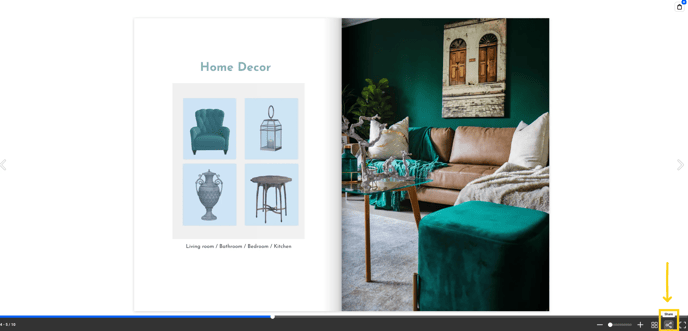
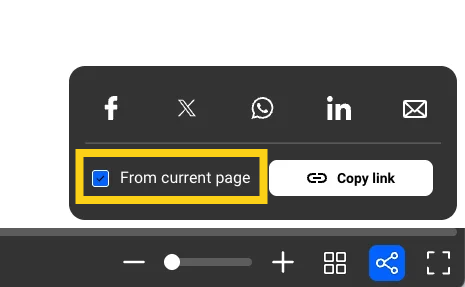
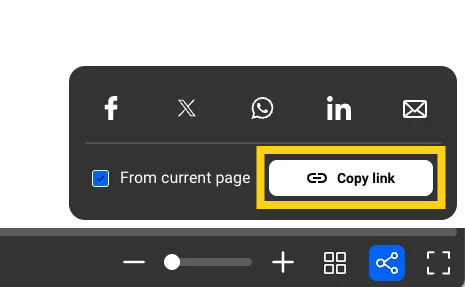
Share on social media
You can share your flipbook on Facebook, X, WhatsApp, and LinkedIn. Here's how:
1. Hover over the flipbook you want to share and click on Share.

2. Choose the social media platform where you want to share your flipbook.
When you click on one of these social media buttons, it will create a social media post with the flipbook's URL and flipbook preview based on the type of preview supported on the selected social channel. For example, this is how it looks when you want to share it on LinkedIn:
 Read more about social media sharing.
Read more about social media sharing.
Share via email
1. Hover over the flipbook you want to share and click on Share.
 2. Click on Send Email.
2. Click on Send Email.
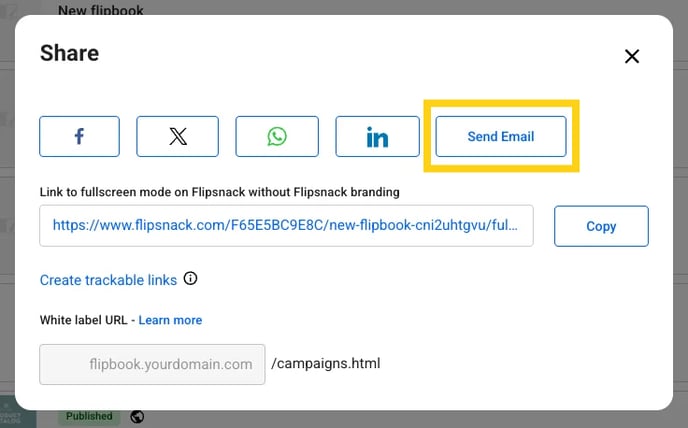
The Send email option allows you to customize a standard email template. Change the subject line, logo, title, description, button label, footer description, background color, accent color (button and text).
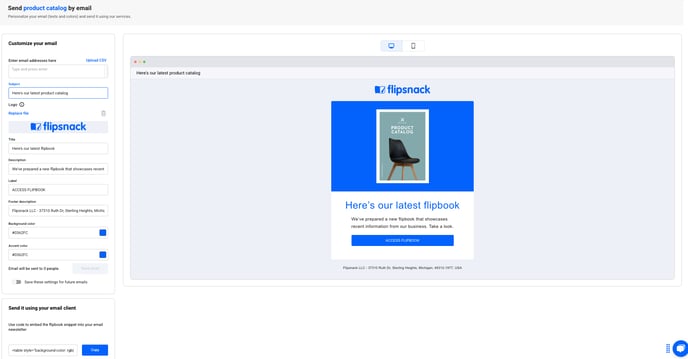
When customizing the email, you can see how it would look in both desktop and mobile versions.
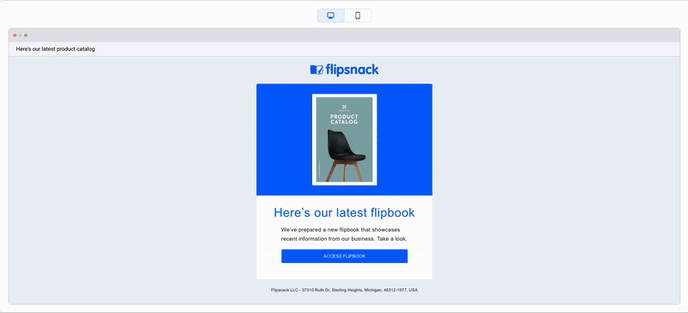
Important: You will have different customization options based on your subscription.
The Business and Enterprise plans let you send fully branded emails and share flipbooks privately via email. With the Starter and Professional plans, you can customize basic details such as the title, subject line, and description.
2. Import email as HTML
After customizing the email, you can copy the email code and import it as an HTML email template in your Email service provider tool. You can find the code at the bottom of the page.
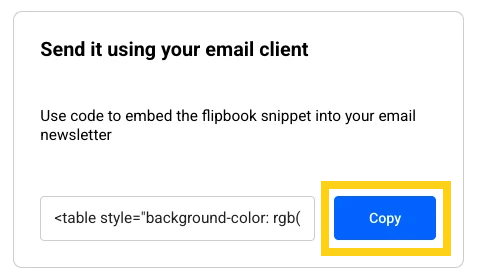
Note: When sending a flipbook via email, the flipbook will not be animated. The email will contain the flipbook’s cover, and the recipient must click the link to access the flipbook.
Alternatively, you can send the email directly through Flipsnack. In this case, the email will be sent from noreply@flipsnack.com, which cannot be customized. Read about email sharing and how you can use a custom email provider with Flipsnack.
Share the link to the flipbook on Flipsnack
This link includes your flipbook along with Flipsnack's site menu, footer, and related publications. Business and Enterprise subscribers can customize this page, removing our branding and adding their own links.
To get the link to the flipbook on Flipsnack, follow the next steps:
1. Go to your flipbook on the Dashboard.
2. Hover over the flipbook you want to share and click on and click on Overview.

3. Scroll down to the Flipbook details section and toggle on or off if you want to Show the publication on my profile or Show the publish date.
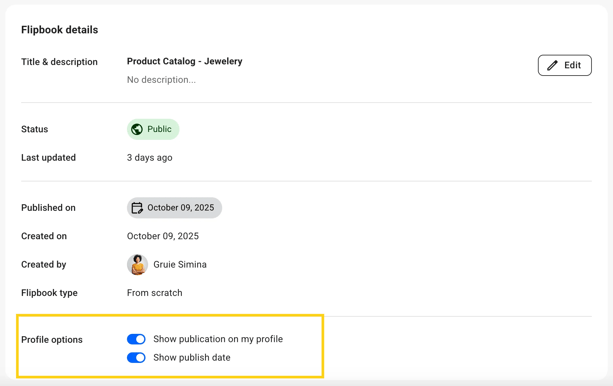
Here's an example of a link to the flipbook on a Flipsnack profile.
Embed (add the flipbook player on websites)
In addition to the previously mentioned sharing options, you can also embed the flipbook on a site or blog pretty easily.
1. Go to your flipbook on the Dashboard.
2. Hover over the flipbook you want to share and click on Overview.

3. Click on Embed code from the left-hand menu.
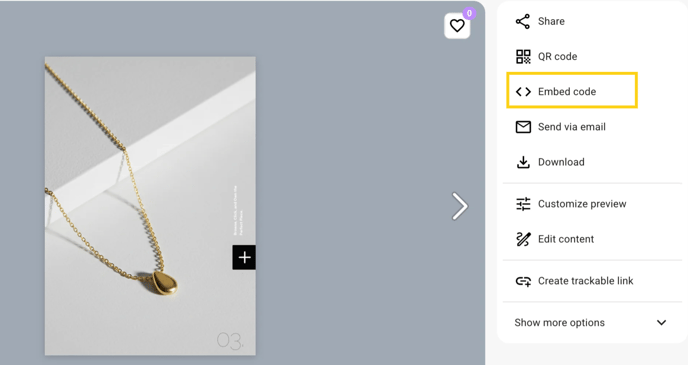
After you click, you have the option to toggle on the Domain restriction, this option restricts the embed option only to a specific website (domain). It prevents people from embedding the flipbook into other websites.
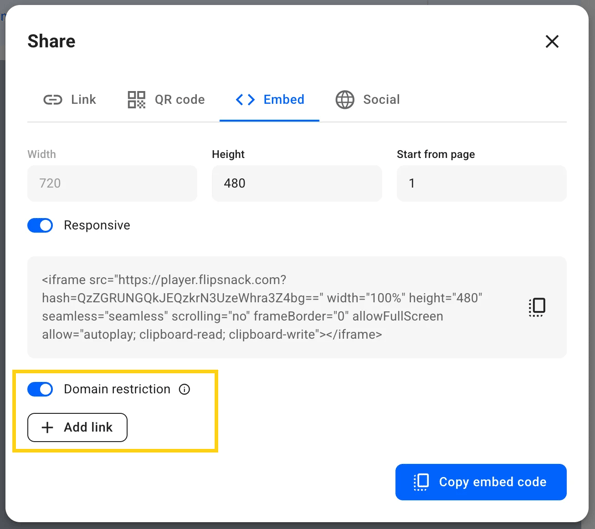
4. Copy the embed code
.png?width=486&height=432&name=copy%20code%20and%20put%20domaon%20restrictions-mh%20(1).png)
Important: If you publish your flipbook as private, you won’t be able to embed it.
Generate a QR code
You can also generate a QR code for your flipbooks. Here's how:
1. Go to your flipbook on the Dashboard.
2. Hover over the flipbook you want to share and click on Overview.

3. Click on the QR code from the right-hand menu.
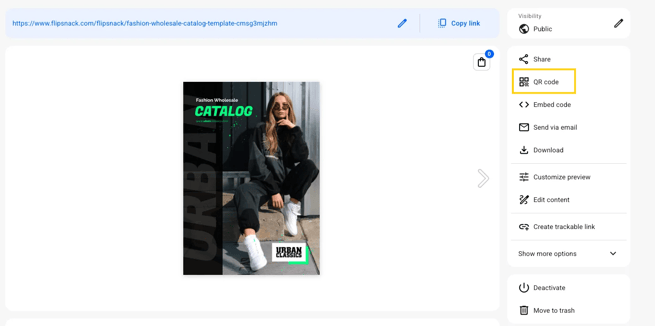
Here, you can add a custom logo and download it as a JPG, PNG, or SVG. Scanning the QR code from a mobile device will open the flipbook.
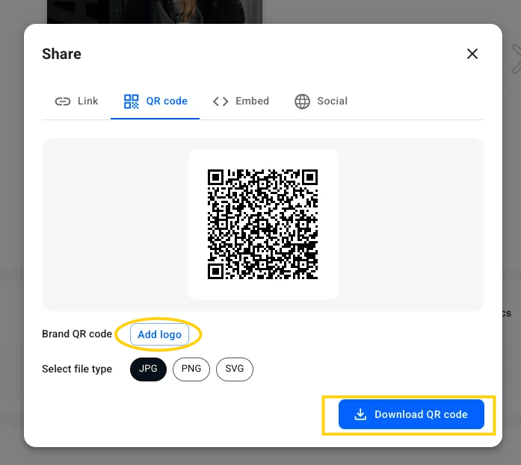
Download your flipbook
1. In the Dashboard, hover over the flipbook you want to download and click on the three-dot menu.

2. Click on Download.

3. A different pop-up will open with various format options:

We have a detailed article about all of the download options you can choose from.
Next steps
- Learn more about the branding and customization options that are available with Flipsnack.
- Learn how to identify the status of your flipbooks correctly.
- How do you change a public flipbook into an unlisted one in Flipsnack?
- Learn how to securely share flipbooks with selected individuals.
- Read more about social media sharing.
- How to integrate Google Analytics with Flipsnack.
- Using a Lead Form
Need expert support?
Our team is here to help. Contact our team experts or message us via the in-app chat for personalized assistance.
