How to send your flipbook via email
Explore all options for emailing flipbooks, from simple ones to fully branded, using your own email service provider.
Table of contents:
- Overview
- Send emails directly through Flipsnack
- Embed the flipbook in your own email provider
- Use Mailgun or Amazon SES to send self-hosted emails
- Next steps
Overview
Flipsnack offers multiple ways to email your flipbooks, depending on your subscription plan and email preferences. Whether you want to send a quick branded email, use your own email provider for full control, or embed a flipbook inside your email client, this guide explains your options step by step.
Note: To use any email method, your flipbook must be published.
Key benefits
-
Fast internal sharing: Easily share your flipbook via a simple email that includes an image preview and a button. You can also customize it with your brand's color and logo.
-
Exportable HTML code: Copy the full email preview (including the flipbook preview) as HTML code and paste it into any email client or marketing tool you prefer.
- Email provider integration: Connect services like Mailgun or Amazon SES to send large campaigns directly from Flipsnack. Ideal for CSV uploads or automated emails, while maintaining control over your sender reputation and email deliverability.
Requirements
Plan: Available for Business, Team, and Enterprise plans
Email via custom service provider: Enterprise only
Uploading contact lists: Enterprise only (CSV upload up to 1000 contacts)
Send emails directly through Flipsnack
-
Once you are on the My Flipbooks page, click the Details button next to your flipbook,
-
From the side menu select Send email to get to the dedicated page,
-
Here you can add your email recipient(s) depending on your plan:
-
Business and Team: you can send to 1 email at a time to one contact
-
Enterprise: upload a CSV file with up to 1000 email addresses
-
-
Start personalizing the email. Write your own subject line, logo, title, description, button text, colors, footer, etc.
- If you're doing this for the first time you can preserve your settings for future emails.
- Once you are ready you can hit Send email and you're done.
Why use this method?
Fastest and easiest way to share a flipbook via email. Ideal for quick, branded communication. Emails sent directly from Flipsnack will appear from noreply@flipsnack.com.

Warning: The emails sent directly through Flipsnack will be sent from noreply@flipsnack.com.
There is a workaround for this:
If you want to send the emails from a different address or to a longer list, you can send the email to yourself first and then forward it to your email list from your email address. Make sure you remove the fwd email info at the top of the email (Begin forwarded message, From, Subject, Date, To).
This is also useful when sending emails through Yahoo, or other email services that do not support HTML code integration.
Alternatively, you could send your flipbook through a custom email provider.
Embed the flipbook in your own email tool with HTML
Here is how you can embed a flipbook into email with your own email provider (Thunderbird or Gmail, Mailchimp or Hubspot for example).
Note: All paid plans let you copy an HTML embed snippet and insert it into any email platform.
Step 1: Copy the embed code
-
From My Flipbooks, click Share > Send email.
-
Copy the embed code shown at the bottom at the page in the left-side panel.
.jpg?width=688&height=601&name=Screenshot%202025-09-19%20at%2012.43.16-mh%20(1).jpg)
Step 2: Insert into your email tool
After you copied your HTML code you can now paste that code into your email client to have full control over the From address and Recipients. This is the easiest way to share your flipbooks via email. Below we'll walk through some of the email clients that let you embed your HTML code directly:
Sending the embed code through Thunderbird
1. Compose a new email and go to Insert. Here choose HTML:
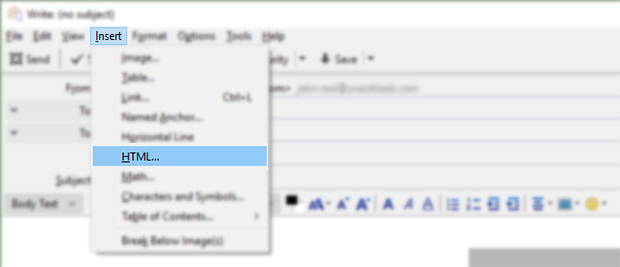
2. Enter the embed code from Flipsnack (described above) and click Insert.
3. You will automatically see the snippet in your email, a sign that your email is ready to be sent!
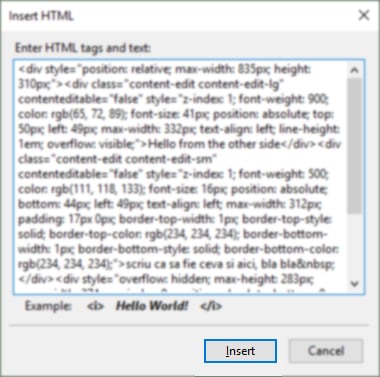
Sending the flipbook embed code through Gmail
If you want to embed your flipbook into Gmail, you’ll need to use an extension that allows you to insert custom HTML code into the compose window. The extension will add an HTML button inside Gmail so you can paste the embed code directly.
We recommend these trusted Chrome extensions:
Once installed, open Gmail, click the new HTML button in your compose window, paste your embed code, and confirm. Your flipbook will be embedded and ready to send.
If you prefer not to use an extension, you can follow these manual steps to insert HTML through the Inspect tool, but this requires more technical knowledge.

Sending the embed code via HubSpot or Mailchimp
You can also paste the embed code directly into tools like HubSpot or Mailchimp. Both platforms support custom HTML blocks, but you must make sure the unsubscribe link and manage email subscriptions are included in the code so the marketing email can be sent successfully.
For step-by-step instructions, see:
Use Mailgun or Amazon SES to send self-hosted emails
For our Enterprise users, you have the option to send emails through Flipsnack via Mailgun and Amazon SES. With a custom email provider, you can remove all Flipsnack branding from the emails you send. You can customize the sender’s name as well as the email address. This means that emails will no longer be sent from noreply@flipsnack.com, but from the custom email address you have set up.
To choose Mailgun or Amazon, click on Branding in the bottom left of your My Flipbooks dashboard. A new window will pop out from here, and you will see Email Provider at the bottom of the list. Click it, and you will be taken to a new window.

Now, you can choose between Flipsnack, Mailgun, and Amazon SES at the top of the screen. Flipsnack is the default provider, so if you wish to keep it this way, you don’t need to take any actions. If you want to choose the other two providers, click on them and fill in the required information.
Learn how to set up Mailgun and how to set up Amazon SES. Please contact us if you want to set up a custom integration and connect through a different email provider.
Next steps
Ready to take the next steps? Explore our other detailed guides:
Need expert support?
Our team is here to help. Connect with our team experts or message us via the in-app chat for a personalized demo.