How to send a flipbook mail through Constant Contact
Learn the steps you need to take to send your flipbook via Constant Contact
Constant Contact is a marketing platform suitable for small businesses and individuals. If you want to know how to share a flipbook as an email through Constant Contact, this article will cover all the necessary steps to do so. But before getting into more details, I want to remind you how to copy the embedded code of the flipbook you want to send.
Important note: Keep in mind that the email embed code is not the same as the flipbook embed code. Also, an embedded flipbook in your email will only open in a new tab if clicked on.
So, head over to your list of flipbooks, click on Details, and choose the Send email option. Then access the email embed code and click on Copy.
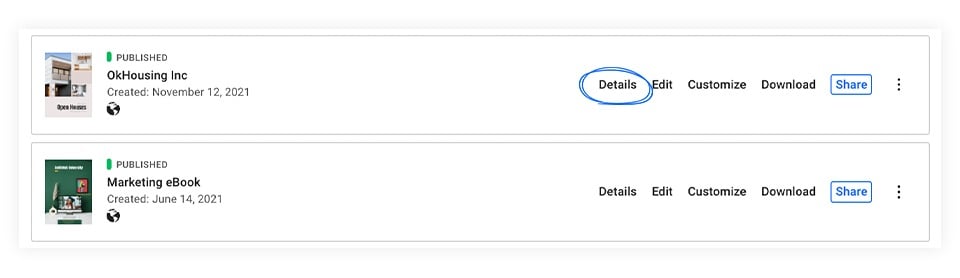
Right after that, you can edit the email’s title, description, and so on. Then, click on the embed code that you are going to use when sending your flipbook through Constant Contact.
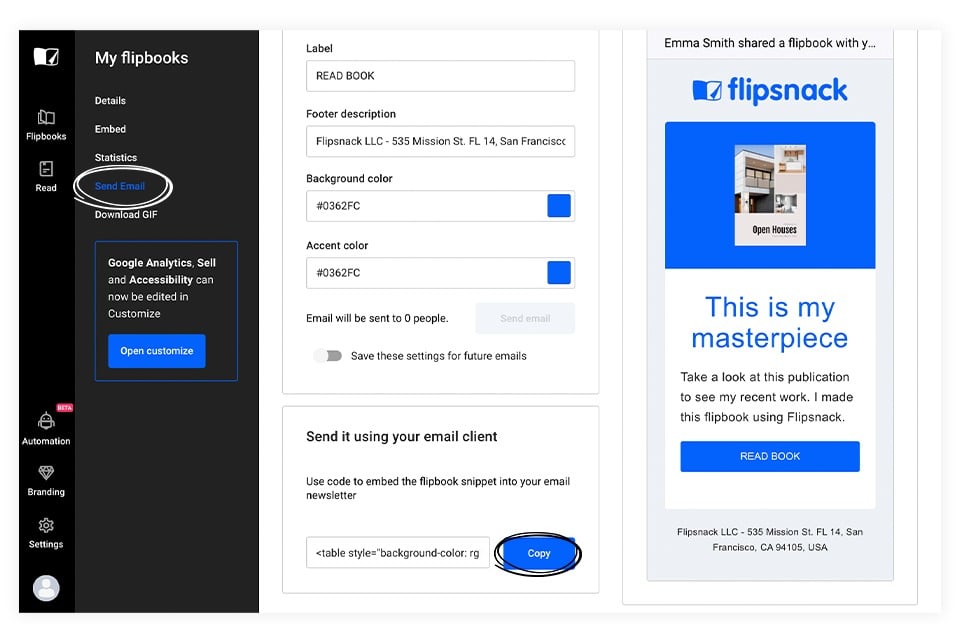
How to send your flipbook through Constant Contact
1. The first thing you need to do is to create a Constant Contact account.
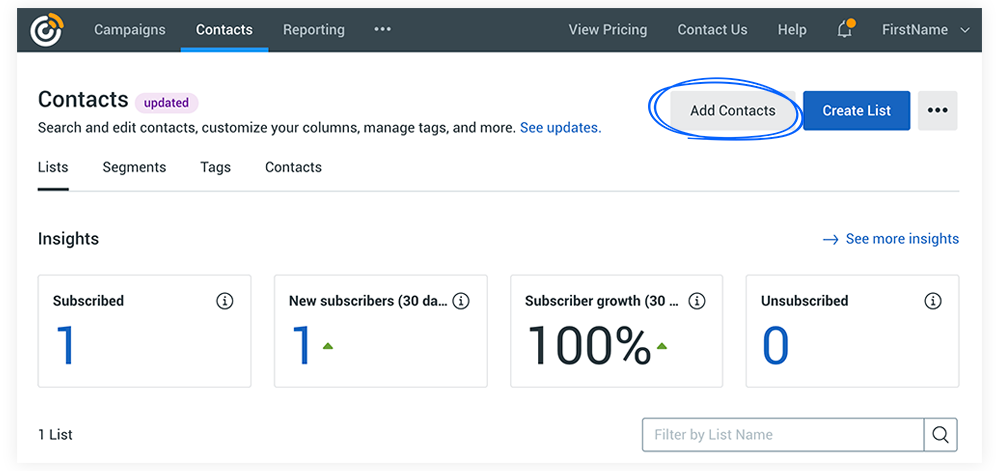
2. Once you have the account, click on Contacts then Add Contacts. Here you can choose from multiple upload options:
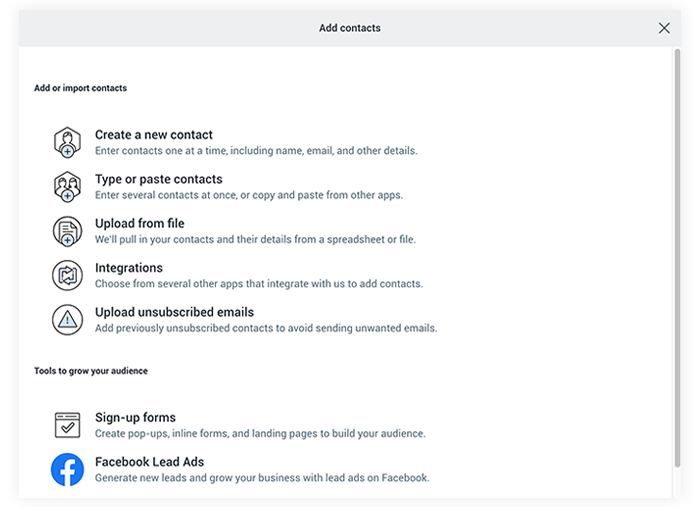
3. Once you have your contact list, you can start creating your email campaign by clicking on Campaigns then Create.
4. From the various options, click the Email button.
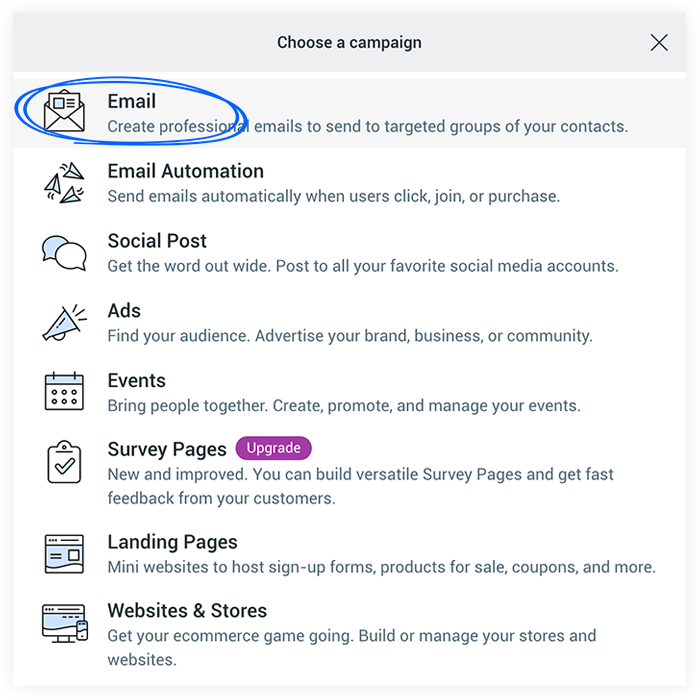
5. To embed the flipbook code, click on the Custom code option. There are templates to choose from, but you can only insert the HTML code when using the custom code option.
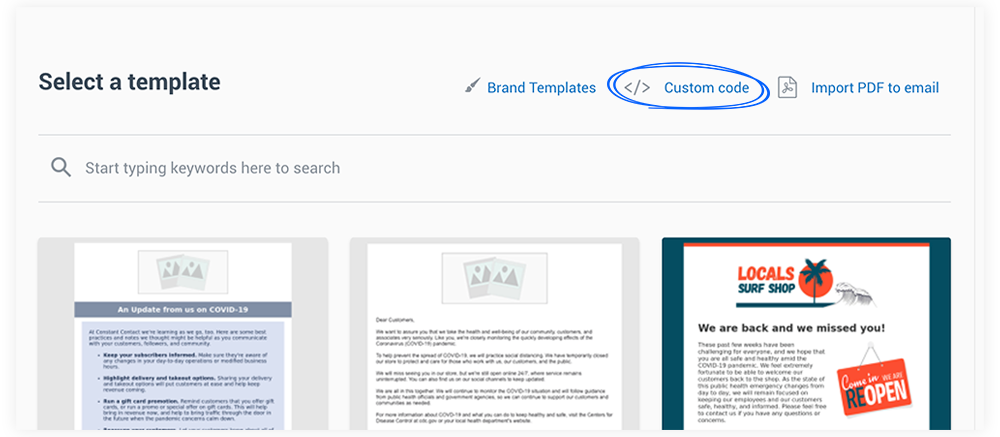
6. Paste the embedded code in the body section of the HTML code and click on Continue.
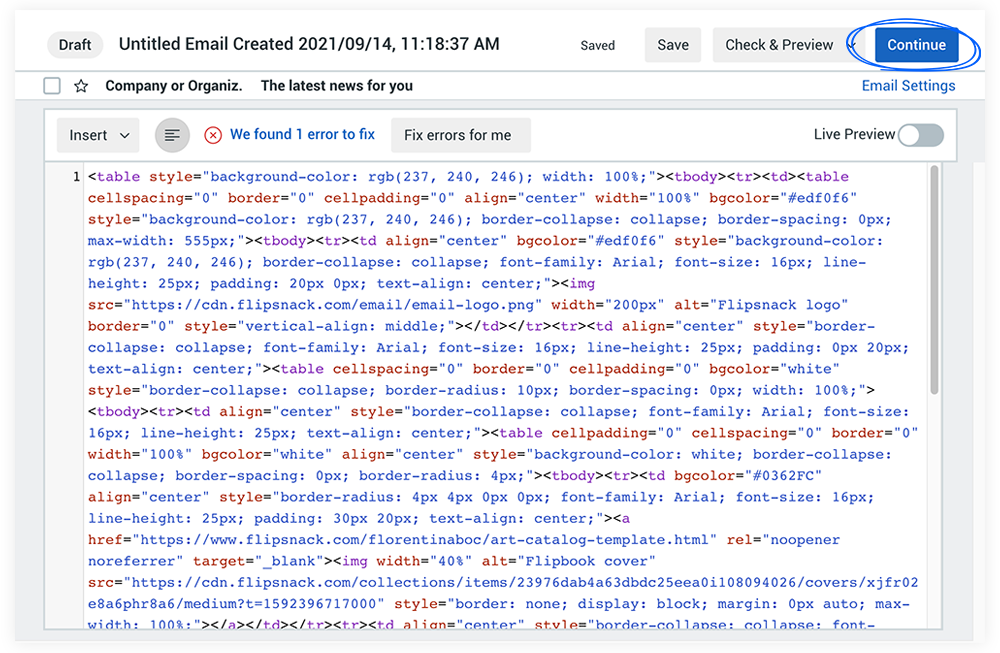
7. Fill in the details of your campaign, choose when to send the email, as well as to whom. Then click on the Send now button. If you want to schedule for later, you need to upgrade your Constant Contact subscription.
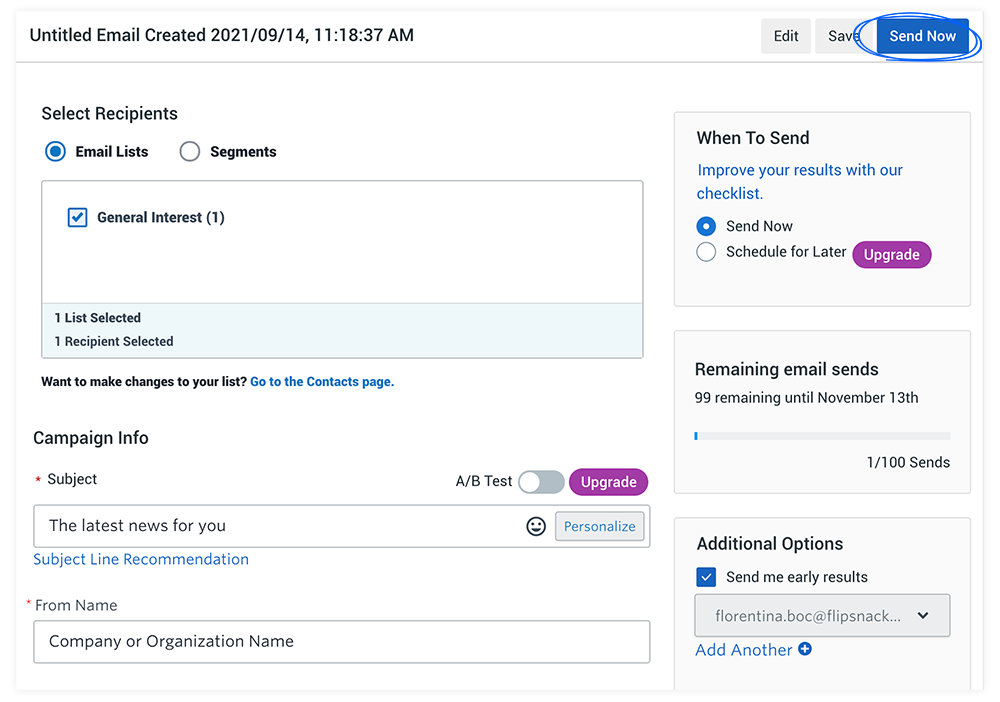
You can also send your flipbook as an email via other platforms, such as Mailchimp and Mailjet. Also, in case you didn’t know, you can send your flipbook as an email directly through Flipsnack as well.