How to generate a QR code for your flipbook?
Learn how to generate a QR code for your flipbook in Flipsnack
Table of contents
Generate a QR code for your flipbook in Flipsnack
Other contexts when QR codes come in handy
Overview
Transform how your audience accesses your digital content. QR codes eliminate friction in accessing your digital publications, providing instant mobile access without the need for manual URL entry.
Key benefits
- Provide instant access to publications.
- Enriched customer experience for the Restaurant & Hospitality industry by transforming traditional menu displays into dynamic digital ones and updating offerings and prices in real-time.
- Instant access to up-to-date product manuals for the Retail & Manufacturing industry.
Requirements
- A Flipsnack account. Available with all plans: free or premium.
Use cases
- Retail Displays: Place QR codes on in-store posters for instant catalog and brochure access from customers' phones.
- Trade Show Materials: Print QR codes on booth materials and business cards so visitors can browse catalogs and request quotes later, just like Melissa & Doug.
- Restaurant Menus: Display QR codes on tables and entrances to easily access digital menus, daily specials, and online ordering.
Generate a QR code for your flipbook in Flipsnack
- Select the flipbook you want to generate a QR code for and click on Overview.
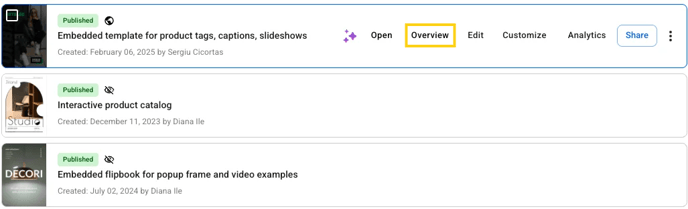
- Then select the QR code option. Keep in mind that you’ll be able to generate a QR code only for your published flipbook.
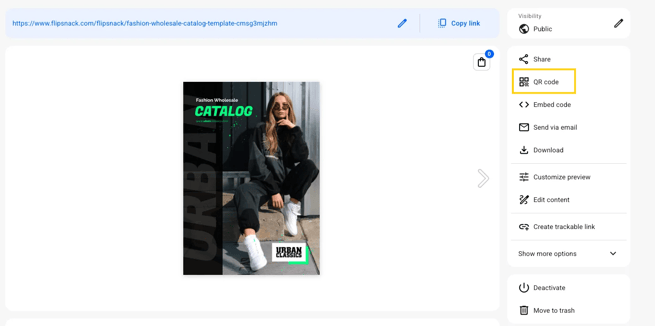
- Add your brand’s logo. And you can download your flipbook’s QR code as a JPG, PNG, or SVG image.
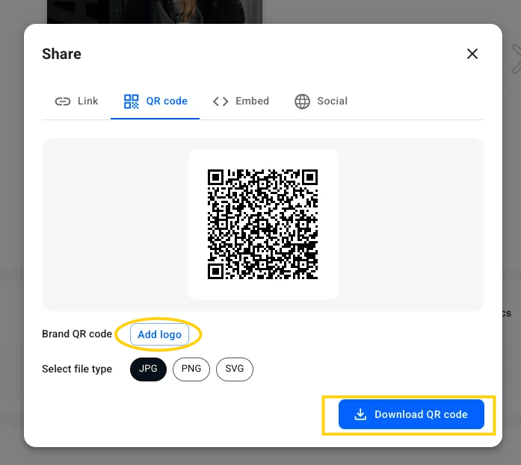
- Make sure to print it at your trusty print studio and you’re all set.
Other contexts when QR codes come in handy:
- In their stores, people can just browse information about the products they want and buy while being in there, or add those products to wishlists directly connected to shop assistants, to personalize the shopping experience.
- In their offices so employees have instant access to training materials,
- In their hotel rooms, they put it in a display holder, and the guests can scan it.
As you can see, there are many ways to use your flipbook's QR code engagingly and easily.
Need expert support? Our team is here to help. Connect with our team experts or message us via the in-app chat for personalized assistance.