How to integrate Google Analytics with Flipsnack
Discover how to install Google Analytics on your profile or flipbooks either through Flipsnack, or through Google Tag Manager.
Table of contents
- Installing Google Analytics on your flipbooks through Flipsnack
- Flipsnack installation vs Google Tag Manager
- Installing Google Analytics on your flipbooks using Google Tag Manager
Overview
Google Analytics is a powerful tool that allows you to track and analyze the traffic and behavior of your visitors on your Flipsnack publications. If you have a custom domain for your Flipsnack account, you can easily install Google Analytics and gain insights into your audience’s preferences and actions.
There are two ways to install Google Analytics on your custom domain:
-
Directly through Flipsnack (quick setup but limited GDPR compliance)
-
Using Google Tag Manager (recommended for custom domains and custom cookie management solutions)
This article will guide you through both methods.
How to find your Google Analytics measurement ID
To install Google Analytics, you need your Measurement ID. Follow these steps to find it:

-
Log in to your Google Analytics account.
-
Select the property you want to track.
-
In the Admin panel, navigate to Data Streams under the Property settings.
-
Select your Web data stream.
-
Your Measurement ID (formatted as
G-XXXXXXXXXX) will be displayed at the top.

Installing Google Analytics on your profile through Flipsnack
This is a simple and quick way to install Google Analytics on your custom domain. You only need a Google Analytics account and the tracking ID to install it in your Flipsnack account.
-
Get your Google Analytics Measurement ID from your Google Analytics account.
-
Log in to Flipsnack and go to Branding > Settings.
-
Locate the Google Analytics field and paste your tracking ID.
-
Click Save changes to enable tracking.

Installing Google Analytics on your flipbooks through Flipsnack
To add Google Analytics for individual flipbooks:

-
Get your Google Analytics Measurement ID from your Google Analytics account.
-
Log in to Flipsnack and go to My Flipbooks.
-
Select the flipbook you want to track and click Customize.
-
Locate the Google Analytics field within the customization settings.
-
Paste your Measurement ID and click Share Now.
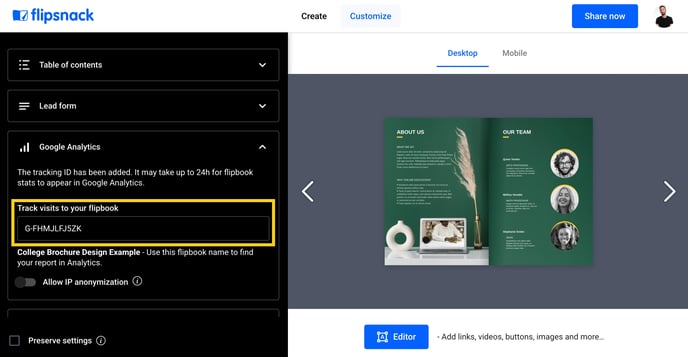
Flipsnack installation vs Google Tag Manager
If you are not using a custom domain and Flipsnack manages cookie preferences, we recommend installing Google Analytics via Flipsnack. However, if you have a custom domain and a third-party cookie management solution, it's best to use Google Tag Manager.
Installing Google Analytics on your profile using Google Tag Manager
Google Tag Manager (GTM) is a tool that allows you to manage and deploy tracking tags, such as Google Analytics, without modifying your website’s code.

-
Integrate Google Analytics into your GTM container following Google’s instructions.
-
Log in to Flipsnack and go to Branding > Settings.
-
Locate the Google Tag Manager field and paste your GTM ID.
-
Click Save changes to enable the integration.
Installing Google Analytics on your flipbooks using Google Tag Manager
To add Google Analytics on individual flipbooks using GTM:

-
Log in to Flipsnack and go to My Flipbooks.
-
Select the flipbook you want to track and click Customize.
-
Locate the Google Tag Manager field within the customization settings.
-
Paste your GTM Container ID and click Share Now.
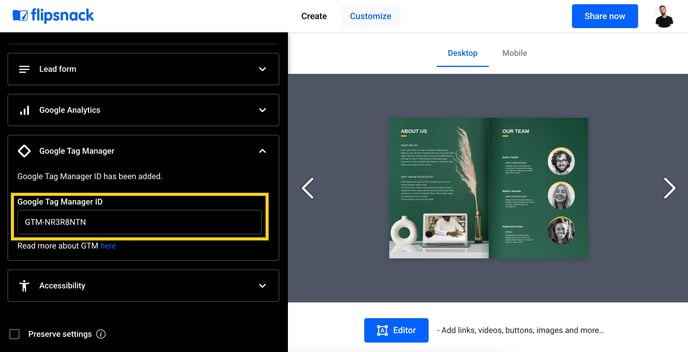
Next steps
For more information on integrating third-party platforms with Flipsnack check out these resources:
Need expert support?
Our team is here to help. Connect with our team experts or message us via the in-app chat for a personalized demo.