How do I activate the table of contents, lead form, tracking, and accessibility for my flipbooks?
Learn more about advanced customization options
Table of Contents
Overview
Flipsnack’s customization options let you go beyond basic appearance and branding settings. By adding features like lead capture forms, integrating analytics tools, and enhancing accessibility, you can optimize reader engagement, data collection, and usability across your flipbooks.
Once you’ve uploaded or designed your flipbook, head to the Customize page to access these features. Below, we break down the most common advanced customizations and how they can benefit you.
Key benefits:
- Enhanced reader engagement: capture leads, track user interactions, and optimize content based on real-time data.
- Improved data collection: use lead capture forms to gather contact information and integrate with CRM tools.
- Advanced marketing insights: track audience behavior, conversion rates, and key interactions to refine strategies.
- Greater accessibility: ensure an inclusive experience with alt text, color contrast adjustments, and keyboard navigation.
Requirements
- Plan: Business and Enterprise.
- Target audience: Freelancers, Small and Medium Businesses, Enterprises
Other customization options
Table of contents
On the Customize page, you can:
- Modify, delete, or add new chapters and subchapters.
- Enable or disable the table of contents.

If you want to know more about the Table of content we have a dedicated article for it.
Lead capture form
A lead capture form is a handy tool for generating contact information from readers:
- Placement: insert the form between selected pages so readers must fill it out before proceeding.
- Customization: add custom fields (e.g., name, email) to tailor data collection to your marketing or sales goals.
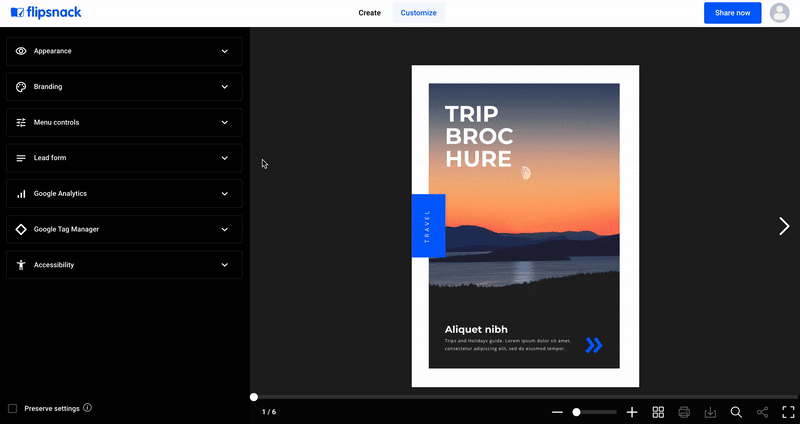
You can find out more about the Lead capture form form and how to use it here.
Tip: You can easily export collected leads or add them to your CRM platform for immediate follow-up. If you have a Business or Enterprise plan you can use Zapier to automate lead capture and follow-up.
Google Analytics tracking
Track how your audience interacts with your flipbooks by integrating Google Analytics or Google Tag Manager:
- Traffic & behavior insights: identify which pages receive the most engagement and how long users spend on each section.
- Conversion tracking: set up goals and events to measure key interactions, such as link clicks or form completions.
- Marketing optimization: use data to refine your content strategy, making flipbooks more appealing and effective.
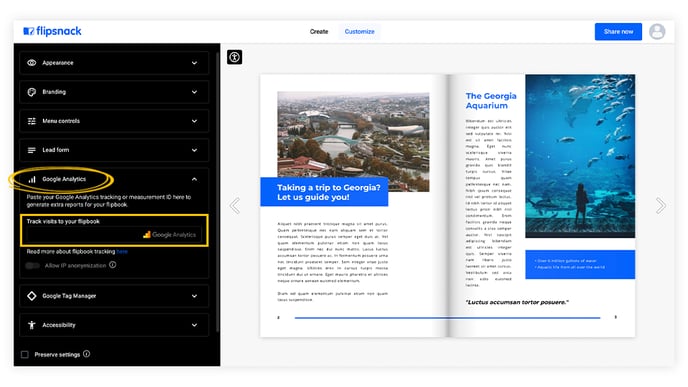 For more information about Google Analytics and how to use it visit this article.
For more information about Google Analytics and how to use it visit this article.
Google Tag Manager integration
Enhance tracking and marketing capabilities by integrating Google Tag Manager (GTM) with your flipbooks:
- Custom script implementation: add custom tracking scripts, chat widgets, or other third-party tools.
- Advanced tracking: set up advertising tags for Google Ads, Facebook Pixel, and LinkedIn Insights.
- Simplified tag management: manage all tracking codes in GTM without modifying flipbook settings.
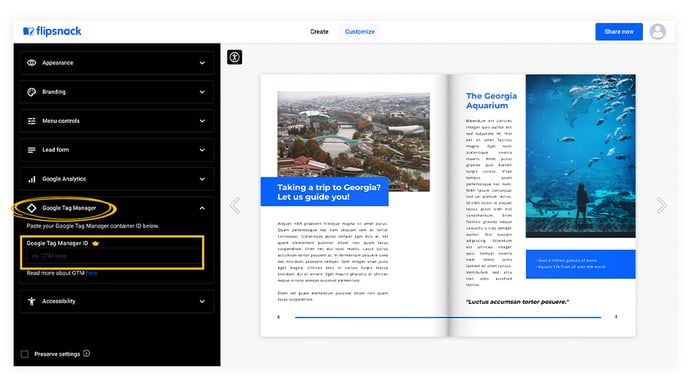
For more details on setting up Google Tag Manager in Flipsnack, visit this article.
Accessibility settings
Ensure your flipbooks are inclusive and accessible by enabling Accessibility in the Customize section.
- Flipbook player accessibility: Fully navigable with a keyboard and screen readers.
- Content accessibility: Add titles and descriptions for each page to be read by screen readers.
- Extract flipbook text: Automatically pull page text into the Accessibility panel for a direct reading experience.
- AI-generated summaries: Use AI to create page descriptions, reducing manual input time.
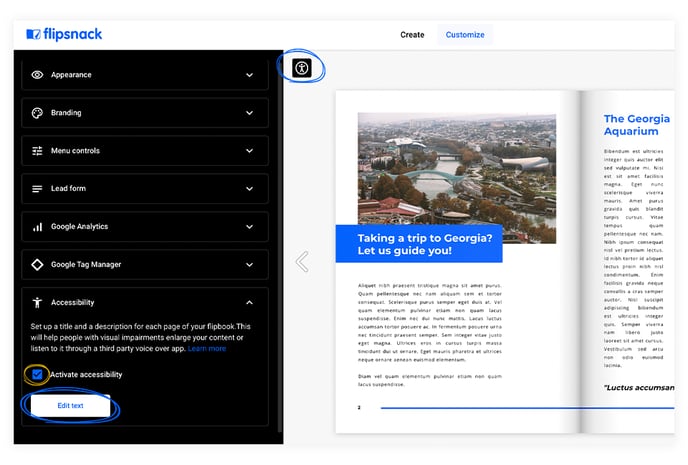
To enable Accessibility:
- Go to Customize > Accessibility and check Activate accessibility.
- Click Edit text to add titles and descriptions or use Extract flipbook text.
- (Optional) Click Generate content to let AI create summaries.
Readers can access the Accessibility panel via the accessibility icon in the flipbook, allowing them to navigate and listen to the content using screen readers.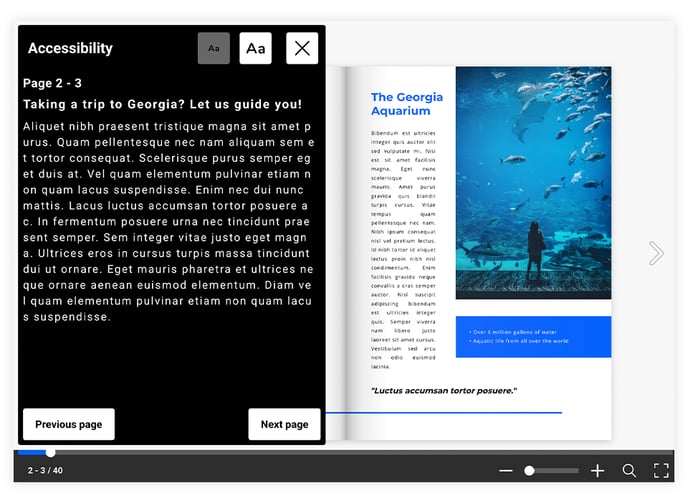
Lastly, some of the customization options are available only with a premium subscription. As a free user, you will see in Customize which plan unlocks each option: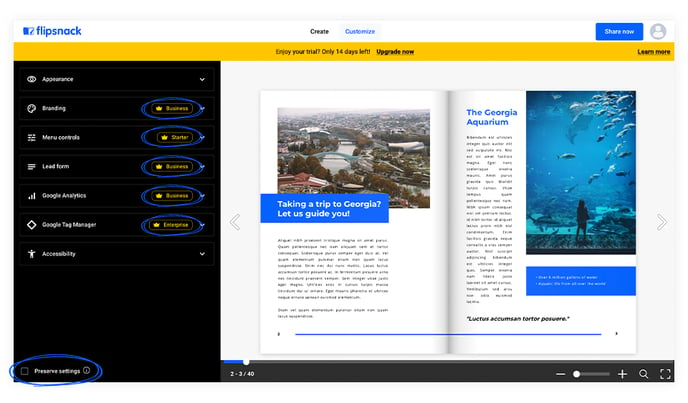
Like other customization options, these too can be saved for future flipbooks. All you have to do is check the Preserve settings box and save time for your future self.
Next Steps
Ready to take the next steps? Explore our other detailed guides:
- Branding and customization options
- How do I customize my flipbook?
- How do I customize my flipbook’s appearance?
- How do I customize my flipbook’s branding setting?
- How do I change my flipbook’s menu controls?
Need expert support?
Our team is here to help. Connect with our team experts or message us via the in-app chat for a personalized demo.