Your guide to the Organization plan
Everything you need to know to get started with the Organization plan, what it is, and how it works.
Table of contents:
What is the Organization plan?
What is the Organization plan?
The Organization plan is a custom plan that allows you to have multiple workspaces connected between them. It can be purchased through one of our sales agents.
Note: Your organization will be issued a single subscription and invoice.
Flipsnack Organization goes beyond the team setup you may be used to with a regular team plan (Starter/Professional/Business/Enterprise). For example, instead of a single workspace for a team, you have a dedicated Organization space that can contain multiple workspaces for multiple teams.
You can organize your teams in different environments or workspaces set up and managed by a high-level admin of the entire organization (or a group of high-level admins).
Everything in the Organization plan is owned by the organization, including files, flipbooks, and every team within the organization.
Who is it for?
The Organization plan benefits multinational companies that want to set up their workspaces by country or by offices.
It can also be a good fit for a company with multiple branches in different states or cities.
Or if you’re a business that operates through franchises where each affiliate needs its separate environment.
There might be other causes for which the Organization plan is a good fit.
Note: If you are interested in purchasing the Organization plan you can fill in this form and a sales representative will contact you to discuss the details.
Organization management
Every organization has a main workspace from which all the other regular workspaces can be set up and managed. You must log in to this main workspace to access the main organization page. Here's where you can find the organization management page.
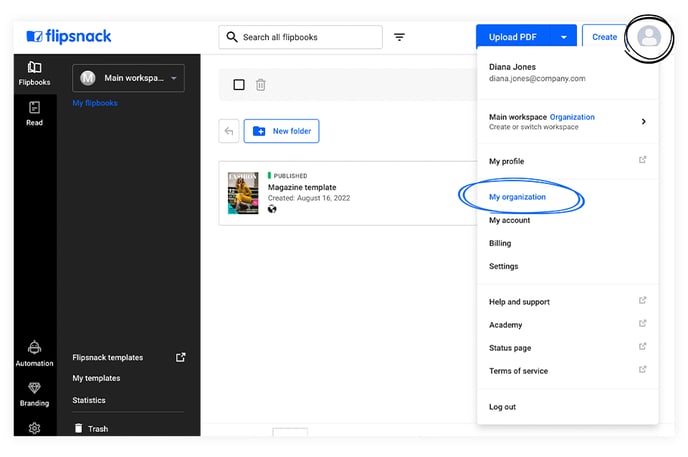
From the main workspace, the organization owner can create as many team workspaces as needed based on your organization structure and what you discussed and agreed on with your account manager.
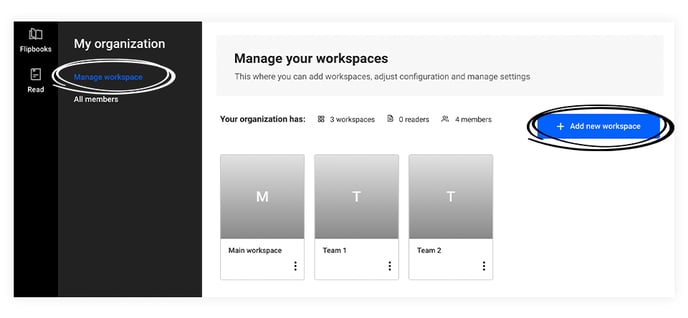
You can go to a certain workspace from this main organization page.
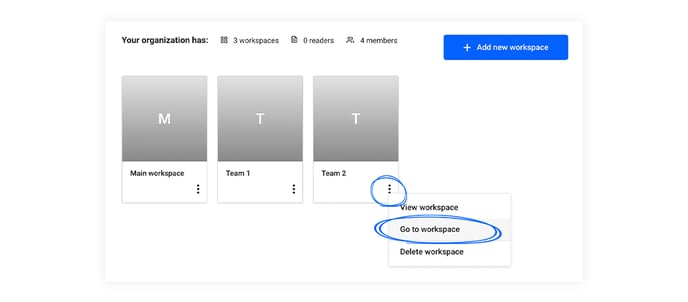
The organization owner is automatically the owner of every workspace they set up. This person has full control over all aspects of the organization. They can view and manage teams and monitor teammates' activity through activity logs by switching from one workspace to another. The owner manages billing, tracks statistics, sets up the organization's branding (fonts & colors), creates templates, and shares them with workspaces.
Besides the owner, you can have other teammates in the main workspace. Everyone in the main workspace can view a list of the organization's users and team workspaces.
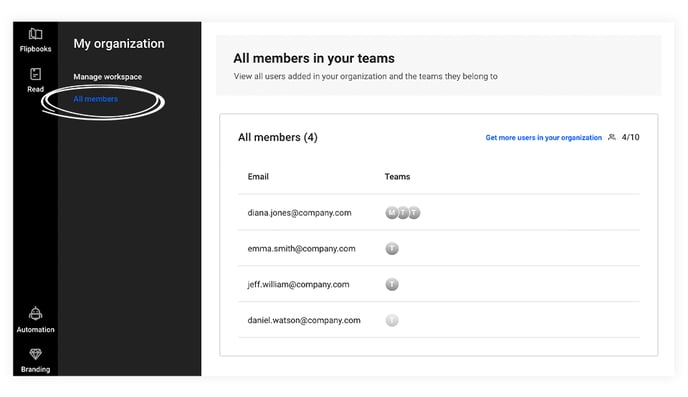
However, being a part of the main workspace only automatically gives you access or control over other team workspaces if you are the owner. To access the other workspaces, you need to be invited there.
Important: To edit settings or invite teammates within a certain workspace, you need to have an admin role within that team.
If you are an admin in one or more workspaces, please read our guide for admins.
Organization templates
In an organization with multiple team workspaces, each workspace can create templates and share them with the other ones to use.
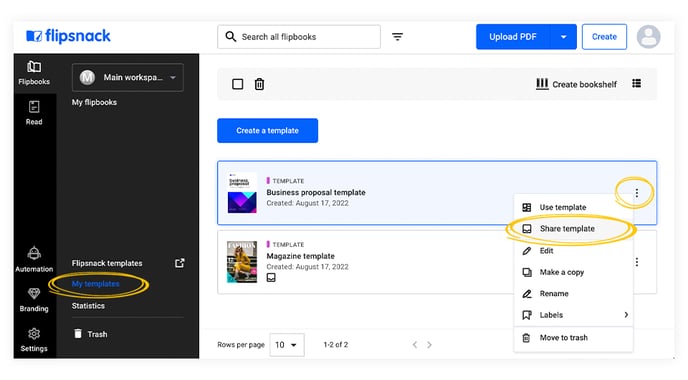
To distinguish between the created templates and the received ones, they are neatly organized in two tabs: Team templates (created) and Organization templates (received).
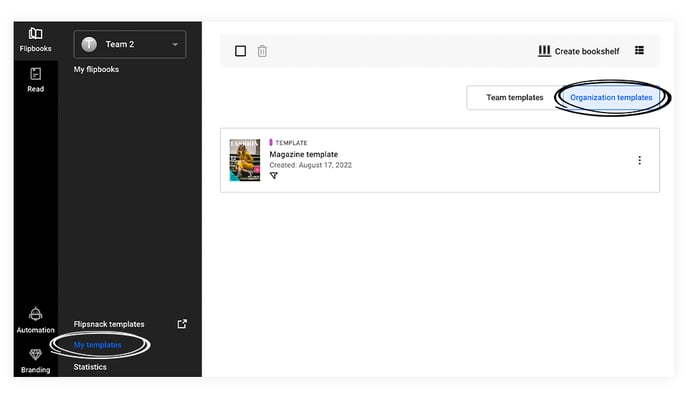
The workspace that has created a template can edit it at will, but the workspace that has received it will only have the option to use it.
Billing
There is a single subscription for the entire organization. The price is based on the number of teammates part in the organization in Flipsnack and your needs.
Shared branding and resources across teams
Naturally, all teams within one organization will use the same branding elements—one company - one brand.
So instead of having each individual set up their branding elements (colors, fonts, typography) within their respective workspace, you only have to add them once in the main workspace. Once you add them, they are automatically made available in all the connected team workspaces.
The same principle applies to uploaded and shared fonts with teams: they will automatically have access to them. Teams can also upload more resources (e.g., fonts) and create their own templates (based on roles and permissions).
These resources will be organized in 2 different tabs: Organization and Team.
Important: We recommend that you finalize the templates before sharing them.
Useful resources to share with all workspace admins that are part of your organization:
- Branding options
- Creating locked templates
- Sharing templates
- Add team members, roles, and permissions
- SSO authentication
- Activity logs
- Workspaces
If you have any questions, don't hesitate to contact us via live chat.