Publishing options for your flipbooks explained
Learn how to protect your content and optimize distribution by managing access to your flipbooks using Flipsnack's visibility settings.
Table of contents:
PrivateHow to deactivate a flipbook manually
Schedule a flipbook publication, update, or deactivation
Overview
Whether launching marketing campaigns or sharing confidential internal documents, Flipsnack's publishing options give you complete control over who can access your content. This guide shows you how to leverage these settings to protect sensitive information while maximizing content reach.
Key benefits
Global distribution:
- Reach worldwide audiences instantly through public sharing.
- Share marketing content across all channels with one link.
- Track engagement with built-in analytics.
Secured internal communication:
- Protect sensitive company information with private sharing.
- Control team-level access to confidential documents;
- Maintain security with password protection.
Requirements
- Starter plan for public, by email, and unlisted sharing.
- Professional plan for password-locked sharing.
- Business plan for fully branded email sharing.
- Enterprise plan for private sharing (by email, readers only, or SSO) or OTP
Access the visibility options in Flipsnack
Flipsnack’s sharing options are divided into two categories, public and private, giving you complete control over who can access your content.
From your My flipbooks dashboard, open your flipbook. When your flipbook is ready to share, click the Share now button in the top-right corner. This opens the Publish your work modal, where you can choose your visibility options.
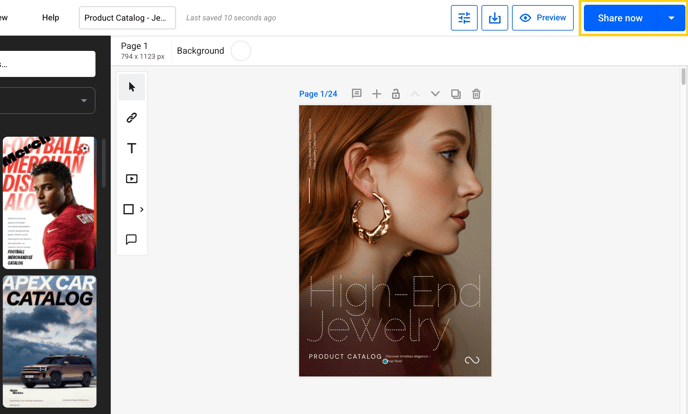
Available publishing options
After that, you will see several visibility options: Public, Unlisted, Password-locked, and Private.

Let's explain each available option:
Public
Best for: Maximum content exposure and SEO benefits:
- this visibility option is set by default
- available for all users
- flipbook visible to everyone, meaning it will appear on your public Flipsnack profile
- flipbook indexed by search engines
- shareable via direct link.
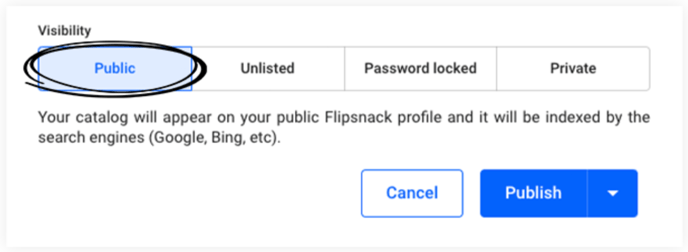
Unlisted
Best for: Unindexed content and collaborative projects
- flipbook is accessible only via a direct link
- not indexed by search engines
- perfect for sharing with specific external stakeholders
- available with a Starter plan and above.
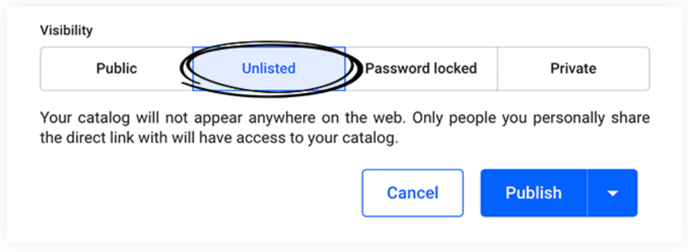
If you want to learn how to identify the status of your flipbooks correctly, read this article about flipbook status labels.
Password locked
Best for: Controlled-access documents or client-specific materials,
- flipbook requires password authentication
- additional security layer for sensitive content
- trackable access through analytics
- available with a Professional plan and above.
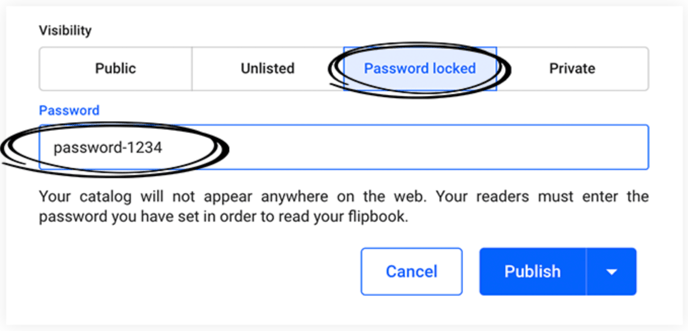
Find more about this sharing option in our article about password-protected flipbooks.
Private
Best for: Internal communications or sensitive company documents.
- offers the highest level of security with 4 options
- flipbook is only accessible to specific people
- user authentication is required
- available with Business and Enterprise plans
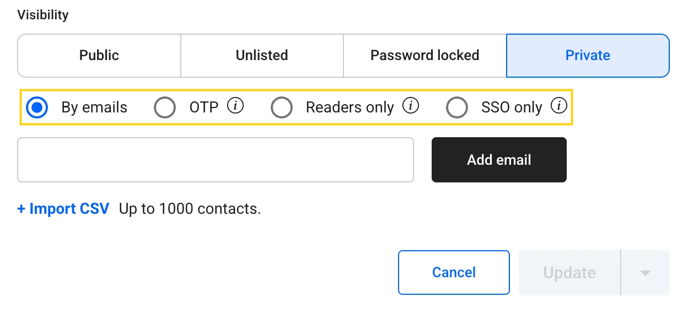
Share privately by email
When sharing a flipbook via email, recipients must have a Flipsnack account to view the content. If they don't have an account yet, they must create one to access the flipbook.
Tip: You can import up to 1,000 email addresses per CSV file. Make sure each address is listed in the first column, one per row.
Share via OTP
Share flipbooks securely with external recipients. Each person receives a one-time passcode by email (valid for 15 minutes) to verify their identity before viewing, no Flipsnack account required.
Note: You can enter each email manually in the recipient field, clicking Add email after each, or use the Import CSV option to bulk upload addresses (up to 1,000 per file).
Share with readers only
This option makes your flipbook visible only to readers you’ve added to your workspace.
Each reader must log in to access the shared flipbooks - no public link is available.
Note: The invited people will receive an email where they'll have to accept the invitation you've sent them. After they've accepted your invitation, they'll be able to access the shared flipbooks in a specific Team flipbooks tab.
Share SSO only
Share the publication with people connected through SSO. They will not be required to create an account.
Note: Gain more control over access by sharing flipbooks with selected SSO groups instead of your entire organization. This allows you to tailor visibility to specific teams or departments.
Let’s discuss your private sharing needs and see how Flipsnack can bring value to your company!
Now that you've learned about all the publishing options available in Flipsnack, here are the steps to publish your first flipbook:
- Select your publishing option based on the content type we talked about above
- Configure additional settings as needed (password, specific user access)
- Click the Publish button
Tips for businesses: Regularly review and update access settings, use strong passwords for protected content, and monitor access analytics for unusual activity.
Set up the default visibility of your flipbooks
As part of the Enterprise plan, Flipsnack allows you to set a preferred visibility option for your account. The default visibility is set to Public, but you can change it in a few easy steps.
Go to Settings, then General, select a visibility option, then click Save changes.
Here is where you can check or uncheck the Hide the other visibility options checkbox as well.
Note: By checking this option, everyone from your workspace can publish their flipbooks only with the visibility you have set as the default. This will ensure that your publications won’t be accidentally shared with different visibility options. When finished, make sure to click on Save changes for the updates to take place.
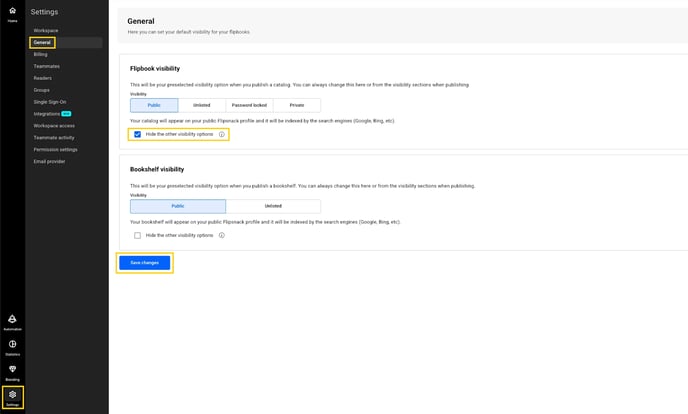
How to deactivate a flipbook manually
-
Go to My flipbooks. Select the flipbook you want to deactivate.
-
Click on the three dots (⋮) on the right. Select Deactivate flipbook from the dropdown.

A confirmation message will appear, and you'll have to click on Yes to deactivate your flipbook.

Once deactivated:
-
The flipbook will no longer be accessible via link or embed.
-
It will display as Inactive.
-
You can still access its Details and Statistics.

Warning:
- If the deactivation option is not visible, make sure the selected flipbook is already published.
- If you shared a flipbook by email with certain people and then deactivate it, their email addresses will be removed. When you republish the flipbook, you’ll need to add them again.
Schedule a flipbook publication, update, or deactivation
Open your flipbook and click Share now. Click the arrow next to Update, then choose one of the following:
- Schedule a flipbook publication – to set a future publication date and time.
- Schedule a flipbook update – to apply content changes at a scheduled time.
- Schedule a flipbook deactivation– to automatically deactivate the flipbook at a specific time.
Confirm your selection by clicking one of the preferred options, then click Update again.
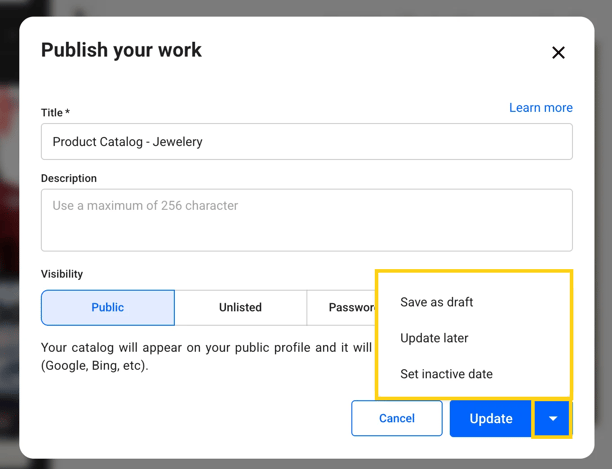
FAQ
Common issues and solutions:
How can I unpublish a flipbook?
How to share a flipbook without publishing it first?
How to accept the invitation (share with specific people) and how to access the publication?
Flipsnack vs Competitors: Why Flipsnack is the best choice for digital publishing?
Need expert support? Our team is here to help. Connect with our team experts or message us via the in-app chat for personalized assistance.