Securing your flipbooks with password protection
Learn how your organization can improve the security of digital publications with password protection
Table of contents
Overview
Flipsnack offers a Password protection feature that allows organizations to restrict access to their flipbooks, ensuring that only individuals with the designated password can view the content. This added layer of security is essential for sharing sensitive documents such as internal reports, client proposals, or confidential presentations.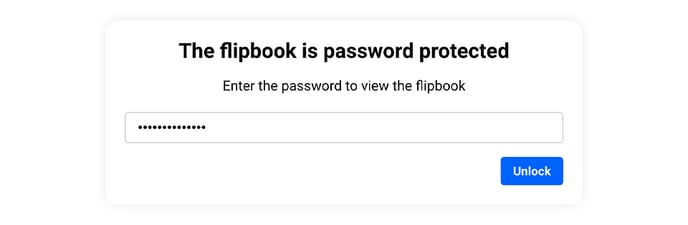
Key Benefits
- Increased security: By requiring a password to access flipbooks, organizations can ensure that only authorized individuals can view the content, protecting it from unauthorized access.
- Controlled distribution: Share the flipbook link with the password only with intended recipients, maintaining strict control over who accesses your company’s publications.
- User-friendly access: Recipients can easily access the protected flipbook by entering the password without needing a Flipsnack account. This simplifies the process for users while maintaining security for your company.
Requirements
- Professional plan or higher: The password protection feature is available starting with Flipsnack’s Professional plan.
Step-by-Step Guide
1. Set Up Password Protection
- Once your flipbook is ready, click on the Publish button.
- In the Visibility section, select Password locked.
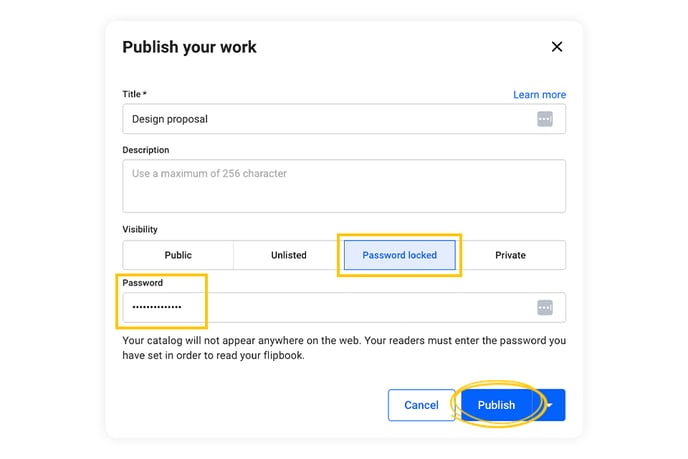
- Enter a strong, unique password when prompted. While there are no specific requirements for password length or character types, it is advisable to use a complex password to improve security.
- Click on Publish to finalize the process.
- Share the flipbook link and the password with your intended recipients. Ensure that the password is communicated securely to prevent unauthorized access.
- If the password set for a flipbook is forgotten, your organization can retrieve or change it by:
- While in the Main Dashboard, navigate to the specific flipbook and click Edit.
- Click on Share now.
- Modify the password and click on Update.
Important considerations
- Password complexity: While Flipsnack does not enforce specific password criteria, it is recommended to use a combination of letters, numbers, and symbols to enhance security.
- Alternative security options: For organizations requiring more stringent access controls, consider using the Share with Specific People Only feature, which allows sharing flipbooks exclusively with designated email addresses, adding an extra layer of security. Additionally, the SSO for Viewers option enables seamless and secure access by authenticating users through your organization's Single Sign-On system, ensuring only authorized individuals within your network can view the content.
By implementing password protection on flipbooks, your organization can confidently share sensitive materials, knowing that access is restricted to authorized individuals.
Next steps:
Discover more efficient ways to keep your documents secure:
Need expert support?
Our team is here to help. Contact our team experts or message us via the in-app chat for personalized assistance.