Improving secure content distribution with Flipsnack's SSO for viewers
Learn how to allow your organization's members to access flipbooks without needing a Flipsnack account
Table of contents:
- Overview
- Key benefits
- Requirements
- How to share publications via SSO in Flipsnack
- Restrict access to specific SSO groups
- SSO for viewers statistics
- Important considerations
- Next steps
Overview
Flipsnack's Single Sign-On (SSO) for viewers feature lets your organization distribute flipbooks securely to internal members without requiring a Flipsnack account. By integrating with your existing SSO provider, you ensure that only verified users within your organization can access designated publications.
This enhances document confidentiality while eliminating the friction of managing multiple login credentials.
Key benefits
-
Enhanced security: Limit flipbook access exclusively to authenticated users in your SSO system.
-
No extra accounts needed: Viewers can access content without signing up for a Flipsnack account.
-
Effortless distribution: Share private publications at scale without individual invites.
-
Targeted access control: Share flipbooks with specific SSO groups like departments or teams.
-
Granular stats tracking: Monitor individual-level viewing data from your SSO audience.
Requirements
Plan: Available as an add-on for Enterprise or Custom plans
Integration type: SAML-based SSO integration required (Okta, Azure AD, Google Workspace supported)
To use this feature, make sure:
-
Your SSO is configured with Flipsnack (see our guides for Okta, Azure, and Google Workspace)
-
SSO for viewers is enabled on your account (contact Sales if not yet activated)
How to share publications via SSO in Flipsnack
1. Open the sharing options:
-
In Design Studio: Click Share now from the top-right menu.
-
From the Dashboard: Click Publish on your selected flipbook.
.png?width=688&height=399&name=image-mh%20(93).png)
2. Set your publication visibility:
Add a title and description.
-
Choose Private under Visibility.
-
Select SSO only.
-
Choose either All SSO viewers or select Specific group(s) from the dropdown.
-
Click Publish.
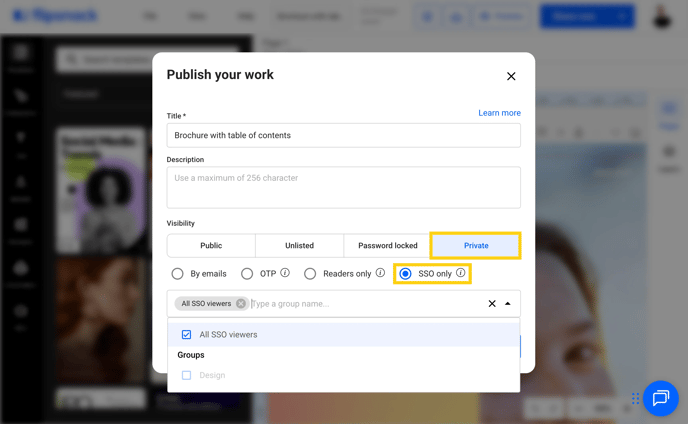
3. Share the generated link:
-
Copy the unique SSO link and share it via email or internal channels.
-
Only authenticated users from your SSO directory—or the specified group(s)—will be able to open the link.

Note: The link will only be accessible to individuals authenticated through your SSO system.
Restrict access to specific SSO groups
With the latest update, you can now share flipbooks with selected SSO groups, not just your entire organization. You can use attributes to define user access based on things like:
- Group (
Marketing,Premium) - Department (
Sales) - Role (
Manager) - Any other Custom attribute from your IdP
Here’s how to enable this:
1. Set up group attributes in your SSO provider:
-
Create a custom attribute in your identity provider (e.g., Salesforce, Okta) to mirror user group structure (e.g., Marketing, Sales).
2. Replicate group structure in Flipsnack:
- Preferably, grant Flipsnack permission to read those group attributes. To set this up properly, contact us so that we can create the custom connections for your SSO provider.
-
If not the you can recreate them manually in Flipsnack by going to Settings > Groups.
-
Click New group, name it (e.g., "Customer Success"), and leave it empty. There is no need to add any members as this is only required to validate your SSO users permission.
Warning: When manually recreating groups, make sure they have the same attribute names in Flipsnack as in your SSO provider.
3. Assign group access when publishing:
-
In the share modal, under the SSO-only section, select the appropriate group(s).
-
You can still choose "All SSO viewers" if needed.
This improvement gives you control and flexibility—ensuring the right people access the right documents.
SSO for viewers statistics
1. View overall stats:
- Go to the Stats page from the flipbook card menu on the Dashboard.
2. Analyze Viewer Data:
- On the statistics page, you can view an overall summary of engagement metrics, including impressions, views, average time spent, and downloads.
- To see individual viewer statistics, use the dropdown menu to select a specific viewer.

3. Export data as CSV:
- For a detailed analysis, you can download the statistics as a CSV file.
- This includes various reports such as timeline reports, page-level statistics, engagement metrics, device usage, sources, and geographical data.

For a detailed explanation of each statistic, please read the article about Flipsnack statistics.
Important Considerations
- SSO Configuration: Ensure your SSO integration with Flipsnack is correctly configured before sharing publications via SSO.
- Feature Availability: SSO sharing is a premium feature. Confirm that it has been activated for your account by contacting our sales team.
- Viewer Access: Remember that only users authenticated through your SSO system can access the shared publications.
By following these steps, your organization can securely and efficiently share publications with your intended audience, leveraging the robust capabilities of Flipsnack's SSO sharing feature.
Next steps:
Discover more efficient ways to keep your documents secure:
Need expert support?
Our team is here to help. Contact our team experts or message us via the in-app chat for personalized assistance.