How to set up Okta SAML SSO with Flipsnack
Learn step by step how to set up Okta SAML SSO with Flipsnack
Table of contents:
- Overview
- Creating the SAML application and adding it to Flipsnack
- Verifying the connection
- Next Steps
Overview
Integrating Flipsnack with Okta SAML SSO allows organizations to manage user access efficiently, ensuring that employees log in using their organization credentials. This integration enhances security, offers centralized access control, and simplifies user management.
Key Benefits
Here are some of the many benefits of integrating Flipsnack with Okta SAML:
- You can control who has access to Flipsnack in Okta.
- You can enable your users to automatically sign in to Flipsnack (Single Sign-On) with your organization accounts.
- You can manage your accounts in one central location.
Requirements
To configure Okta SAML integration with Flipsnack, you’ll first need:
- An Okta subscription. You can get a free trial if you don't have an Okta subscription.
- A Flipsnack subscription with the single sign-on option enabled.
Note: The SSO feature is available starting with the Enterprise plan.
Creating the SAML application and adding it to Flipsnack
Here’s how to create and configure a SAML application in Okta:
1. Log in to Okta, and on the left navigation panel, click on Applications, then Create App Integration..jpg?width=688&height=350&name=Screenshot%202025-02-25%20at%2022.46.32-mh%20(1).jpg)
2. In the newly opened pop-up, select SAML 2.0, then click Next.
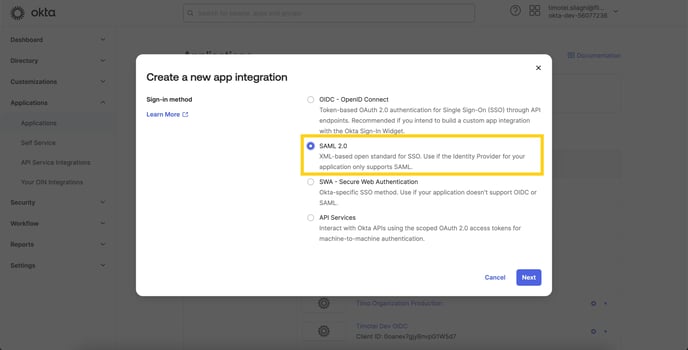
3. You are now ready to complete your SAML integration. In General Settings, you need to fill in your application name. At this step, you can choose an application logo or make other optional changes to the application. Click Next.
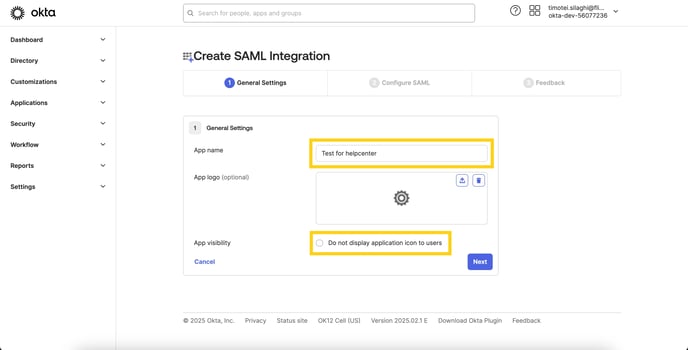
4. Now, switch to the Flipsnack application. In the main dashboard, click on Settings in the lower left corner and then go to the Flipsnack SSO settings.
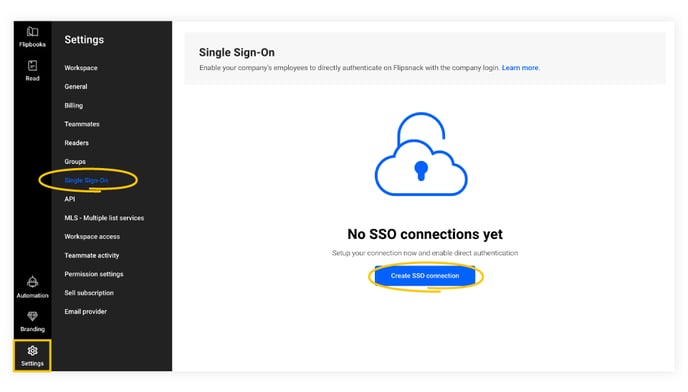
5. Enter a connection name and click Next.

6. Copy the following information into the Okta tab under the “Configure SAML” section. More details are available in Step 4.

7. At Configure SAML (In Okta), fill in the following information and select Next:
- Single sign-on URL: Found under the “Reply URL” name in Flipsnack
- Audience URI (SP Entity ID): Found under the “Identifier (Entity ID)” name in Flipsnack
Important: Set “Name ID format” to “EmailAdress”.
-mh-jpg.jpeg?width=688&height=335&name=Screenshot%202025-03-03%20at%2011-07-55%20(1)-mh-jpg.jpeg)
8. In the Feedback section, select “This is an internal app that we have created”, then click Finish.

9. For your application to be ready, you must complete the setup instructions. Click on View SAML Setup Instructions and copy the information to configure SAML in Flipsnack.


- Login URL -> Identity Provider Single Sign-On URL
- Identifier -> Identity Provider Issuer
- Certificate -> X.509 Certificate

Verifying the connection:
1. While on the SSO page.
2. Copy the Sign-in URL information.
3. Open the browser in incognito mode and paste the link.
4. Log in to your Okta account to verify the connection.
Next Steps
Explore other related articles
For additional SSO options and configurations, check out our related articles:
Need Expert Support?
Our team is here to help. Connect with our team experts or message us via the in-app chat for a personalized demo.