Flipsnack Single Sign-On options guide
Explore the various SSO options available through Flipsnack and find the one that best meets your organization's needs.
Table of contents
- Overview
- Key benefits
- Requirements
- Introduction to SSO
- SSO for users
- SSO for readers
- SSO for viewers
- Significant differences between the SSO options
- Next steps
Overview
Flipsnack’s Single Sign-On (SSO) is especially useful in large organizations, cloud businesses, and regulated industries (for example, HIPAA in the US and GDPR in the EU).
Its integration allows organizations to enhance security, improve access control, and simplify authentication for their employees, clients, and partners. With SSO, users can log into Flipsnack using their company credentials, eliminating the need for multiple passwords and reducing administrative workload.

Key Benefits
- Enhanced security: Users authenticate through their company’s secure identity provider, reducing the risk of credential breaches.
- Regulatory compliance: If the organization operates under GDPR, HIPAA, or SOC 2, SSO ensures controlled access and auditing.
- Simplified user management: IT administrators can centrally manage access permissions via their SSO provider.
- Single source of truth: all user access is controlled from one directory.
- Easy access: Employees, clients, and partners can log in effortlessly using their existing credentials.
- Role-based access control: Assign appropriate permissions based on user roles within the organization.
Requirements
To enable SSO with Flipsnack, organizations need:
-
A Flipsnack Enterprise Plan (SSO is available as a premium feature).
-
An SSO provider such as Okta, Azure AD, Google Workspace, or ADFS.
-
Administrator access to Flipsnack’s SSO settings.
-
A configured identity provider (IdP) supporting SAML 2.0, OAuth, or OpenID Connect.
Introduction to SSO
Single Sign-On (SSO) is an authentication system that allows users to access multiple applications and services using a single set of credentials. This system enhances security, saves time, and simplifies organization access management.
At Flipsnack, we offer three distinct SSO options for our customers:
- SSO for Users – Designed for team members who create, edit, or manage flipbooks.
- SSO for Readers – Provides restricted access for individuals who need to view specific flipbooks within Flipsnack.
- SSO for Viewers – Allows access to flipbooks via a secure direct link without requiring a Flipsnack account.
SSO for users
Who is this for?
SSO for users is designed for teammates within a workspace who need different access levels to create, share, or review flipbooks.
Use cases:
Large organizations can ensure that only authorized employees can create, edit, and share company materials, such as marketing brochures, sales presentations, and internal newsletters.
Example: A corporate marketing team uses SSO to allow only verified members to create and collaborate on digital catalogs.
Healthcare, financial, and legal institutions can enforce strict access control for employees handling confidential data while maintaining compliance.
Example: A medical research company ensures that only employees with authorized credentials can access and modify sensitive research publications.
Steps to grant workspace access to users
1. Configuring SSO Connection
-
The customer’s technical team must configure the connection between their SSO provider and Flipsnack via Settings > Single Sign-On.
-
Each provider has a unique setup process, which is detailed in this help center article.
Here’s what the page looks like after the connection is established:
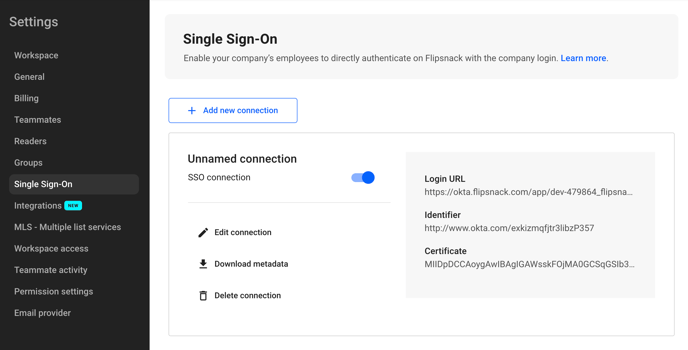
2. Adding Users to the Workspace
-
Workspace owner/admin view: add users via Settings > Teammates > Add Teammate. You can read about adding team members in this article.
-
Assign a role and check the SSO-only option.
-
Send an invite.
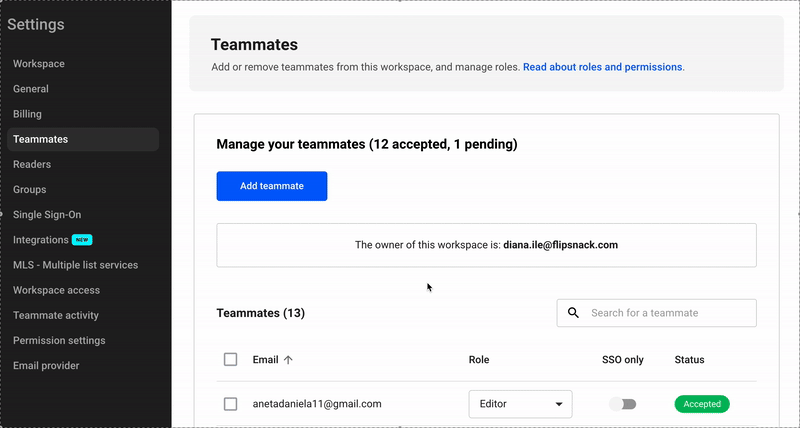
3. User Access
-
The invited user receives an email invitation.
-
Upon accepting, an account is created, and they are redirected to the Sign in with SSO page.
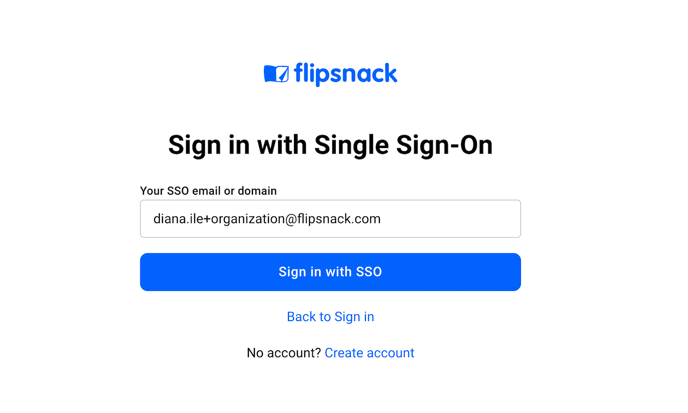
SSO for Readers
Who is this for?
Readers have limited access to view flipbooks shared with them inside the Flipsnack application.
Use cases:
HR departments can grant employees access to onboarding materials, compliance guides, and training manuals without needing them to request access manually.
Example: A banking institution gives newly hired employees instant access to policy documents and training materials through SSO for Readers.
Organizations can provide restricted access to important documents, ensuring clients or partners can view reports without downloading or sharing them publicly.
Example: A market research company shares confidential industry reports with select paying clients using SSO for Readers.
Advantages
-
Collect individual statistics per reader.
-
Readers automatically gain access to new flipbooks without requiring manual sharing.
-
Grouping functionality allows bulk access management.
Steps to grant access to readers
1. Configuring SSO Connection
- The process mirrors the SSO for users setup.
2. Adding readers to the workspace
-
Workspace owner/admin view: add readers via Settings > Readers > Add Reader. You can read about adding and managing readers in this article.
-
Enter email, check SSO only, and send an invite.
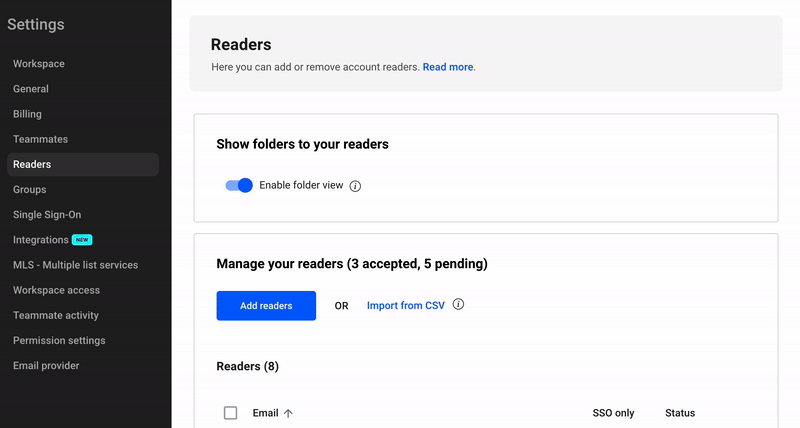
3. Publishing flipbooks for readers
-
Flipbooks must be set as Private with Readers only access.

Readers are notified via email when a new flipbook is available, if Send a notification to selected readers is checked in the previous step.
4. Reader access
- Upon accepting the invite, the reader logs in via the SSO login page.
- Unlike users, readers have a restricted dashboard—they do not have access to Settings, Statistics, Branding, or other administrative tools.
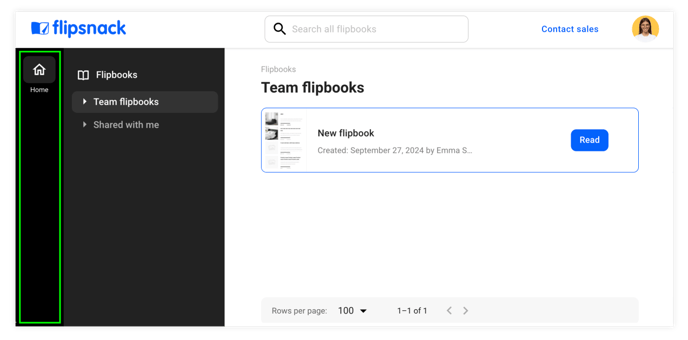
- They will see only the Read button available on the flipbook card:

- The direct link for Readers displays a header that can be customized with the logo and the name of the flipbook:
- Since they also have access to the workspace, a back to all flipbooks button is available.
SSO for Viewers
Who is this for?
Viewers do not have a role in Flipsnack but require secure access to a single flipbook via a direct link.
Use cases
Organizations can send out company-wide newsletters, employee handbooks, or annual reports securely to employees without requiring a Flipsnack account.
Example: A Fortune 500 company distributes its quarterly internal magazine exclusively to employees via SSO Viewers.
Companies that share high-security materials (e.g., financial reports, legal contracts, or product manuals) can ensure that only verified personnel access them.
Example: A law firm distributes confidential case documents to legal teams and partners through SSO-protected flipbook links.
Advantages
-
Highest level of security without requiring Flipsnack accounts.
-
Custom branding options for the shared flipbook.
-
Collect statistics on viewer engagement.
Steps to grant access to viewers
-
Configuring SSO Connection
-
The setup is identical to SSO for users and readers.
-
-
Publishing flipbooks for viewers
-
Set the flipbook as Private with SSO only.
-

-
-
Copy the generated link and distribute it (via email, internal chat, etc.).
-
-
Viewer Access
-
Clicking the link redirects the viewer directly to the flipbook (if logged into the browser), bypassing the Flipsnack SSO login page.
-
If not logged into their SSO system, they are prompted to sign in. Below is an example of redirection to a Microsoft login page.
- The preview experience for SSO Viewers differs from that of Readers. Similar to Readers, this link allows for customization of the flipbook header, which can display the organization's logo and the flipbook's title.

Significant differences between the three SSO options
| Feature | SSO for Users | SSO for Readers | SSO for Viewers |
|---|---|---|---|
| Access Level | Extended roles and collaboration options | Restricted access to assigned flipbooks | Can only access direct flipbook links |
| Login Required | Yes | Yes | No |
| Distribution Method | Invited to workspace | Invited to workspace | Shared via a direct link |
| Branding Options | Customizable | Customizable | Customizable |
| Statistics Collection | No | Yes | Yes |
Each option offers a secure, streamlined way for organizations to manage flipbook access while maintaining control over data privacy and branding.
Next steps:
Discover more efficient ways to keep your documents secure:
Need expert support?
Our team is here to help. Connect with our team experts or message us via the in-app chat for a personalized demo.
