Being a reader in a Flipsnack workspace
Everything you need to know about being a reader in someone else’s workspace
You just received an email inviting you to join Flipsnack as a reader. What does this mean, and what can you do next?
As a reader in a Flipsnack workspace, your role is specifically tailored for read-only access to content shared with you. This means that you cannot create or directly view any flipbooks unless they are specifically shared with you by someone with the appropriate permissions in the workspace.
Documents published for you will be accessible only through a Flipsnack account, ensuring a high level of privacy and control over who can see the content. Rest assured, we’ll create this account for you.
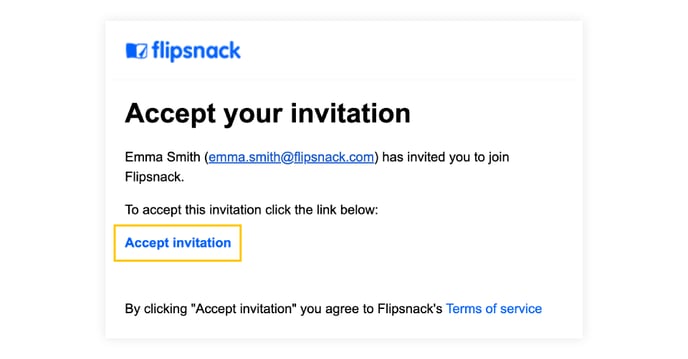
After you click on Accept invitation, you will be redirected to a browser page where you must add your name and select a password to log in to your Flipsnack account to read the publications that have been shared with you. We’ll then proceed to create the account for you.
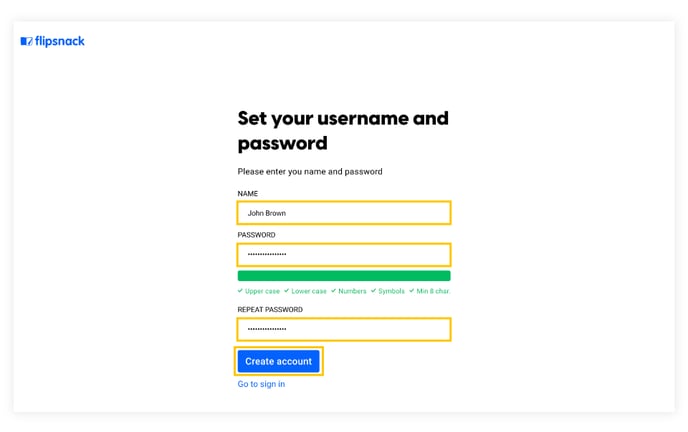
Once you click Create account, you can access the workspace and all the publications that have been shared with you. You can browse through the publications you have access to by going through the left side panel: Team flipbooks, Purchased publications, Purchased subscriptions, or Shared with me.
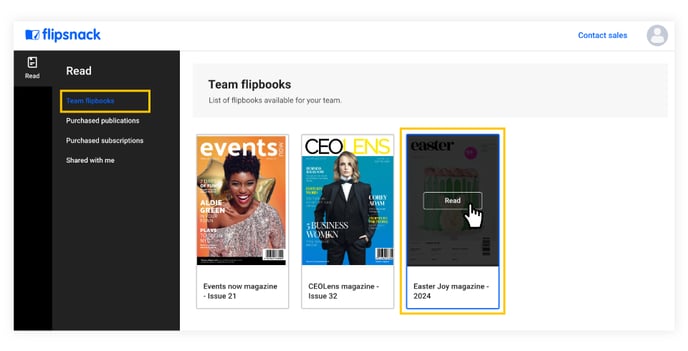
If you want to activate your own workspace in Flipsnack, click on the account icon in the upper right corner, go to Switch workspaces and click on Activate workspace.
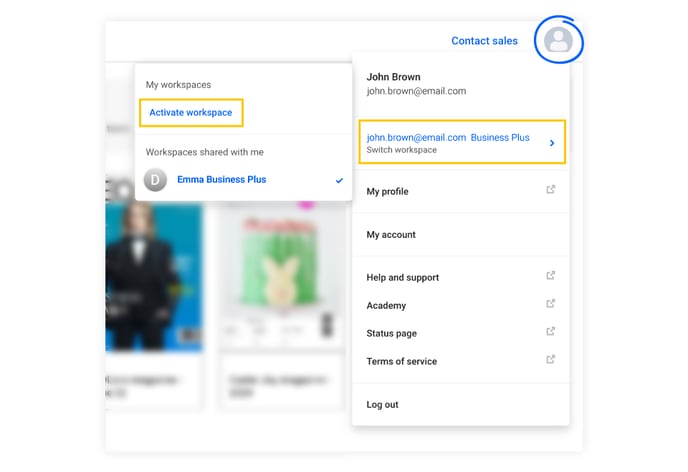
The first thing you have to do in your workspace is to select your role from the dropdown menu and click on Activate.
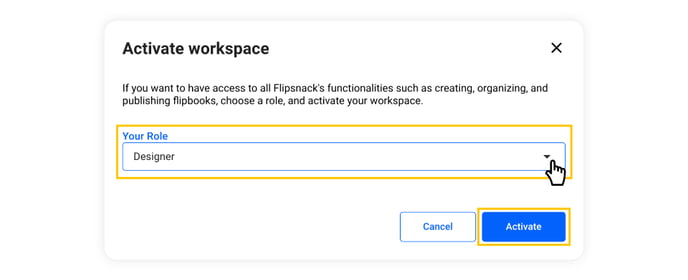
This will activate your personal workspace and the 14-day trial.
Note: If you have already created an account in Flipsnack in anticipation of being added to someone’s workspace, you will already have your own workspace activated.
After the trial expires, you will lose access to your workspace and the flipbooks you have created in it, but you will continue to have readers’ access to the publications that have been shared with you in other workspaces.
To switch between workspaces, go to the account icon in the upper right, hover with your mouse over Switch workspace, and select the workspace you need. This will allow you to access all the publications shared with you in that particular workspace.
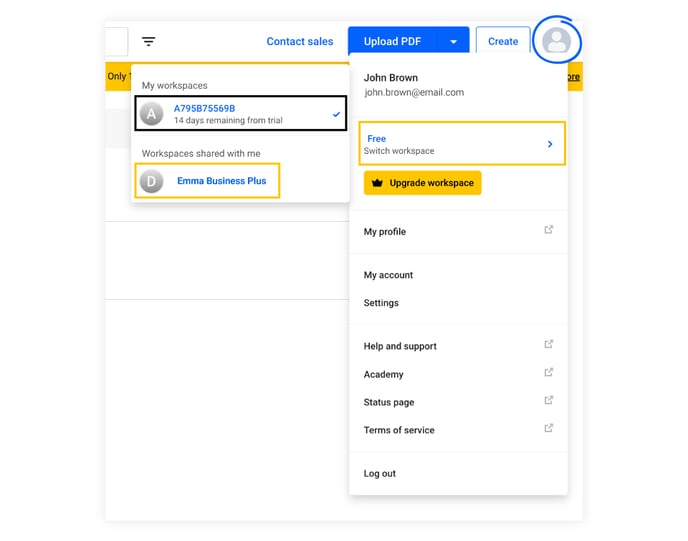
If you want to delete your reader account to stop receiving emails for that specific workspace, go to the account icon, click on My account and then click on the Delete account button at the bottom of the page.
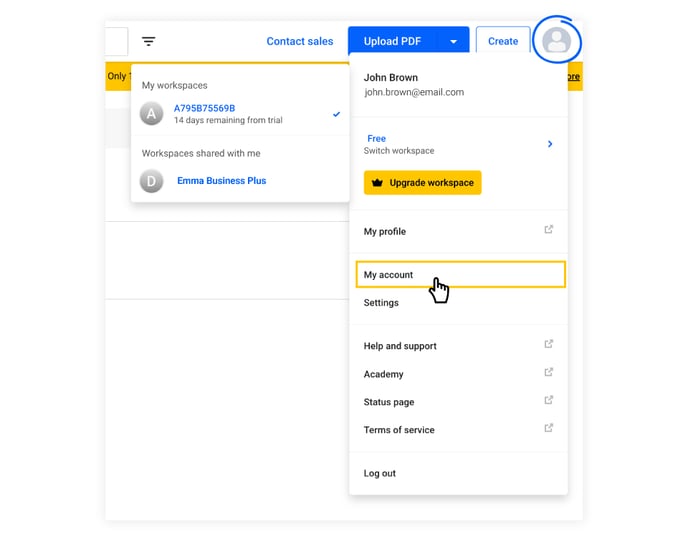
You will be prompted to select a teammate to assign the flipbooks available in your workspaces to and then you’ll have to add your password to complete the process.
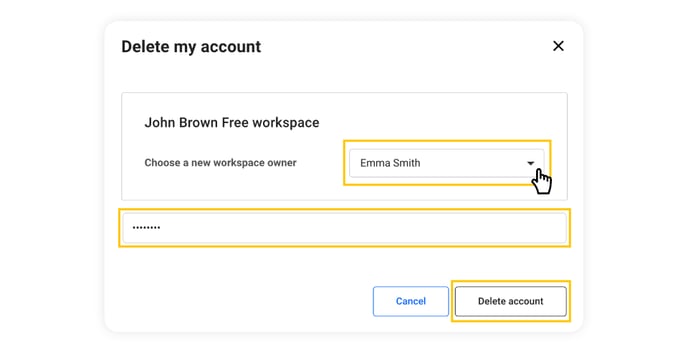
If you have any questions or suggestions, do not hesitate to contact us via live chat.