Learn about account options and other settings
Find out how to access and update your account settings, billing info, manage users, and log out.
Once you are logged in to your Flipsnack account, you can easily access your Account options and other settings.
To do so, click on the profile picture button in the upper right corner of the app, and a small menu with different options, information, and links will open. Here is also where you can log out of your account by clicking on the Log out button.
You can access the button from any page of the app, whether you are in the Main dashboard, Customize, or in the Design Studio.
.png?width=688&height=522&name=image-mh%20(69).png)
Starting from the top, you can find your name and subscription plan, and if you click on it on you will see your workspaces. Bellow that, there is the My profile link, which will take you to your public profile.
Following, there are different links, each with different options:
My account
- Account details - Here, you can edit or update your account image and name, edit your email address and password, configure two-factor authentication, or delete your account.
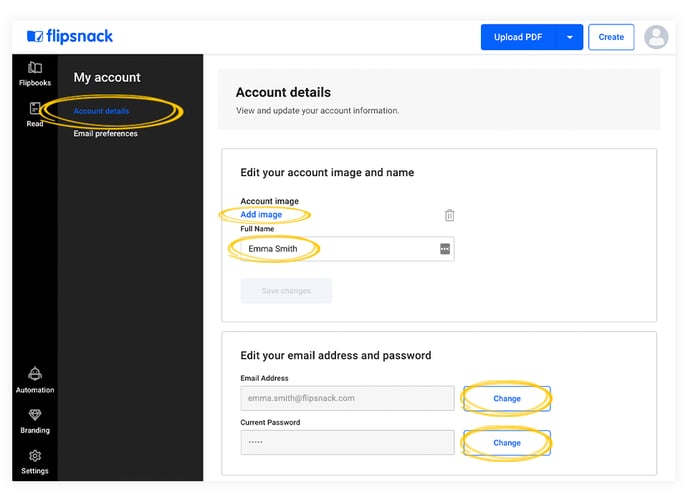
- Email preferences - Here, you can manage your notifications; check or uncheck the types of emails you want to receive.
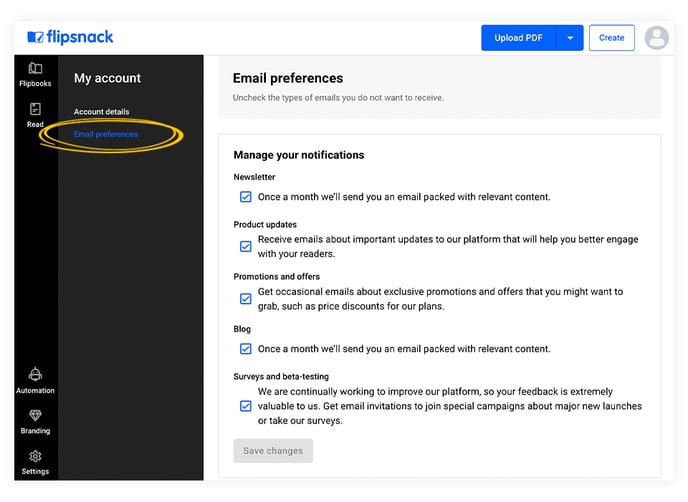
Help and support
- Help center - this links to Flipsnack’s official knowledge base. You can find step-by-step guides and answers to common questions.
- Flipsnack Academy - where you can learn how to use the platform more effectively, and includes interactive lessons and video tutorials for different skill levels.
- Status page - redirects to a real-time system health dashboard.
- Terms of service - opens Flipsnack’s official legal terms and conditions.
.png?width=688&height=437&name=image-mh%20(70).png)
Settings
- Workspace - rename, brand, or delete your workspace.
- General - set the default visibility for your flipbooks (Public, Unlisted, Password locked, Private, PDF conversion quality, Bookshelf visibility), and hide the other visibility options
- Billing - you can see your current subscription, upgrade your plan, request a trial, or see the features of our plans.
- Teammates - add or remove teammates to your workspace, assign roles, and enable or disable two-factor authentication for teammates
- Readers - add or remove account readers
- Groups - create different groups of readers for different departments and categories
- Single Sign-on - enable and manage your SSO
- Integrations - you can disable integrations for your flipbooks, such as: API, Zapier, InDesign, Google Drive, Custom email provider, MLS\
- MLS - multiple listing services - this will allow you to use your database on our platform
- Workspace access - offer temporary access to your Flipsnack workspace
- Teammate activity - see all your teammates’ activity in your workspace
- Permission settings - enable or disable certain features from being used by teammates in your workspace
- Email provider - set up a custom email provider (Amazon, Mailgun)
Log out
You can easily log out from your Flipsnack account by clicking on the Log out button.
.png?width=688&height=382&name=image-mh%20(68).png)
The menu has four other links: Help and support, Status page, and Terms of service.
If you have any questions or suggestions, please contact us via live chat.