How to download your flipbook as PDF
Find out how to export your publication for offline use, printing, or archiving.
Table of contents
Overview
Key benefits
Common use cases
How to download your flipbook as a PDF
PDF download options: Web vs. Print
Enable PDF download for readers
Next steps
Overview
Flipsnack allows you to download your flipbook as a PDF, providing a convenient way to share, print, or archive your publication. This feature is ideal for creating static versions of your flipbook for various purposes.
You can choose between Web and Print versions of the PDF:
-
Web PDF: Optimized for online sharing with a smaller file size.
-
Print PDF: High-resolution version suitable for professional printing.
Note: The PDF format does not support animations or interactive elements. To preserve these features, consider downloading your flipbook in HTML5 format.
Key benefits
-
Versatile sharing: Easily distribute your flipbook via email or upload it to your website.
-
Print-ready: Create high-quality PDFs suitable for professional printing.
-
Offline access: Allow readers to view your publication without an internet connection.
Requirements: Available for all paid plans.
Common use cases
-
Marketing materials: Distribute brochures or catalogs as PDFs via email or your website.
-
Offline presentations: Use PDFs for presentations where internet access is unavailable.
-
Archiving: Keep static records of your publications for future reference.
How to download your flipbook as a PDF
To download your flipbook as a PDF, go to My Flipbooks and select the flipbook you want to downlload. Next, click on the three dots located on the right side of your flipbook, and click on the Download button.
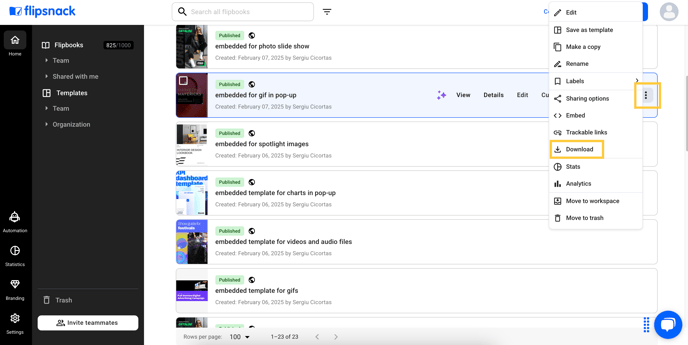
From the newly opened pop-up, select the Download PDF option and click on Download.
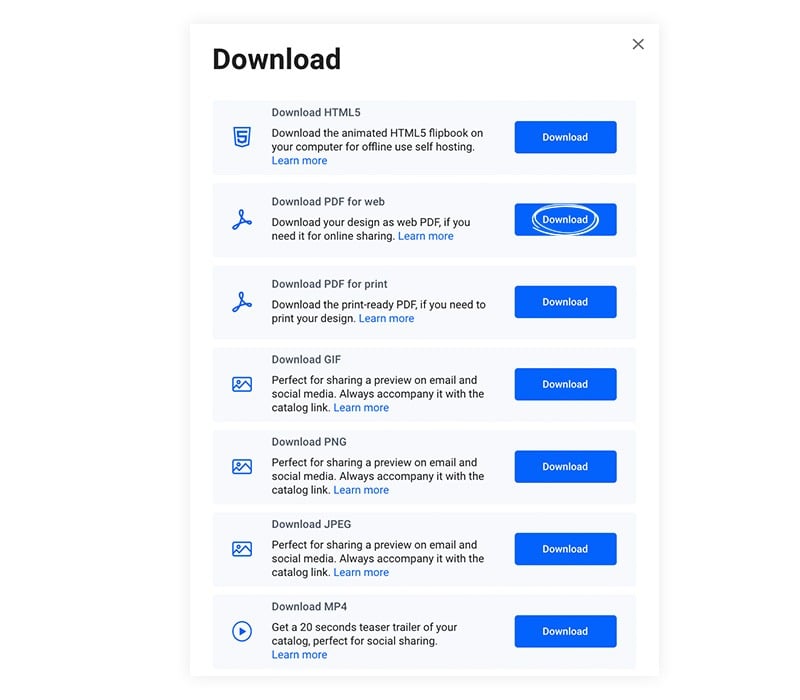
You can download your flipbook as PDF, even if it's not published yet, from the top right corner of the Design Studio.
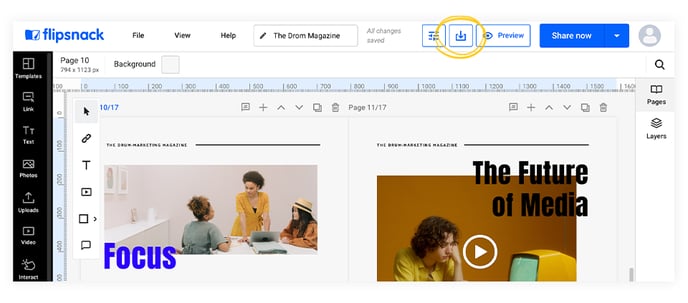
It will lead you to the downloading options.
You just have to choose your desired format (PDF, PNG, or JPG);
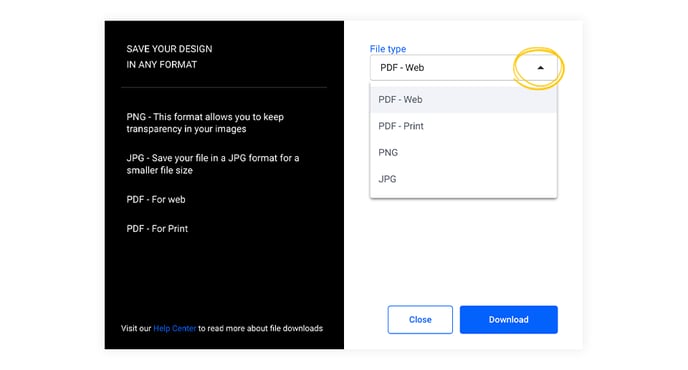
PDF download options: Web vs. Print
Web PDF:
-
Smaller file size for quick online sharing.
-
Optimized for screen viewing.
Print PDF:
-
High-resolution images suitable for professional printing.
-
Larger file size due to enhanced quality.
Important: To make the printing process more smooth for you, we partnered with Peecho, a print-on-demand solution. This will allow you to print any multiple-page publications such as magazines, catalogs, or newspapers. Glossy or matte finish. If you are interested in this premium feature, read more about printing with Peecho.
Enable PDF download for readers
To enable the PDF download for your readers, simply open your flipbook in the editor and on the Customize page, enable the option then publish as usual.
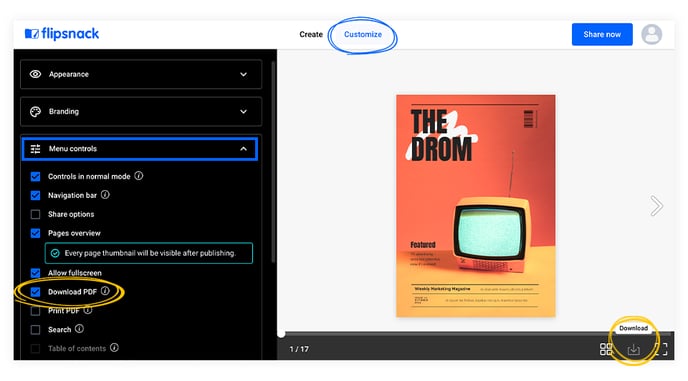
Your readers will be able to download the PDF by clicking on the Download button above the flipbook while in fullscreen mode or in normal mode if you also enable the Show controls in normal mode option.
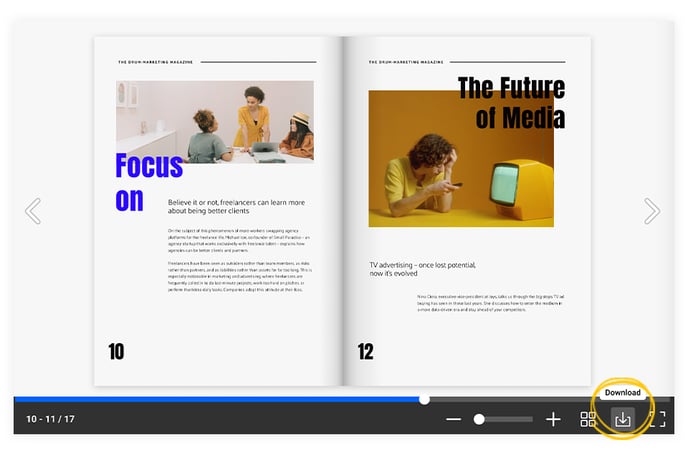
As a side note: custom metas will be created for any PDFs generated in the editor. The PDF name will be the flipbook name, the author's name will be the meta title, and the date created will be the date the PDF was created. Also, internal links generated in our editor will be accessible in the downloaded PDF.
Important: The PDF format does not support animations, so the file you download is a regular PDF. To keep the interactions and animations, you will have to download them in HTML5 format.
Next steps
Here are other resources that you might find helpful:
Need expert support?
Our team is here to help. Connect with our team experts or message us via the in-app chat for a personalized demo.