How to personalize your Flipsnack profile
Learn how to edit your Flipsnack profile page so that it aligns your visual identity
Table of contents
- Overview
- How to access your Flipsnack profile
- Profile configuration
- Profile personalization
- Search publications on profiles
- Hide flipbooks from public profile
- Next steps
Overview
Your Flipsnack profile page serves as the central hub for your digital publications, providing a branded, professional environment for showcasing flipbooks. A well-customized profile enhances credibility, engagement, and brand recognition while ensuring a consistent user experience across all touchpoints.
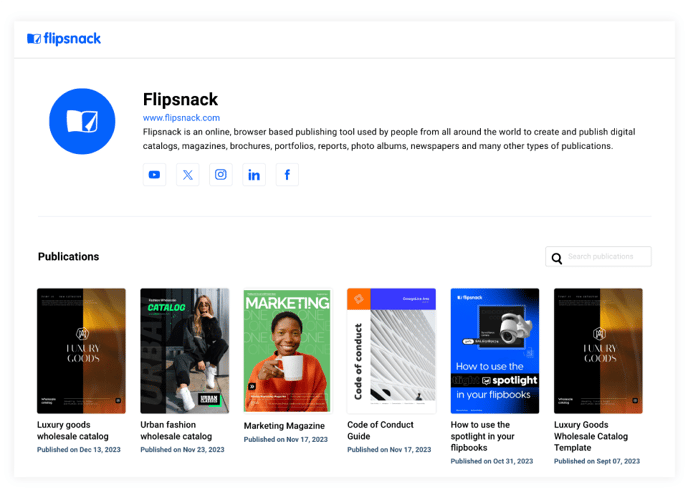
You can personalize your profile with a custom URL, domain, logos, colors, and typography. This guide walks you through the key steps to configure and enhance your profile for a seamless brand experience.
Note: If needed, you can deactivate your public profile to restrict visibility.
Key benefits
- Consistency: Maintain a unified brand presence across all digital touchpoints.
- Professional brand presence: Ensure a polished, professional look that aligns with your company’s identity.
- Easy access to content: Organize and showcase all published flipbooks in one central location for easy navigation.
Requirements
- Subscription plan: Business and Enterprise plan.
- Target audience: Small and Medium Businesses, and Enterprises.
How to access your Flipsnack profile
To access your profile, log into your account, then on the upper right side, click on your profile image, then click once more on My profile. This will take you to an external page where you can see how your public profile looks and what flipbooks appear on it.
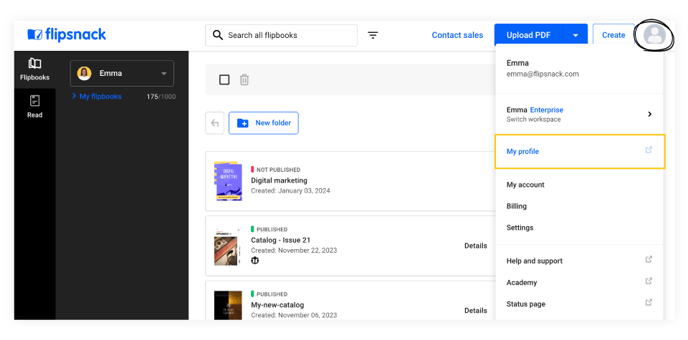
Profile configuration
Ensure your profile is properly set up by configuring these key elements:
- Navigate to Branding > Brand Profile > Settings.
- Set profile visibility: Choose between public or private based on your needs.
- Customize your workspace URL: Create a unique URL for your profile. If you don’t have a custom domain, this will be the portion following flipsnack.com/.
- Replace default Flipsnack URLs (if needed): Use your custom domain and SSL certificate (e.g., flipbooks.yourcompany.com).
- Integrate analytics: Add Google Analytics or Google Tag Manager to track engagement and optimize performance.
Profile personalization
Enhance your brand identity by customizing profile elements:
- Navigate to Branding > Brand Profile > Personalization.
- Replace the default icon: Upload your own .ICO or .PNG file.
- Adjust branding elements: Customize colors, logos, and navigation to align with your brand.
- Social media preview: Upload an image to appear when your profile is shared.
- Add footer links: Include important links in your profile footer.
- Modify profile information: Change your profile name, add a short description, and set a website link.
- Add social media links: Connect Facebook, X (formerly Twitter), YouTube, Instagram, and LinkedIn.
Once satisfied with your customizations, click Save Changes. You can preview your profile by clicking the See my profile button on the right side of the page.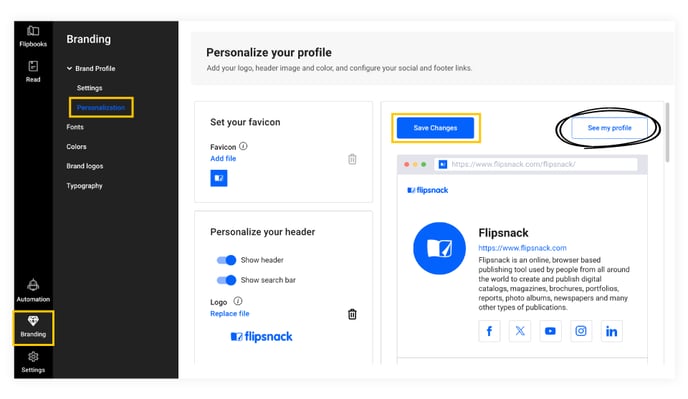
Search publications on profiles
Enable the Search bar on your Flipsnack profile allows users to find flipbooks quickly. This feature is beneficial for businesses managing a large number of publications.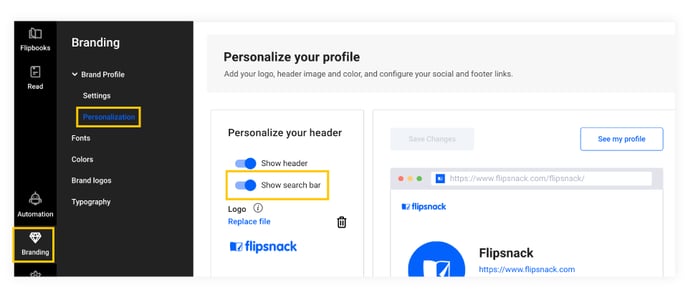
- By default, searches include only titles and descriptions. To enable content-based searches, contact Flipsnack’s support team.
- Use keyword searches to filter flipbooks (e.g., “English” for language-specific publications or agent names in real estate listings).
- To disable search, navigate to Branding > Brand Profile > Personalization and uncheck the Show search bar option.
Hide flipbooks from public profile
Flipsnack gives you full control over who can access your content. While publishing flipbooks as unlisted ensures that only those with the link can view them, your profile may still display all your public flipbooks. But what if you want to keep your profile private as well?
For Business and Enterprise users, we now offer the option to make your profile private, giving you even more control over your content's visibility. Whether you're working with multiple clients or simply prefer to keep your profile hidden, this feature ensures your content stays accessible only to those you choose.
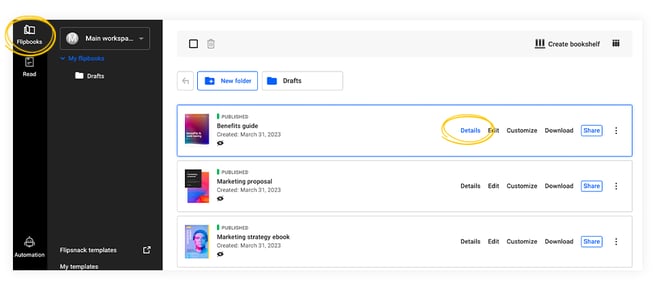
This is great if you create content for different clients and you don't want your clients to see each other's content. Maybe you have other reasons, or maybe you simply don't want to make your Flipsnack profile public. What matters is that now you have even more control over the privacy of your Flipsnack content.
By default, free users’ flipbooks are public, while Business and Enterprise users can control visibility. Here is how:
- Go to My Flipbooks in the main dashboard and hover over your flipbook.
- Click on Details for the flipbook you want to hide.
- Scroll to the Share section and uncheck Show publication on my profile.
- To re-enable visibility, check the box again.
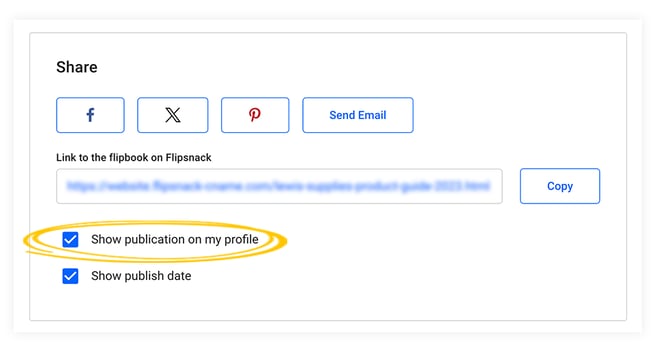
Next steps
Explore related branding guides
- How to add your brand kit (fonts, colors, logo, typography) in Flipsnack
- Branding and customization options
- How do I customize my flipbook?
- More about your Flipsnack profile