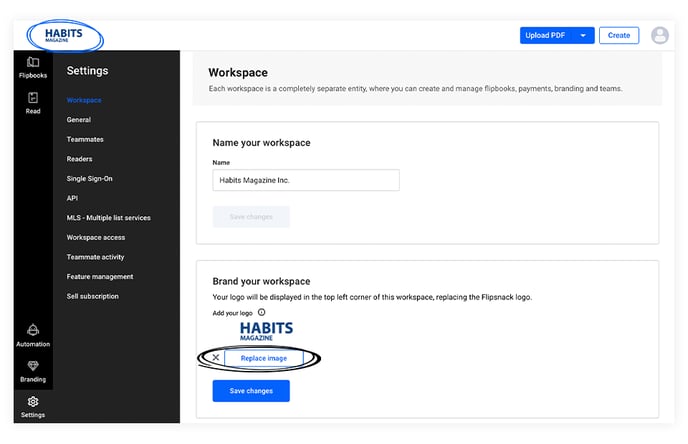Add your brand logos
Upload your brand's logo in your account for easy access every time you need to add branding to flipbooks or emails.
You can basically find an entire branding toolkit in Flipsnack: every option that you need for branding your catalogs or your catalog library and for creating branded catalogs (with custom brand colors, fonts, and text styles).
The core identity of any brand is always associated with the logo. That's why most of you want to have your logo appear in the flipbook player, in the emails that you send, on the catalog cover, and on your custom subdomain.
Because we want to make it easy for you to have your logo at your disposal, and not have to manually do this task every time, we're giving you an easier solution.
However, this option is not free. If you want to see what branding options you have with each pricing plan, check out our pricing page.
How to set your brand logo
Simply go to Branding (on the main dashboard) and click Brand logos. Uploading your logo is simply one click away.
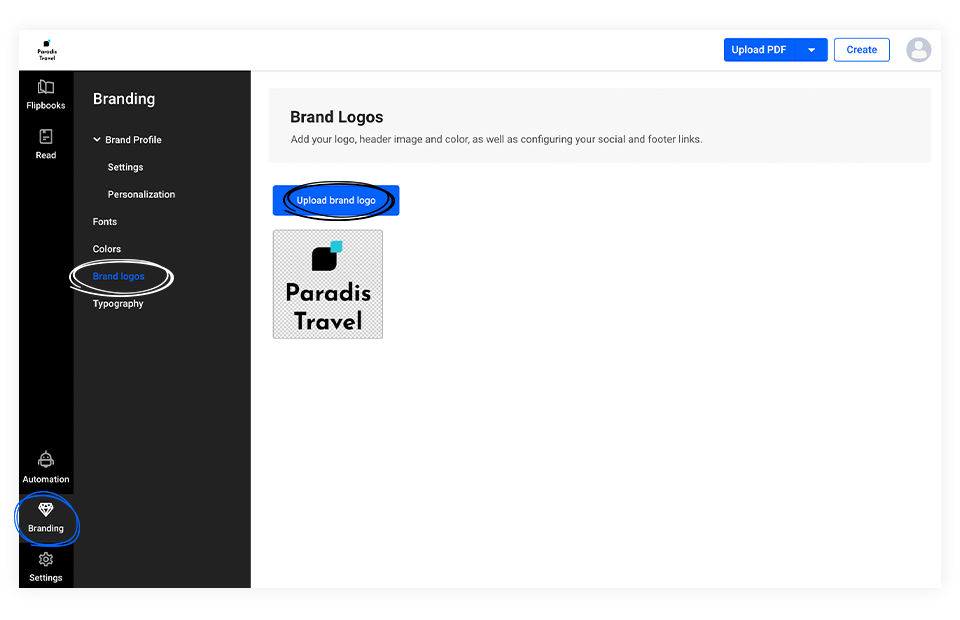
Here are some technical specifications you need to know:
-
You can only upload .png, .jpg and .jpeg files.
-
The maximum accepted file size is 20 MB.
After upload, you'll then have super easy access to your logo whenever you want to display it in your flipbook player, without having to re-upload it again and again.
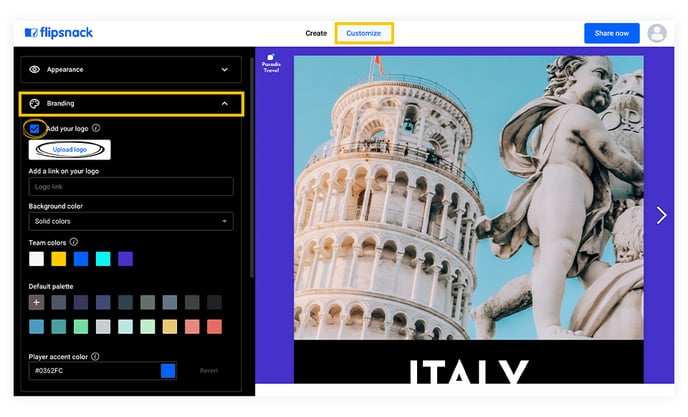
Enterprise users can also use the logo in the emails that they send through Flipsnack. This just makes working with logos a lot easier and more convenient.
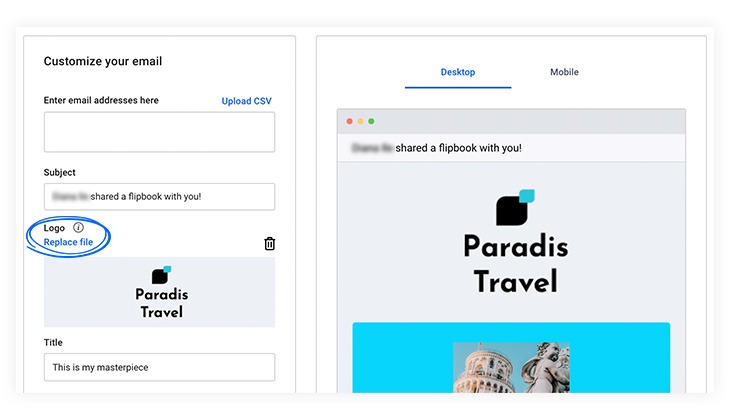
We truly hope you like this. If you have any additional questions, let us know. Our agents are always happy to help and the quickest way to get in touch with them is via live chat.
Adding your brand logo to your workspace
Another feature within Flipsnack is the ability to add your custom logo to your workspace. This logo will be seen by anyone that works within your workspace. For enterprise users that have many users, this will be a very powerful internal branding feature.
To activate the custom logo feature, simply head over to your workspace settings. From My Flipbooks, click on Settings in the bottom left. Once the new tab is open, click on Workspace.
Once clicked, you will see an option to Brand your workspace. Here, you simply need to upload an image and click Save changes. It’s also worth nothing that you can change your logo at any time by coming back to the same page and clicking on Replace image.
Now, as long as you’re signed in and using that workspace, the logo will appear in the top left of every window within the platform.