How to add GIFs in your digital publications
Learn how to add GIFs for a more engaging publication
Table of contents
- Overview
- Best practices for using GIFs
- How to upload GIFs in Flipsnack
- Using the Tenor integration
- Next steps
Overview
GIFs are an effective way to enhance engagement and add dynamic visual elements to your flipbooks. By incorporating animated content, businesses can create more compelling marketing materials, presentations, and digital catalogs. GIFs play automatically, making them a great alternative to static images or full-length videos.
Key benefits
- Increased engagement: Capture attention and make digital content more interactive.
- Enhanced storytelling: Communicate complex ideas more effectively through animation.
- Seamless integration: GIFs play automatically, eliminating the need for user interaction.
- Versatile application: Suitable for product demos, promotional content, and branded catalogs.
Requirements
- Plan: Available for all Flipsnack users.
- Target audience: Marketing teams, designers, and sales professionals looking to improve digital content.
Best practices for using GIFs
To maximize the impact of GIFs in your publications, consider the following best practices:
- Plan placement ahead: If working with a PDF, allocate space for GIFs before uploading it to Flipsnack. Use a placeholder shape or a static image to maintain design consistency.
- Balance animation with readability: Avoid overloading a page with multiple GIFs. One GIF per layout is ideal to prevent distractions.
- Subtle animations work best: GIFs with smooth, minimal movement enhance visual appeal without taking focus away from key content.
- Optimize file size: Large GIFs can slow down loading times. Use optimized GIFs to maintain smooth performance.
How to upload GIFs in Flipsnack
Whether you’ve uploaded a PDF or are designing your flipbook from scratch, you can easily add GIFs using Flipsnack’s Design Studio:
- Edit the Design Studio for your flipbook.
- Click on the Uploads tab on the left-side menu.
- Click Upload your media and select your GIF file.
- Once uploaded, drag and drop the GIF onto your flipbook page.

Using the Tenor integration
Flipsnack also offers a Tenor integration, allowing users to access an extensive library of GIFs and stickers:
- Navigate to the GIFs section in the Design Studio.
- Use the search bar to find relevant GIFs based on your content.
- Click on a GIF to insert it directly into your flipbook.
- Resize and position it as needed for optimal page design.
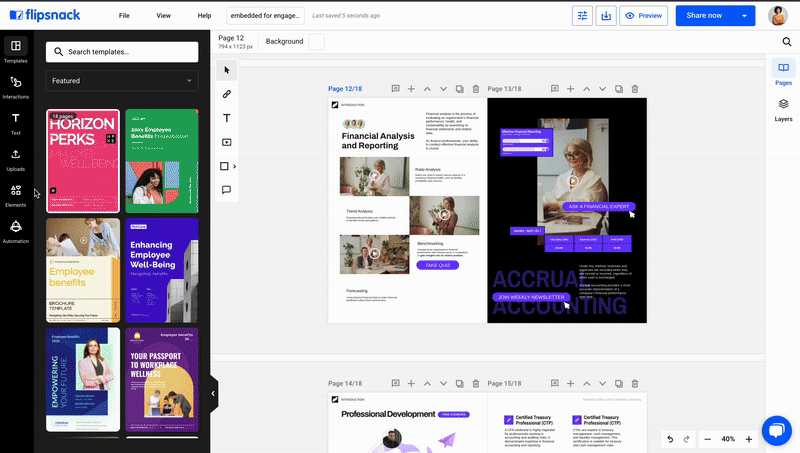
Tip: Using GIFs as calls-to-action (CTAs) is a great way to draw attention to your products, especially when showcasing multiple items within a single flipbook page.
Combined with links, product tags, and shopping lists, this approach transforms your flipbook into an engaging and interactive catalog, enhancing the reading experience and engagement.
Explore related interactivity guides
Need expert support?
Our team is here to help. Connect with our team experts or message us via the in-app chat for a personalized demo.