How to publish a flipbook
Quick rundown of how to publish a flipbook on Flipsnack
In Flipsnack, publishing your flipbook is a simple process. But it's an important step in reaching your audience, as only published flipbooks can be shared.
Whether you’re publishing publicly or privately, there are 2 ways in which you can accomplish this. In this short article, we’ll go over both of your options. Check them out below:
Publishing from the Design Studio
To start the process of publishing a flipbook, take a look at the following steps:
-
Upload a PDF or create a flipbook from scratch.
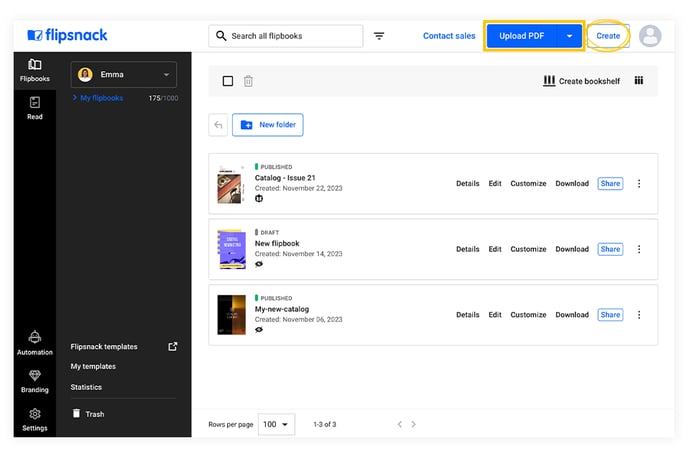
-
Use our Design Studio to customize and edit your PDF or newly created flipbook.
-
When you’re happy with the design, click on Share now in the upper right-hand corner of the Design Studio.
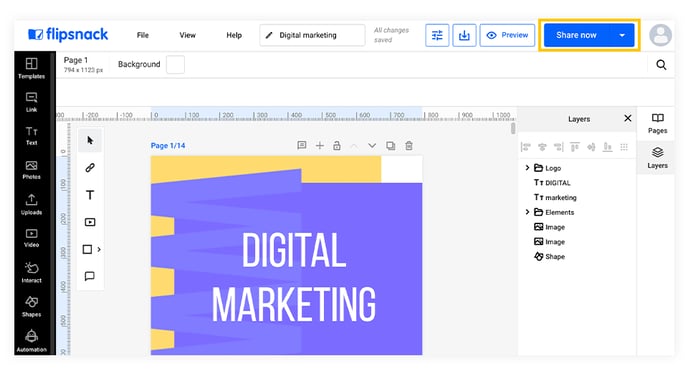
-
A new window will pop up where you can select your publishing options. After you have chosen the desired option, click on the Publish button.
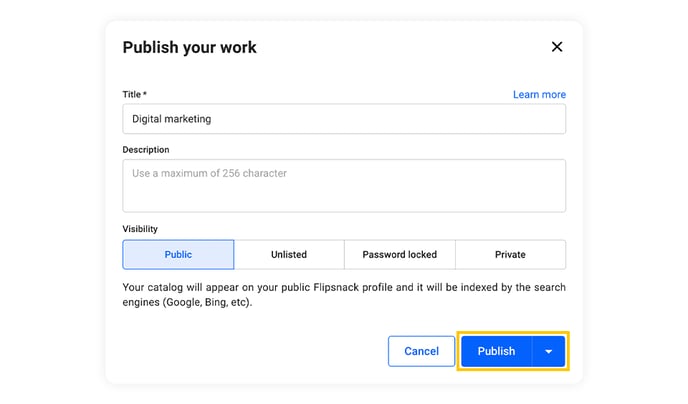
This window is where you’ll decide between your visibility options, and give your flipbook a title and a description.
Publishing from the main dashboard
If you decide not to publish your flipbook right away, there is a quick publish option in the main dashboard.
To get to this option, simply go to the Flipbooks section, find your desired flipbook, and click on the Publish button.
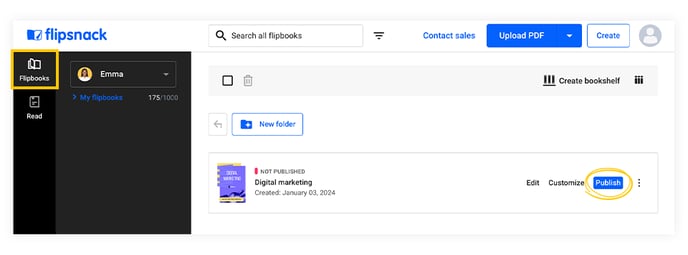
Again, the window where you decide all your publishing options will pop up.
Note: Want to schedule when your flipbook goes live, gets updated, or is deactivated? Check out this help center article.
Next steps
Explore more ways to optimize your publishing process:
- Publishing options for your flipbooks explained
- Flipbook status labels
- How to optimize your catalogs for search engines?
Need expert support? Our team is here to help. Connect with our team experts or message us via the in-app chat for personalized assistance.