How to embed a flipbook on Wix?
Learn how to embed your flipbook on Wix
Wix is one of the most popular website development platforms, so it's important to know how to embed your flipbook using it.
To embed a flipbook from your Flipsnack library on your Wix website, you need to follow these steps:
- Log in to your Flipsnack account and go to the Main dashboard. Select the published flipbook that you want to embed and click the three vertical dots out to the right. Next, click on the Embed.
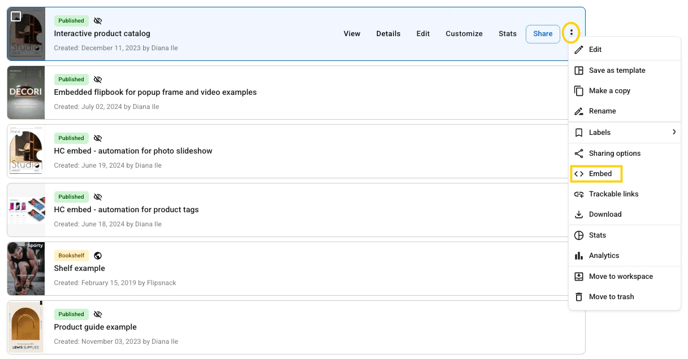
2. From the newly opened tab, click the blue Copy button located under the Copy embed code section.
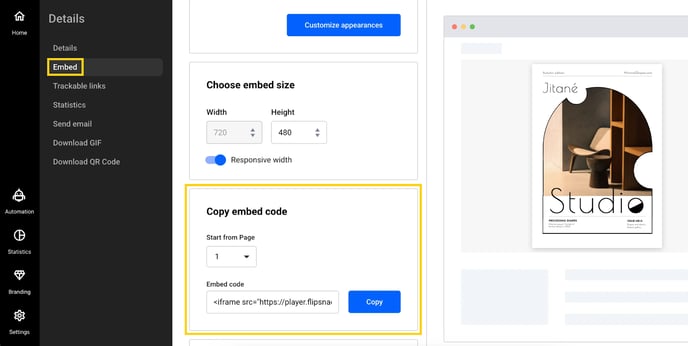
3. After signing in, locate your site and click on Edit site.
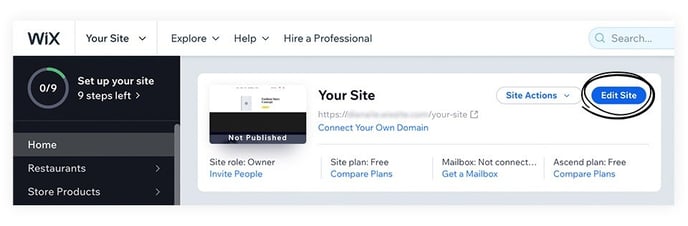
4. In the Wix Website Editor, click the Add button. You can do this by clicking the "+" button on the left. Then click Embed and Embed a widget.
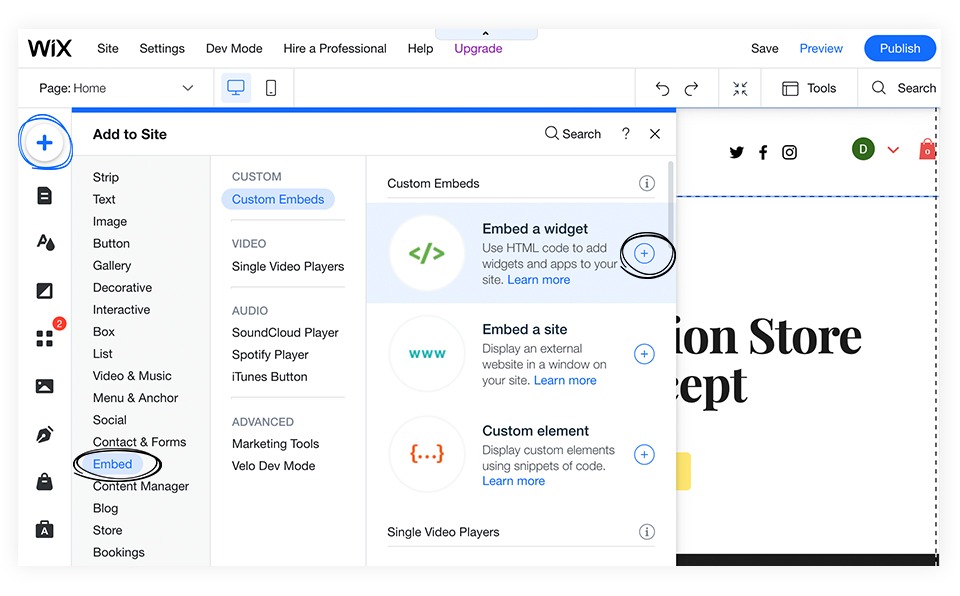
5. In the added widget, click Enter Code.
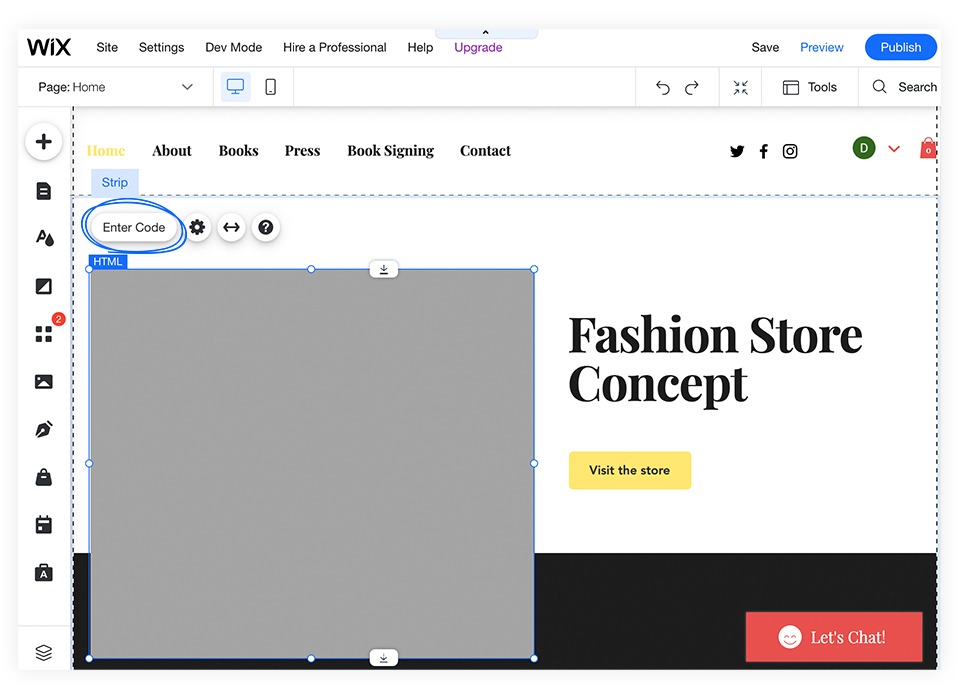
6. Paste your iFrame embed code copied from Flipsnack, resize the HTML code widget to fit its contents, and click Update.
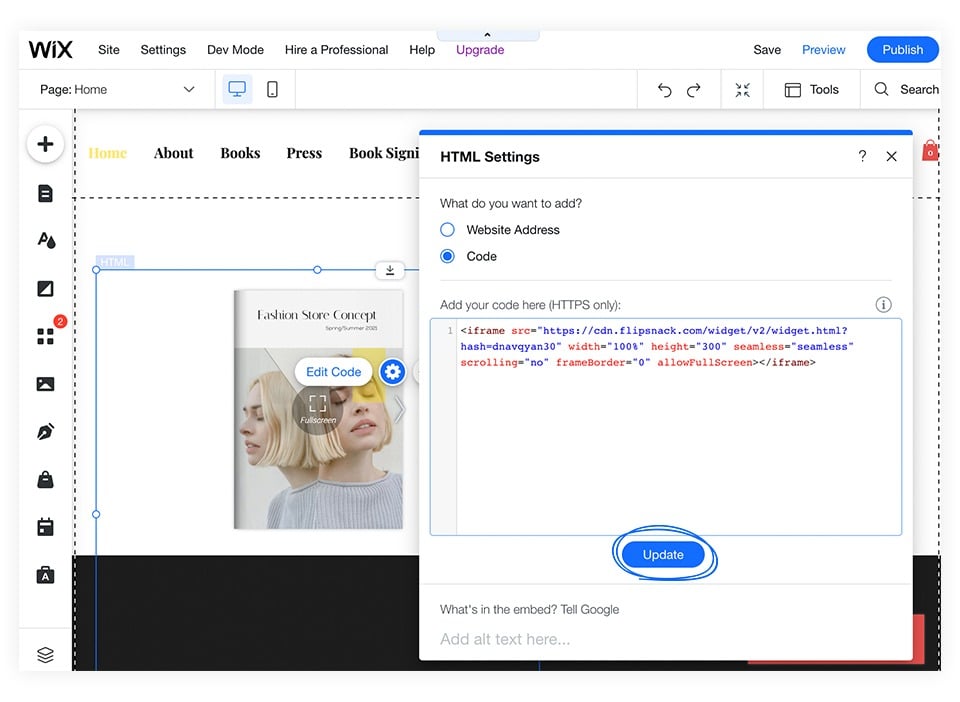
7. When you're done, click Save to save your changes or Publish to publish your updates.
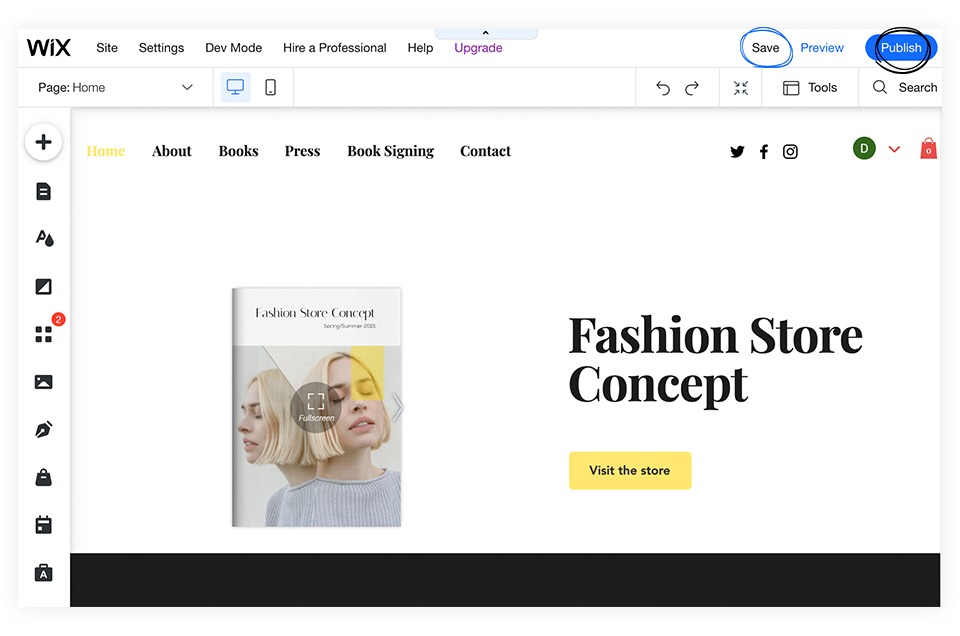
Next steps
- Find out how you can share your flipbooks to get more exposure.
- Learn how to embed your flipbook into your website.
- Integrate the GTM ID in the flipbook to track analytics for your embedded flipbook.
- Check out our article on domain restriction to ensure that your flipbook's embedding will work only on your site.
FAQ
- If I modify the flipbook, will the embed code automatically be updated?
Yes, if you edit the flipbook after you embed it somewhere, the changes will appear automatically on your website. You don't have to re-embed it.
Need expert support? Our team is here to help. Connect with our team experts or message us via the in-app chat for personalized assistance.