Learn how to activate printing permissions to create a seamless experience for your stakeholders while maintaining control over your digital content distribution.
Table of contents
Enable readers to print the PDF
Share the print-ready PDF with your readers
Overview
For organizations managing digital publications, enabling print functionality can be crucial for business operations. Whether you're distributing sales materials, training documents, or corporate communications, Flipsnack's print controls allow you to balance accessibility with content governance.
Key benefits
- Enable stakeholders to print materials on-demand, reducing costs associated with bulk printing and storage.
- Maintain oversight of content distribution by selectively enabling print functionality for specific publications.
- Provide a seamless reading experience with integrated print capabilities that maintain document formatting.
Requirements
- An active premium subscription.
- A published flipbook.
Before discussing the options available for your readers to print flipbooks, prepare your flipbooks for printing.
Enable readers to print the PDF (recommended)
Step 1:
When customizing your flipbook, click on Menu controls, then check the Print PDF option. A print icon will appear on the Navigation bar with the Print PDF option enabled.
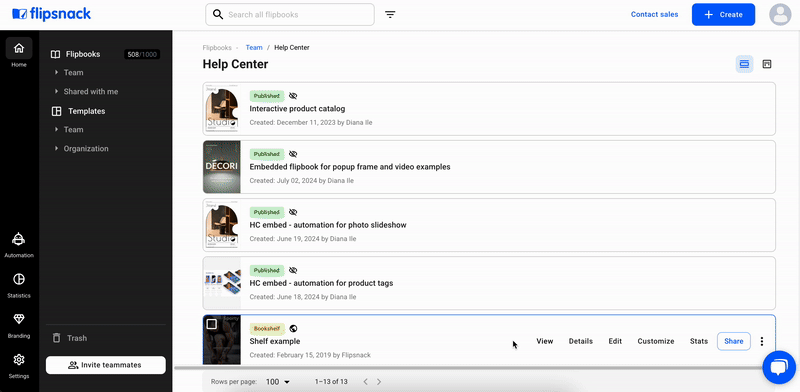
Step 2:
Once done, click on Share now.
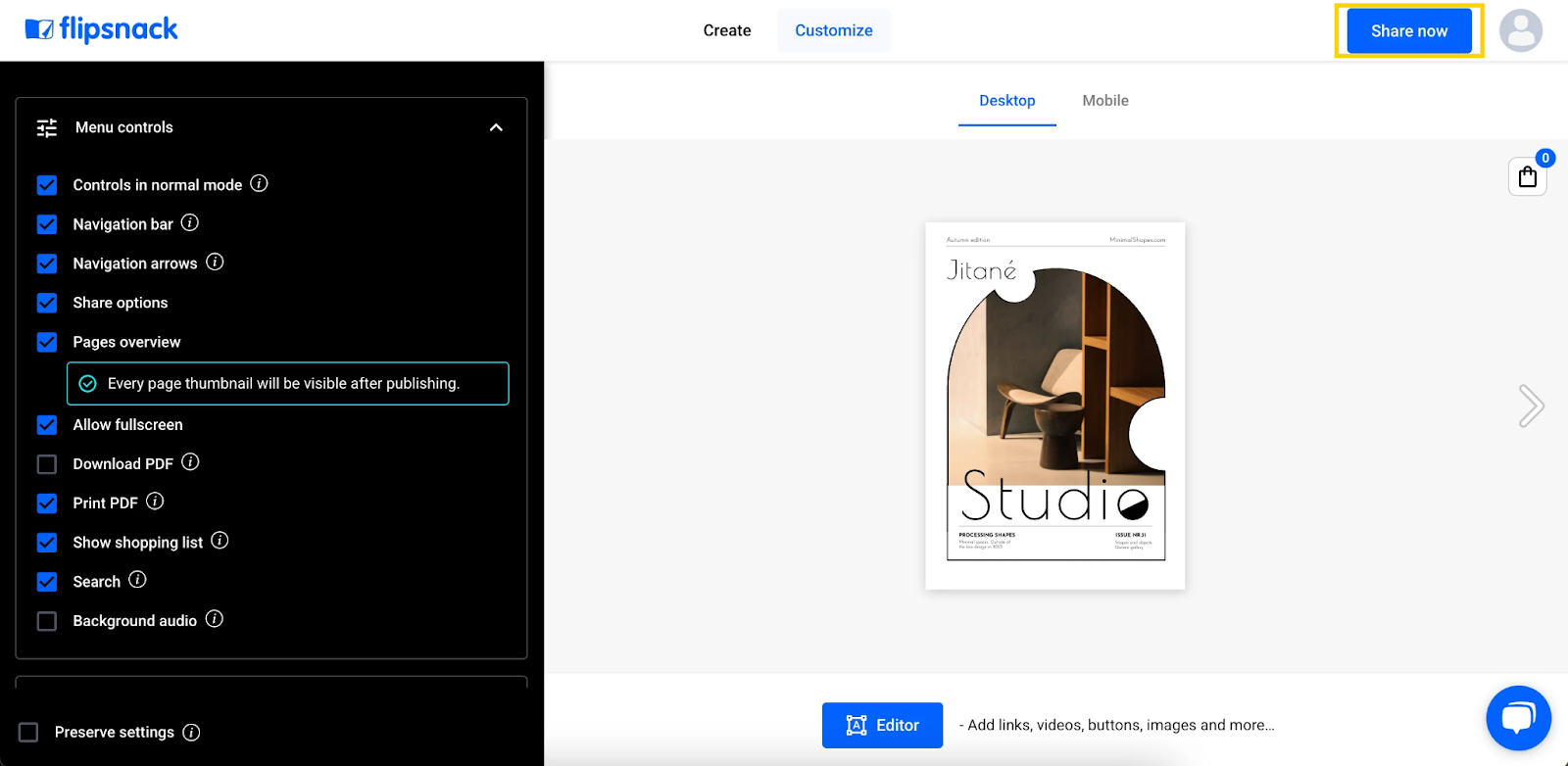
Step 3:
Then, click on Update.
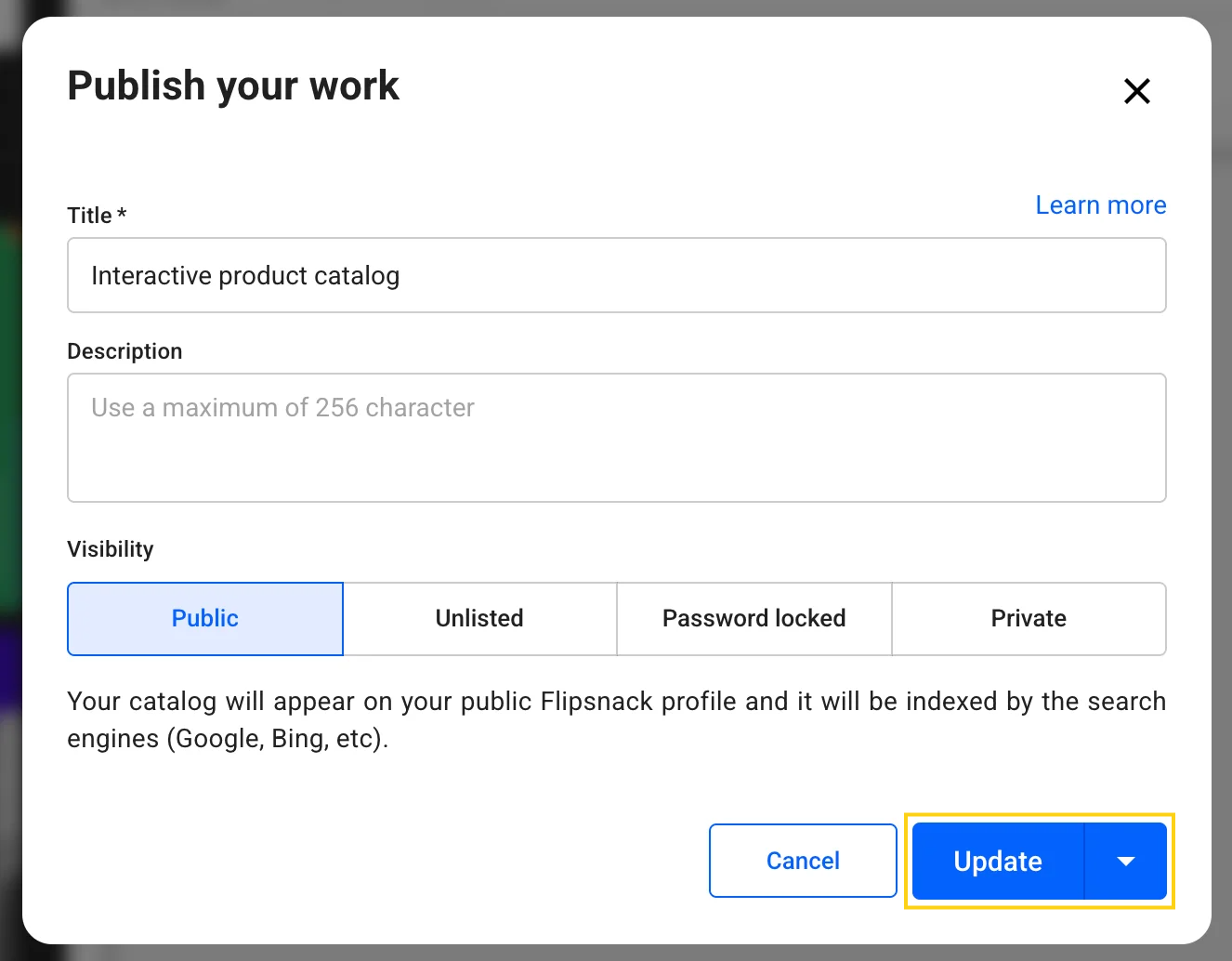
For your reader, it will look like this: they will flip through the pages of your flipbook and will be able to click on the Print PDF option.

Next, in the Destination section, they will select the printer. In the Scale section, they will choose the Fit to paper option and click the Print button.
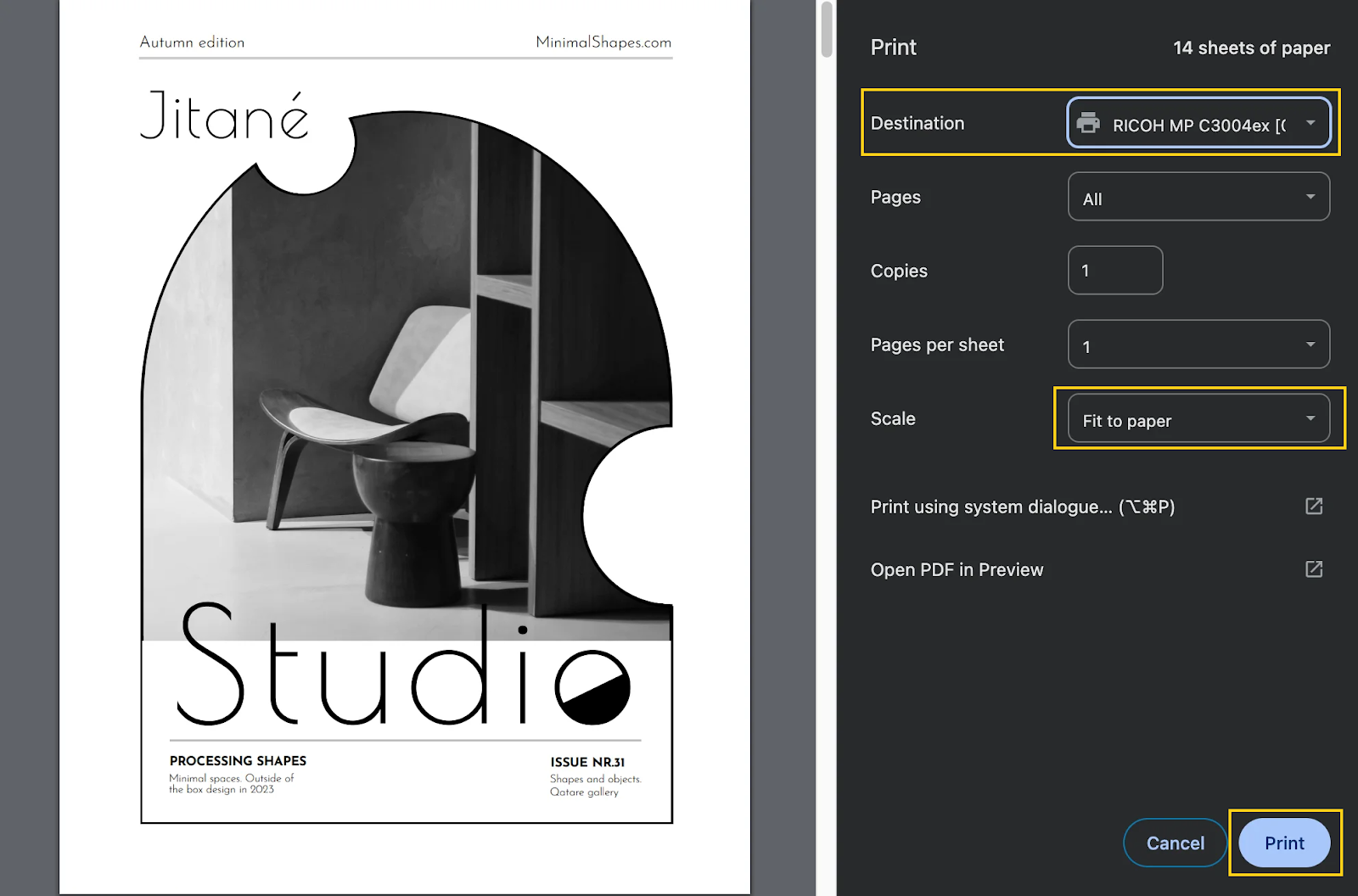
Share the print-ready PDF with your readers (2nd option)
Another option for sharing the print-ready PDF with your readers is the following:
Choose the flipbook you want to print, and then click the Download button from the main dashboard. Choose the option to download the PDF for printing. Send the PDF to your readers to give them the option to print it.

Remember, our recommendation is to allow your readers to print the PDF by themselves.
Next steps
Useful resources:
- Print multiple-page publications (20 pages minimum), from magazines to catalogs or newspapers, using our printing partners from Peecho. Peecho is a print-on-demand service, and you can rest assured that your work is printed at the highest quality.
- Learn more about menu controls available in the “Customize” area.
- Learn how to share your publications with readers only and understand how they will look to them.
Warning: If you have decided to print your publications with Peecho, please do not add cut marks or bleeds, as Peecho will generate those for you. Peecho will also generate a blank spine.
Need expert support? Our team is here to help. Connect with our team experts or message us via the in-app chat for personalized assistance.
