Learn how to connect your RESO MLS to Flipsnack
Discover how to connect your RESO database to Flipsnack and simplify your workflow when creating real estate brochures and other materials.
Table of contents:
Connecting your RESO-compliant MLS
Working in the real estate industry, you might have a lot on your plate. The last thing you want to worry about is creating real estate listing brochures from scratch every single time.
That’s why Flipsnack allows you to connect your RESO-compliant MLS, giving you access to all of your data while you’re making a real estate publication. It may sound complicated, but it’s actually very straightforward and simple.
This MLS feature is only available on request. Get in touch with our sales representatives.
Connecting your RESO-compliant MLS (RETS not supported)
-
First, you’ll need to have this feature activated in your account. For this, you will have to contact our support team or your account manager.
-
Once MLS automation is activated, it’s time to connect your RESO. To do this, log in to your account (Admin) -> go to Settings in the bottom left of your dashboard.
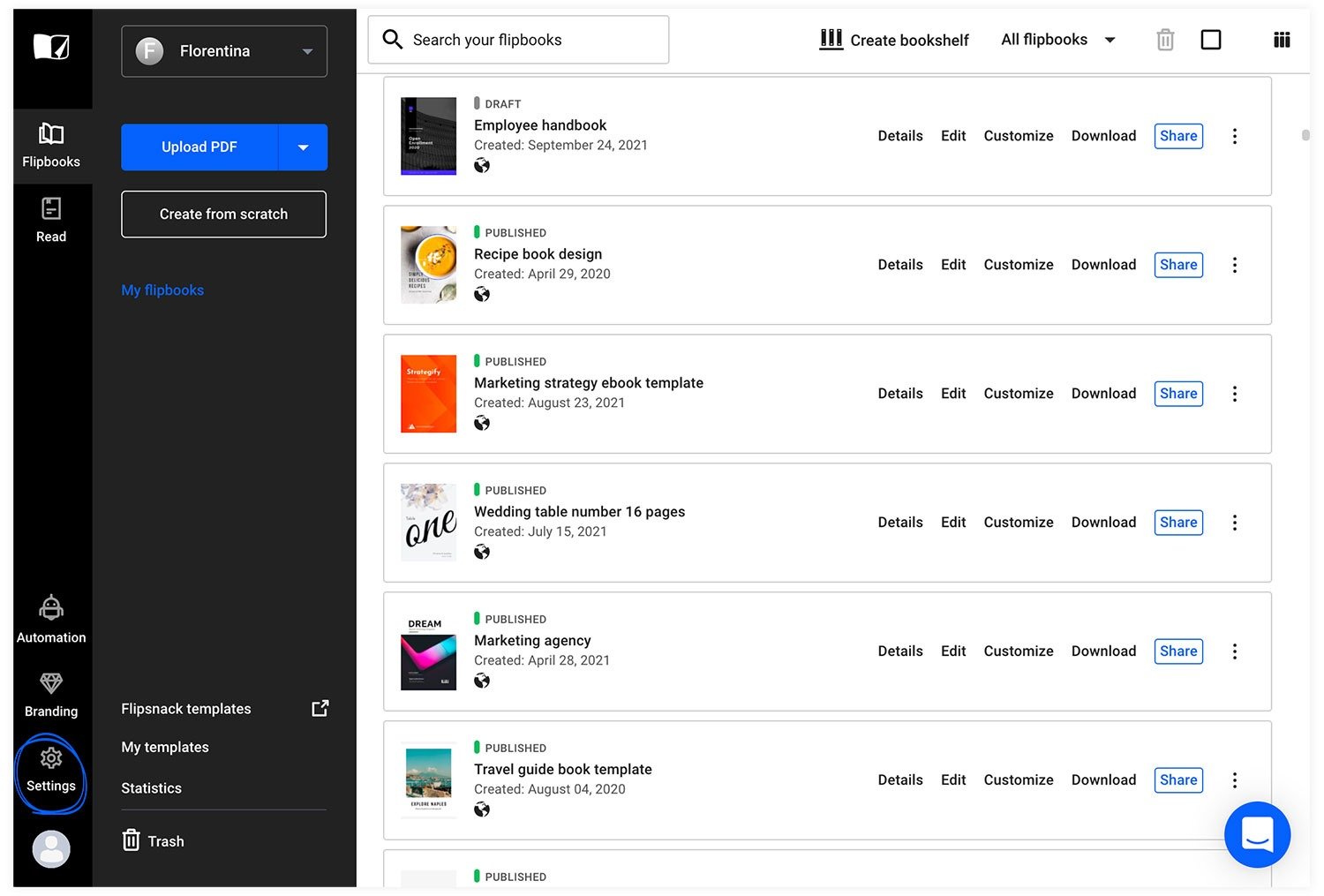
-
Once clicked, you will see the option for MLS - Multiple Listing Services. Click here, and a mostly white page with the option Add new connection will appear.
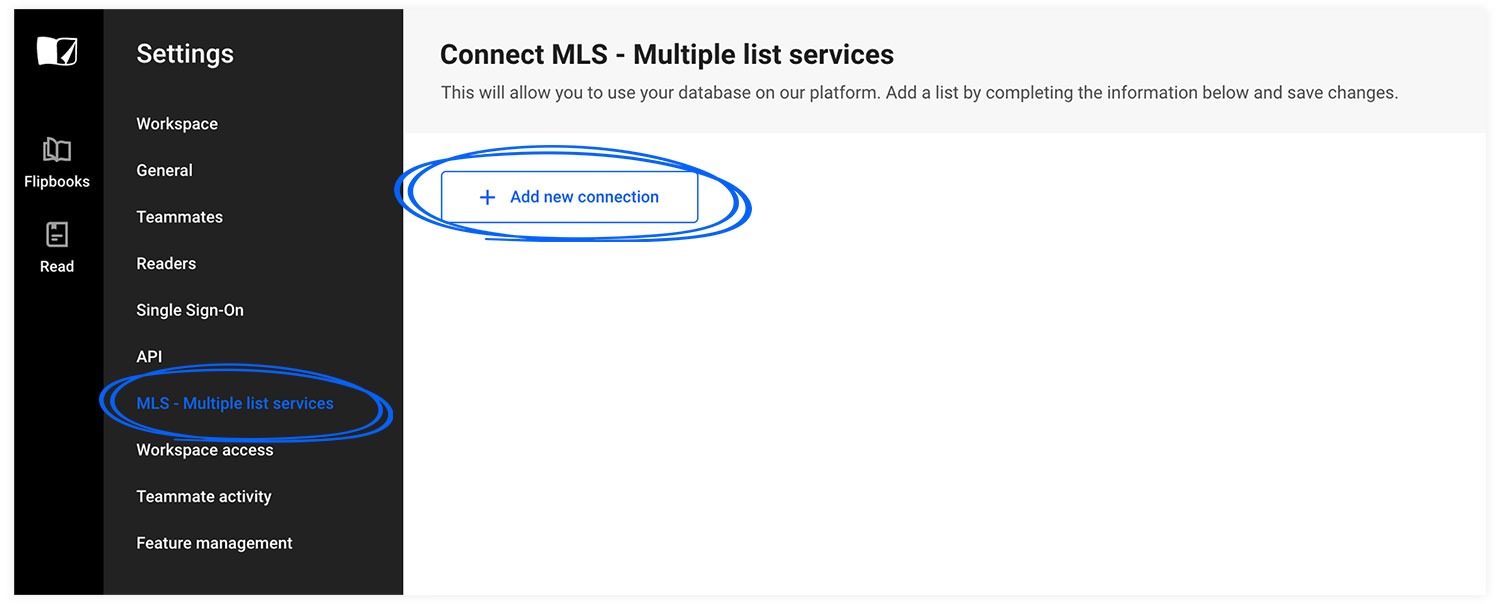
-
Click on Add new connection, and a form will appear for you to fill out and establish your connection. Here is an example of what it might look like:
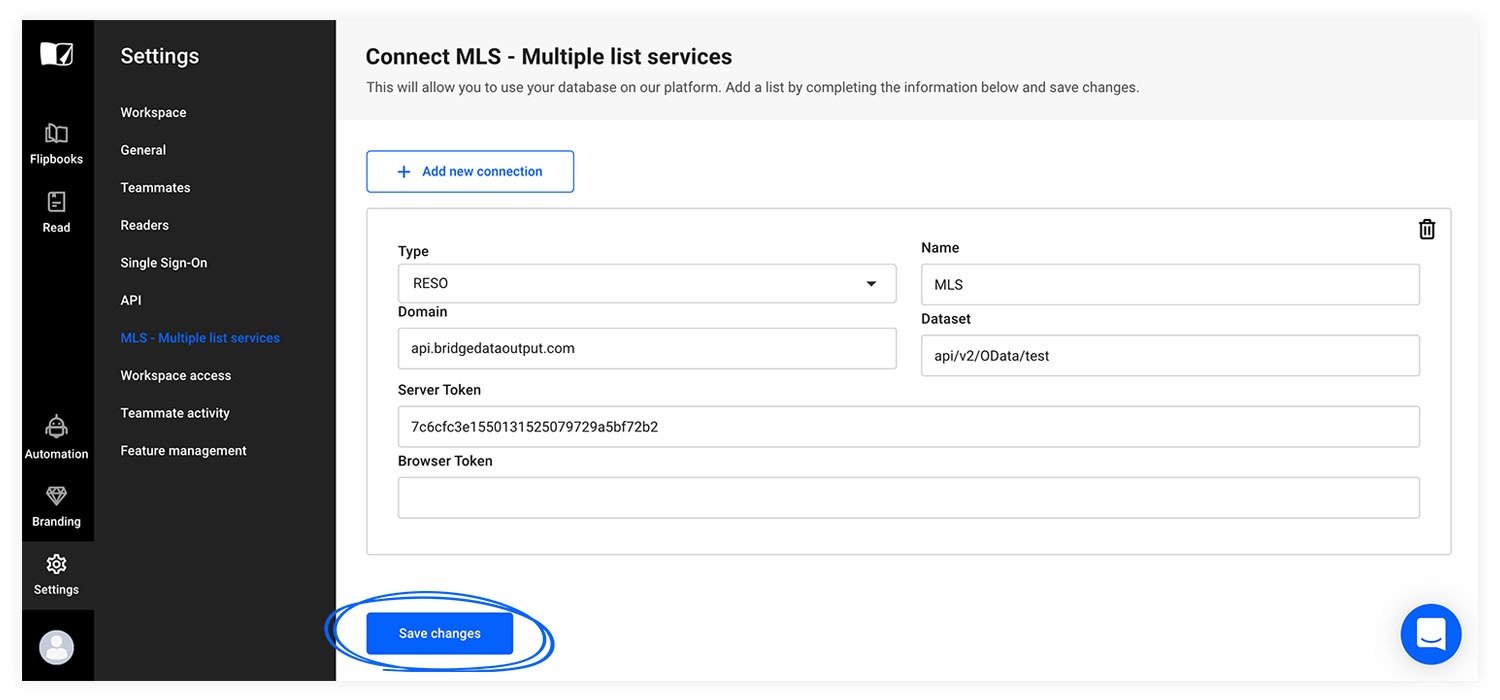
Inserting your details
Starting from the top left, you have Type. This will be RESO.
Moving down, you have Domain. As an example, we’ve used - api.bridgedataoutput.com.
Below that, you’ll insert your Server Token. This is something that you will gather from the admin area of your MLS software or MLS provider. In our example, the server token is - 7c6cfc3e1550131525079729a5bf72b2.
Moving to the top right, you’ll insert your name. This can be any name you want.
Finally, below that, we have Dataset. Here, you’ll see - api/v2/OData/test. This is a test example. For this, you will also need to go to the admin area of your MLS software or MLS provider
At the very bottom of this form, there’s a section called Browser token. For this application, you will not need to fill this out.
And that’s it. Within minutes, you can fully connect your RESO database with Flipsnack so that you can create stunning real estate publications effortlessly.
If you have any further questions, please feel free to reach out to our support team. Or, if you want to know more about how RESO MLS works, you can check out our Help Center articles on how to use the MLS integration in Flipsnack and how to use our RESO-Compatible Templates.