RESO-compatible templates
Learn how to create smart real estate templates using RESO integration. Automate the design process and be more efficient.
If you work in the real estate industry, chances are that your agency uses some type of multiple listing service or MLS. Here, at Flipsnack, we offer integration for all MLS databases that are RESO compatible. This allows you to connect your property listings to Flipsnack and use them when creating these smart real estate templates.
When you have these already made templates, you’ll be able to generate listing presentations with your properties in just a few clicks. And that is without copy-pasting all your property information onto the template.
This MLS feature is only available with a custom plan upon request.
What are smart templates?
Smart real estate templates are designs you create using RESO identifiers as layers, for single or multiple properties, which you want to advertise.
Here’s how you create a smart real estate template using your own property listings:
1. Accept the email invitation to enter a Flipsnack workspace. If the owner hasn't contacted us to receive access to the MLS feature, ask him to do so. Then, go to Settings, then click on Multiple Listing Service. Connect your MLS system to Flipsnack by using your own data set, domain, and server. Then, your listings will automatically appear in the MLS section in the Design Studio, ready for you to use.
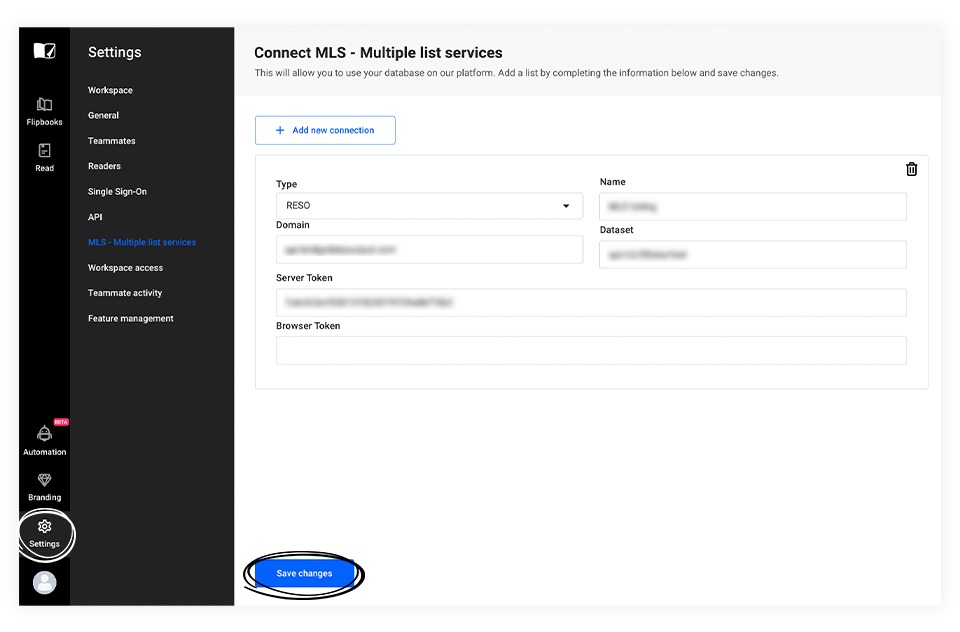
2. Create the layout for the template, depending on the type of listing you want to advertise: single or multiple properties. For single property listings, you’ll have a shorter brochure, with relevant identifiers for that property. For multiple property listings, you decide what type of layout you want, either presenting all the listings on a page and then going into details on each property, or taking them one by one from the beginning of the brochure.
3. Add layers and name them according to the right RESO identifiers, so it will recognize them when you try to use a listing from your MLS section with the same identifier, later on.
|
RESO identifiers |
Examples of displayed text |
|
PropertyType |
Business |
|
PropertySubType |
Single family |
|
ListingId |
5af601c3fc76173b348291ea |
|
ArchitecturalStyle |
Modern |
|
LotSizeSquareFeet |
3 |
|
ListPrice |
518596 |
|
LotSizeSquareFeet |
1745 |
|
YearBuilt |
1998 |
|
PublicRemarks |
Property details |
|
BathroomsTotalInteger |
5 |
|
BathroomsHalf |
2 |
|
BedroomsTotal |
4
|
Keep in mind that you’ll have to use separate text boxes for every type of information. Moreover, if you want to have two fields (one smart and one standard) simultaneously, you’ll need two text boxes (e.g. for the smart identifier “BedroomsTotal�?, you’ll need an extra standard text box for the number of bedrooms).
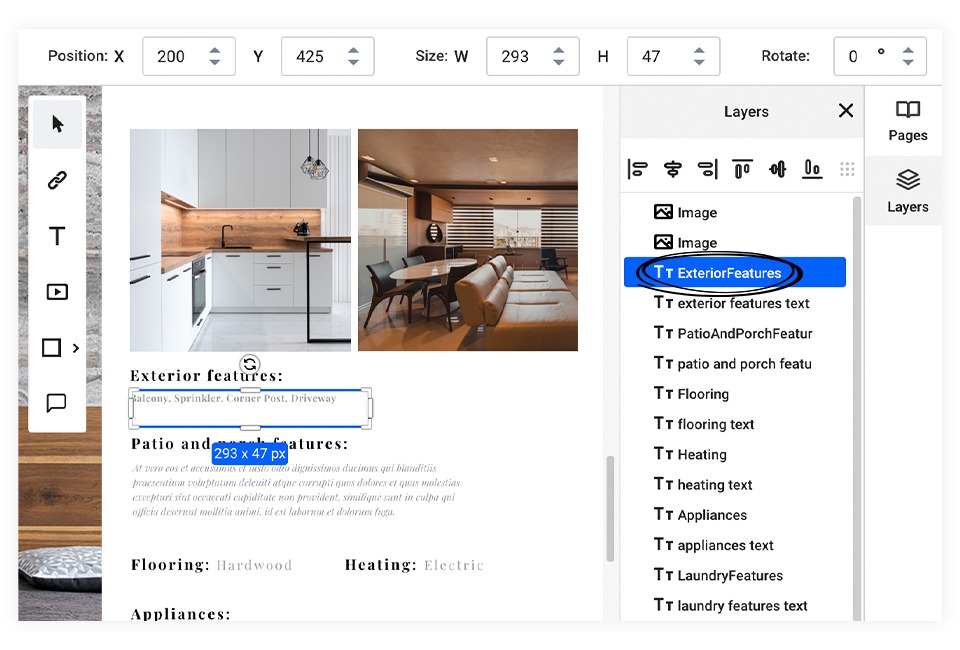
Another useful thing to mention is that you can group all the layers from a listing and apply the corresponding identifiers only to that group. For this to work, you'll have to select that specific group (we recommend that you name it) before using a listing for it. When the popup will appear on your screen, simply choose the right group.
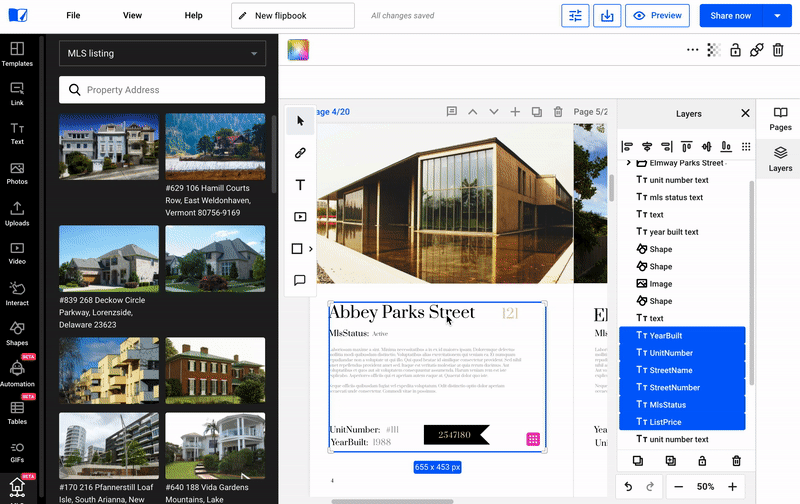
4. Select a page or a group and then click on Use listing before manually dragging and dropping the pictures in place.
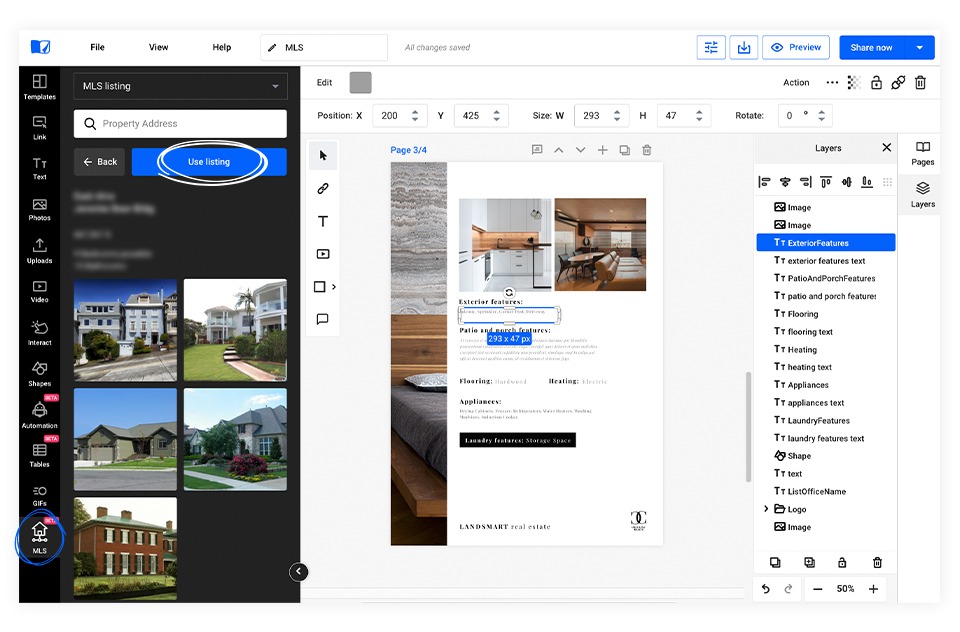
5. To maintain brand consistency, add your logo, company name and lock them in. This ensures that these brand elements stay in place when teammates use and edit the template after it’s saved.
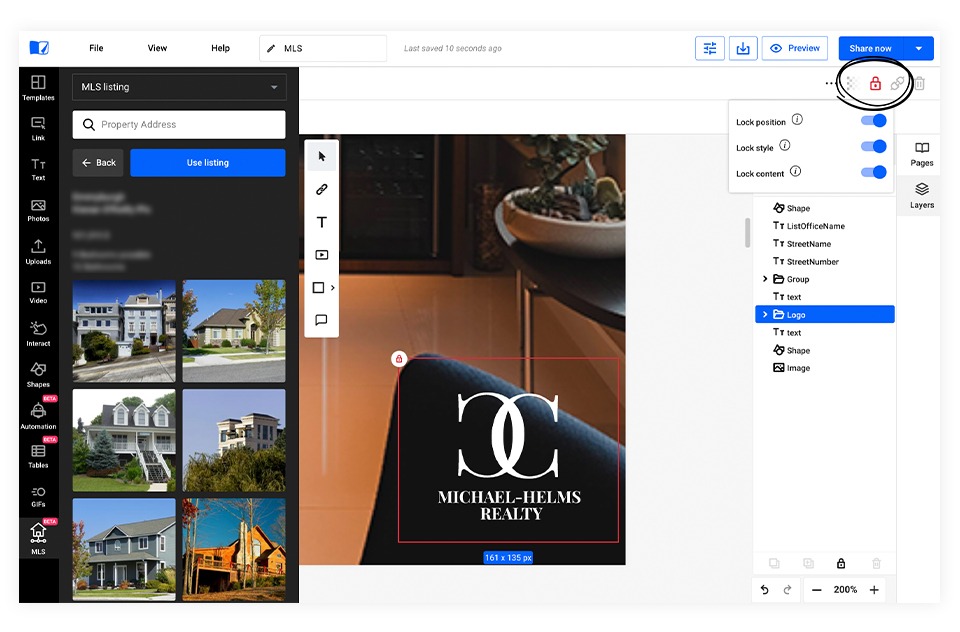
6. Save it as a branded template for future use. This option automates the entire design process for you and your agents, by replacing every existing identifier with its correspondent from the new listing you want to use.
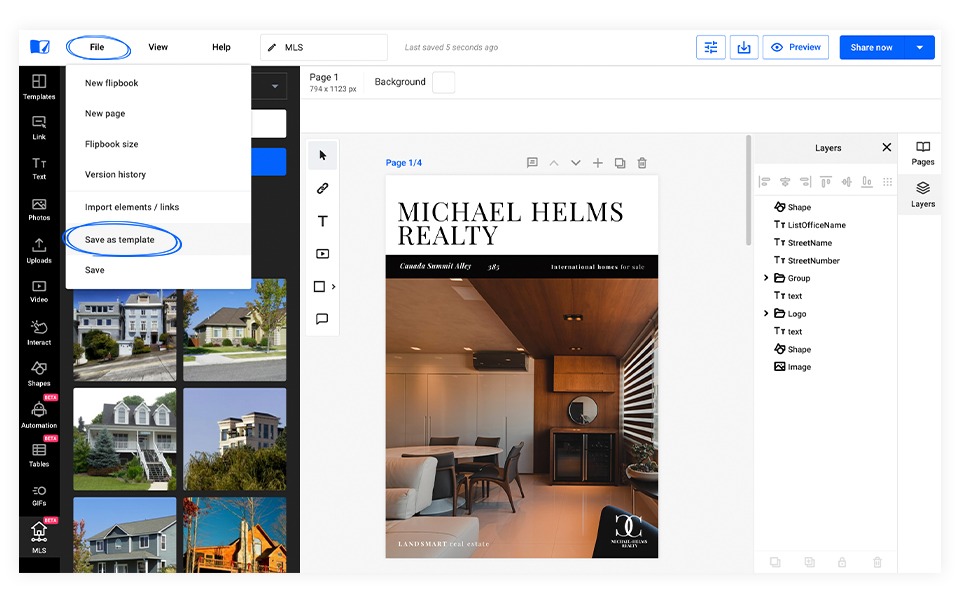
Sometimes, when you’re using the same smart template, again and again, it might happen that the text won’t be perfectly displayed on a page. Not to worry, you can easily resize the text boxes or add new ones, if you need to.
Our talented graphic designers went ahead and created a collection of smart real estate templates, so you can see how this feature works on already existing templates. By searching for MLS on our templates page, you’ll find the entire collection. For any questions, please get in touch with us.