Classroom plan explained
Additional information about our classroom plan that will answer all your questions.
At Flipsnack, we value education so much that we’ve created the perfect solution for both teachers and students: the classroom plan. That said, let’s dig deeper and clarify all the aspects and questions you might have.
What features does the classroom plan have?
- With a classroom plan, you can have up to 30 users(teachers and/or students) in the workspace;
- You can add 30 pages/flipbook;
- You can have up to 150 flipbooks;
- You can upload PDFs;
- You can download your flipbooks as PDFs for web or print, or you can download them as images(JPG, PNG or GIF).
How to purchase a classroom plan?
In order to purchase a classroom plan, you’ll have to contact our support team.
Keep in mind that when you create your teacher’s account, a workspace for this account will also be created. A workspace is a dedicated space where one or more of your students can work on a specific project. If you have more than one classroom, we suggest you have different workspaces so you can keep things organized. Each workspace has its own subscription. Contact us if you need more workspaces.
How to add students or teachers to your classroom workspace?
While in the main dashboard, either click on Settings in the bottom left corner or from the Account picture dropdown menu in the upper right corner. From there, click on Teammates and then on Add teammate.
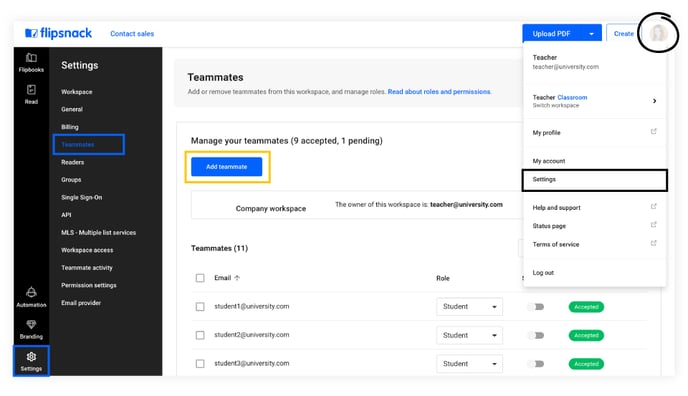
Now select the Teammates tab, then Add user.
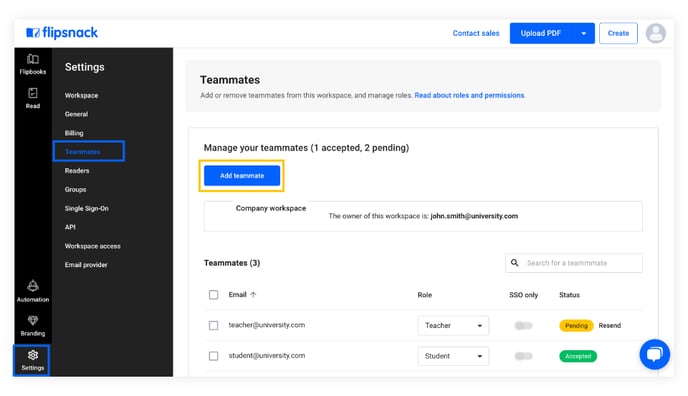
Next, type in the email address of the person you want on your team, assign them a role, and click Send invite.
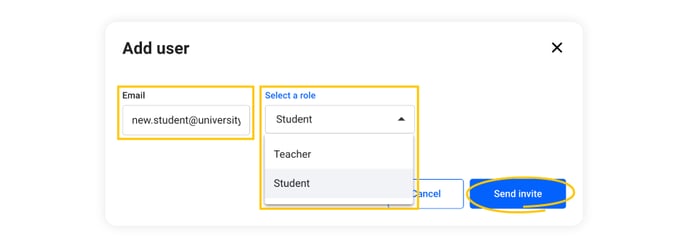
These are the roles you can assign to your team:
- Teacher - This role is assigned automatically to the person who created the account. But you can also assign it to other team members if you want to. There can be more teachers in your team, besides you. This role has total control over the account. Only teachers can add or remove other members to the team.
- Student — This role has limited access. Students have full editing permissions only on their own flipbooks. They can’t access Settings, Workspaces, Billing, or Teammates, which means they can’t add or remove members.
Please contact our support team if you need further information about our classroom plan. We are more than happy to help.