The links I have in my PDF don't work on Flipsnack
What to do it the links in your PDF don't work in Flipsnack
With Flipsnack, you can upload your PDF file and then edit it in our Design Studio. Any links included in the PDF file you’ve uploaded should automatically be imported into Flipsnack as well.
There are a few reasons why the links might not show up as clickable in Flipsnack:
- The links weren't properly hyperlinked in your PDF
- There were some issues during the PDF flattening process
- The PDF was exported as Spread, and the links were broken during the conversion to flipbook
Warning: To ensure that things go smoothly, we recommend exporting your PDF as a Single Page before uploading it to Flipsnack. In case you have exported the PDF as a Spread, we recommend exporting it again as a Single Page. Once you have uploaded the PDF to Flipsnack, you can then easily switch to the double-page view.
Regardless of the reason, you can easily add links to your PDF after you have uploaded it in Flipsnack. The simplest solution is to press L while editing the converted PDF. This will open the Draw link feature. All you then need to do is select the area that you want to hyperlink, add the URL, and choose whether you want the link to open in the same tab or a new tab.
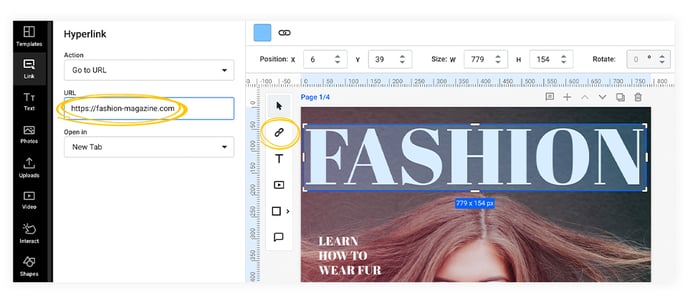
Still, if the links are functional in your PDF file, but they no longer work after the upload, please contact our support team to see if there are other possible solutions for the problem.