How to download your invoice
Learn about invoices and how you can download them directly from your Flipsnack account.
After you purchase a new subscription or renew an existing one, you will receive a confirmation email like the one shown below. This email contains a link to complete your invoice details, after which you can download the file.
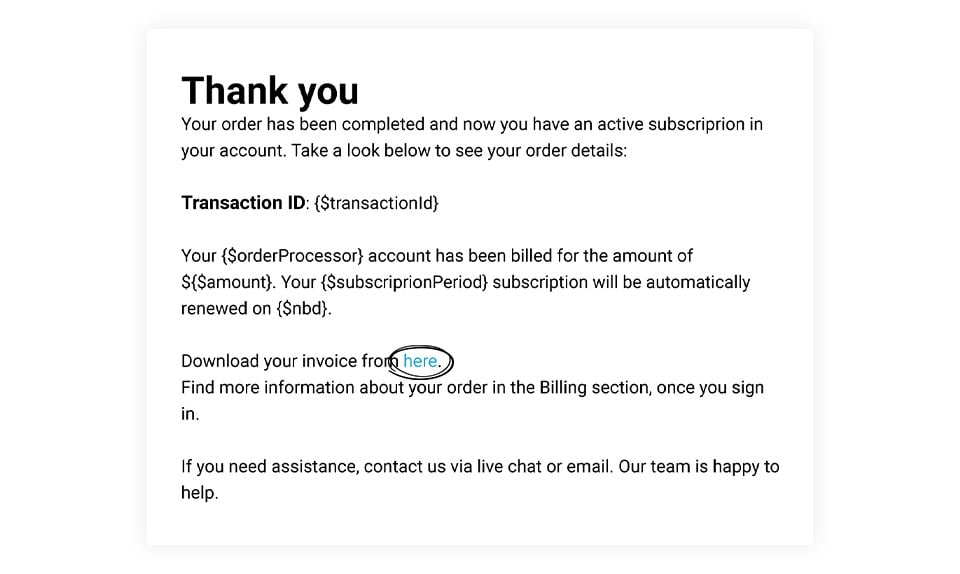
If you have made a purchase but didn't receive the invoice redirect link by email, you can easily download it by following these instructions:
- Log into your account, click on your profile image from the upper-right corner, then select Settings.
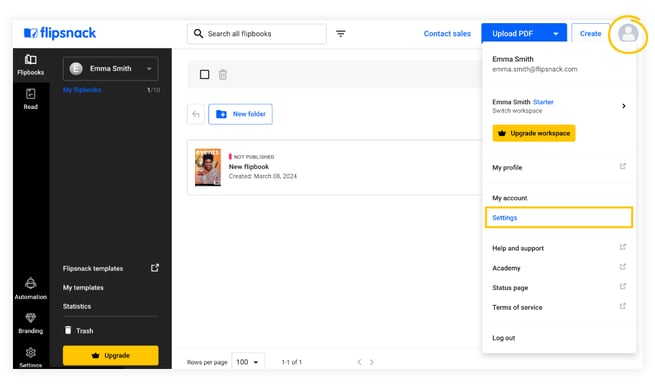
- Then click on Billing.
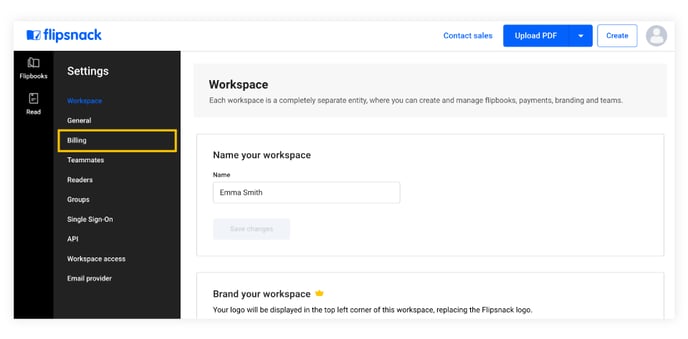
- At the bottom of the page, you can see your Invoice history. Clicking on a date next to the invoice will open a new page.

- Here, you can view the invoice and payment details, as well as download your invoice or your receipt.
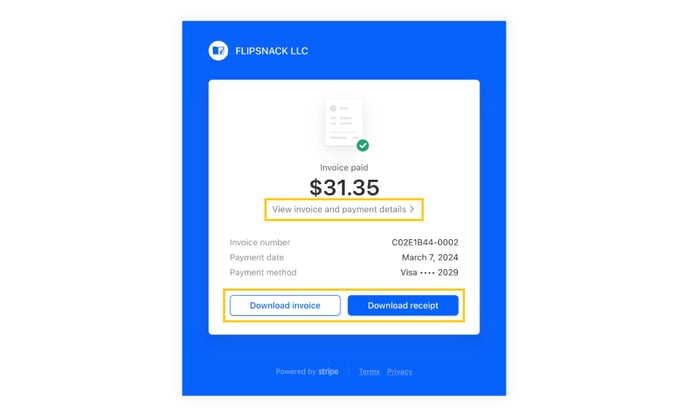
On the Billing page, you can also change your payment and information.
Note: You won't be able to download the invoices directly from your Flipsnack account for payments made by check, wire transfer, or ACH, but if you need them, you can contact us and receive them via email.
Please contact our support team or account manager with questions about invoices or prices.