How to update your payment information
Learn how to change your payment method from your account
If you have an active subscription and you want to renew it using a different credit card, these are the steps you need to take:
1. Log into your Flipsnack account, click on your account image, and select Settings.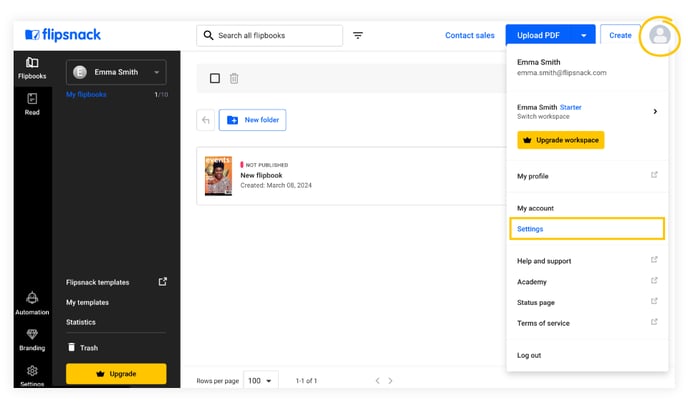
2. Click on Billing.
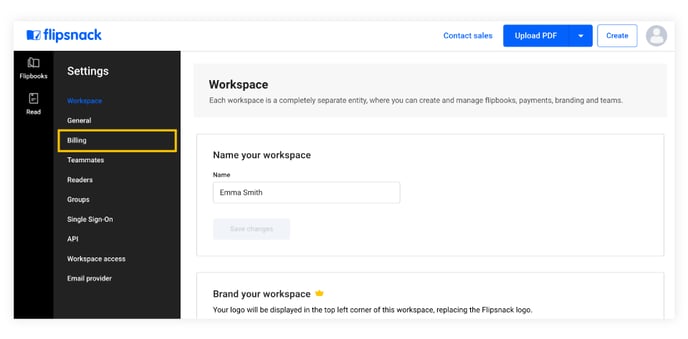
3. Then click on Add payment method.
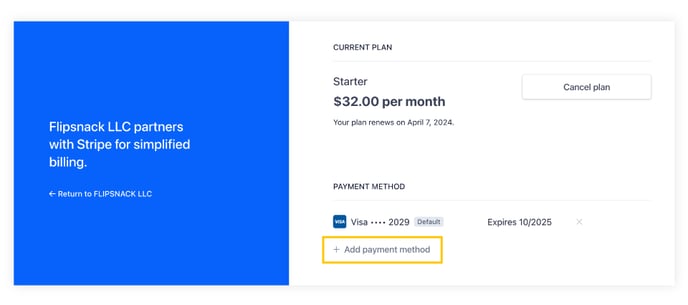
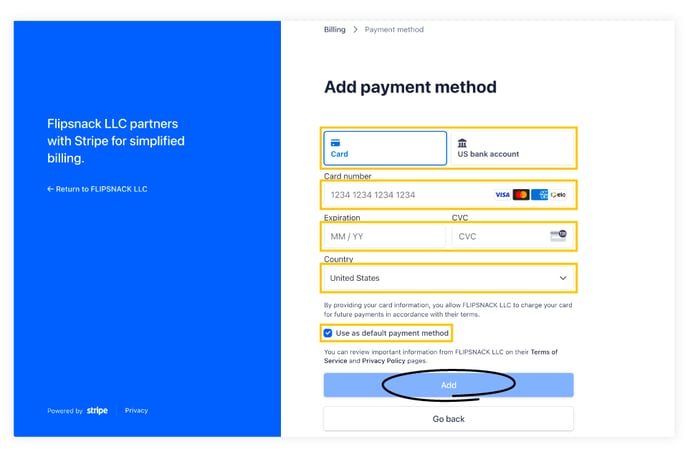
Important: You cannot change your payment method from PayPal to Credit/Debit Card or vice versa. You can not change your payment information if your membership is old and not part of our current memberships.
This also applies to failed payments or canceled auto-renewals. Once old plan subscriptions are interrupted, they will no longer be available.
4. To change your billing information, on the Billing page, click on Update information.
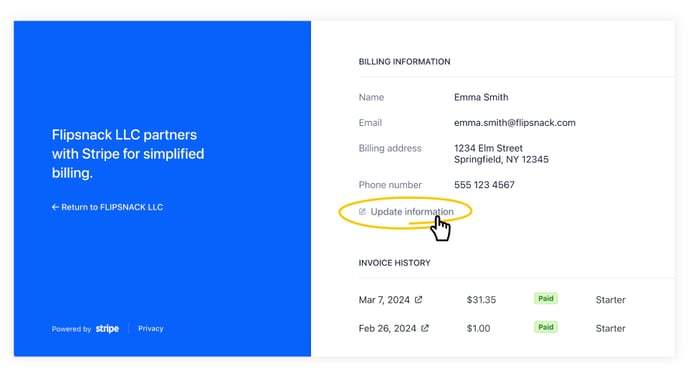
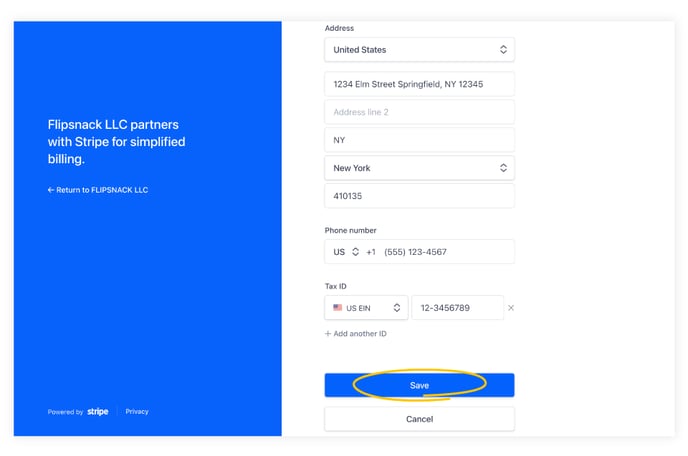
Note: Checks, wire transfers, and ACH payments are available exclusively for our Enterprise and Business plans. Additionally, the Business plan can be purchased through ACH direct debit or other payment methods supported by Stripe, alongside our standard options. For clients interested in the Starter and Professional plans, we offer standard online payment methods, including credit cards (via Stripe) and PayPal.
Please contact our support team via live chat if you have any difficulties.