How to add phone links in your flipbooks
Learn how to use call-able phone links in your publications, for easier and more effective contact with your clients.
You probably already know how to add links in Flipsnack, but here’s a handy tip: you can add clickable phone links directly in the Design Studio. This lets your readers call your number with just one click.
What are phone links?
"Call-able" phone links are essentially edited hyperlinks that allow your clients to call you directly through your publication. Thus, there’s no need for another link to your contact page, making the process much smoother and simpler.
Flipsnack automatically detects a wide range of phone number formats in your flipbooks:
-
+18085037007972
-
[+1]808.503.700.7972
-
+44.7975.556677
-
(+44)7975556677
-
+49/1522/34/33/33
-
[+49.1522.34.33.33]
-
[+40/259/425/273]
- ([+40]259/425/273)
Note: These are just a few examples, but many other variations using parentheses, brackets, dots, or slashes are also supported.
Turning a link element or a hyperlink into a phone link
The process of adding a phone link to your publication is very straightforward.
1. While in the Design Studio, add a Link element.
You can do so either by clicking on Interactions and then on Link area, or by by clicking the Draw link hotspot icon ( L on the keyboard).

2. Click on the element on the page, change the action to Phone number, then add the phone number.

For desktop users, a request will appear for Facetime or other software on MAC, while Windows will demand the use of WhatsApp, Skype, or other software set up for calls. On mobile, the call will be generated after a simple click.
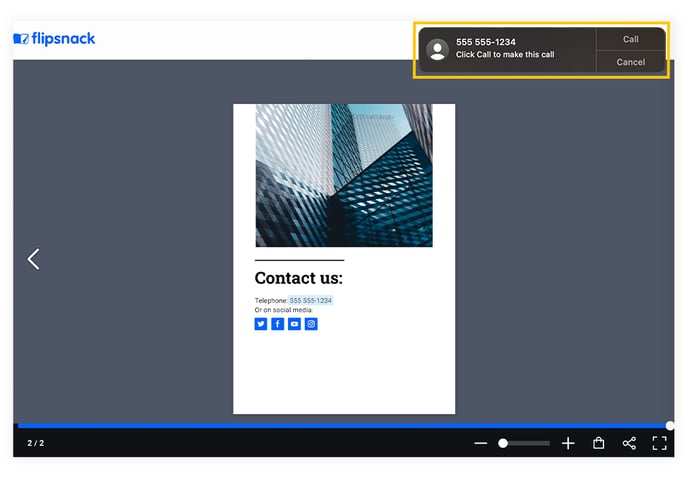
Don’t hesitate to contact our support team if you have any questions; they’d be more than happy to help.