How to download your flipbook as a GIF
Learn how to create a lightweight, animated preview of your publication
Table of contents
How to download your flipbook as a GIF
Overview
Flipsnack allows you to download your flipbook as a GIF, providing a quick and engaging way to preview your publication. This feature is ideal for sharing snippets of your flipbook on social media, emails, or websites.
The GIF download captures static images of your flipbook pages, offering a glimpse into your content without requiring the full flipbook to be opened.
Key benefits
-
Quick previews: Generate a GIF to showcase select pages of your flipbook.
-
Easy sharing: Ideal for platforms that support GIFs, enhancing your marketing efforts.
-
Customizable: Select specific pages and background colors to match your branding.
Requirements: Available for Starter, Professional, Business, and Enterprise plans.
Flipbook status: Must be published before downloading.
Common use cases
-
Marketing campaigns: Share GIFs in emails or social media to promote new publications.
-
Website previews: Embed GIFs on your website to give visitors a glimpse of your flipbook.
-
Presentations: Include GIFs in slideshows to showcase your content dynamically.
How to download your flipbook as a GIF
1. From My flipbooks, select the flipbook you want to downlload.
2. Click on the three dots located on the right side of your flipbook, and click on the Download button.
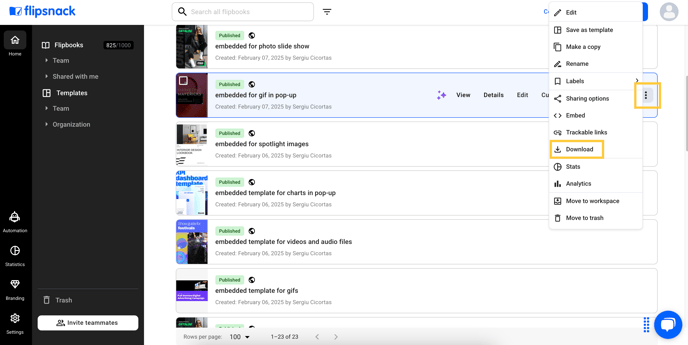
3. From the newly opened pop-up, select the Download GIF option and click on Download.
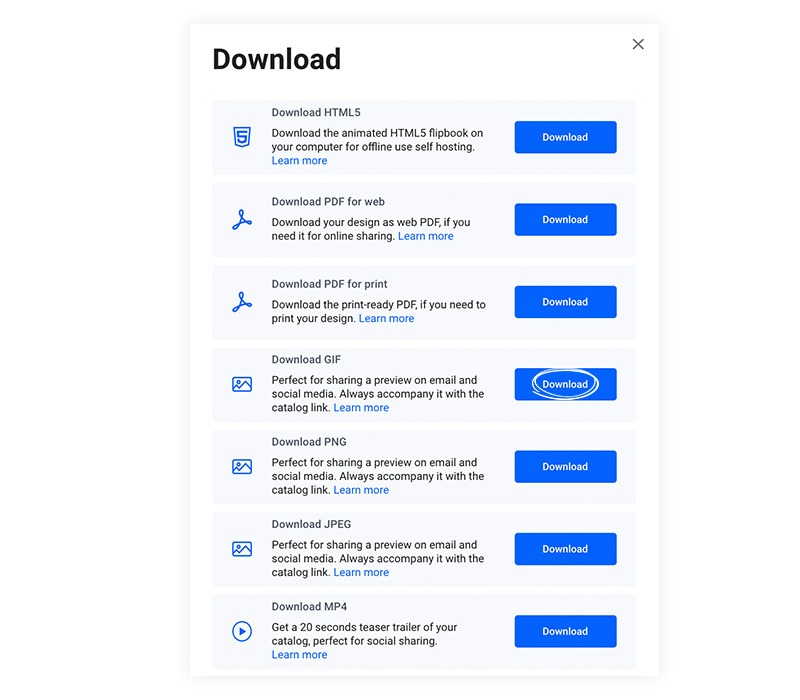
Note: This will download the first seven pages of your flipbook in GIF format, without animations - just static screenshots of the pages.
How to customize your GIF
1. In My flipbooks, select the publication you want to turn into a GIF and click on Details.

2. In the menu on your left, there will be the Download GIF option.
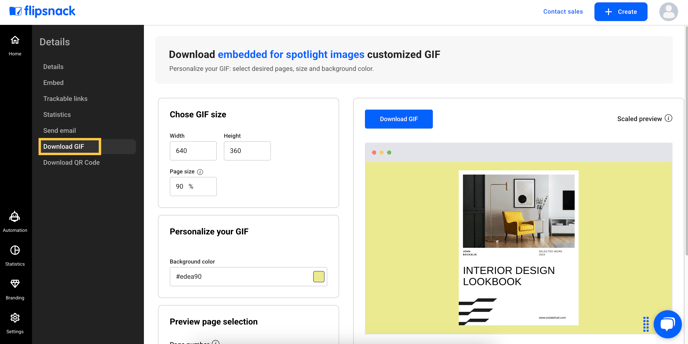
3. Clicking on it will redirect you to a page where you can customize your GIF download options.
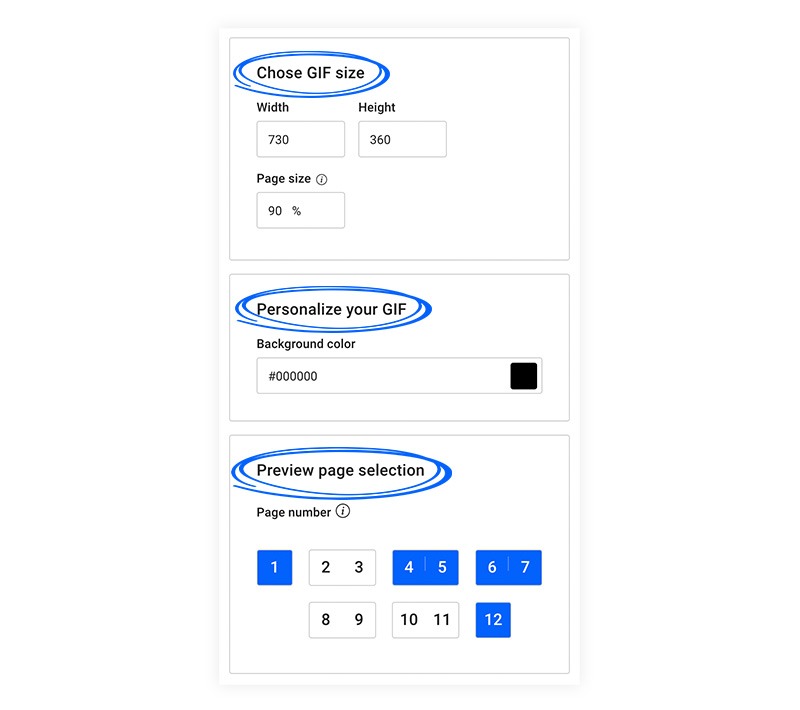
Next steps
Here are other resources that you might find helpful:
Need expert support?
Our team is here to help. Connect with our team experts or message us via the in-app chat for a personalized demo.