Delete multiple pages
When working on a bigger flipbook, it might be useful to learn how to delete multiple pages at once. This article is all about that.
Sometimes, when you realize you don't like a part of your project, you just want to delete it, and it can be a hassle to delete each page individually.
That's why, with our Pages panel, you have the option to select and delete multiple pages in one go.
To do that, hold the Control or Command key, select the pages you don't need any longer, and click on the trash icon at the bottom.
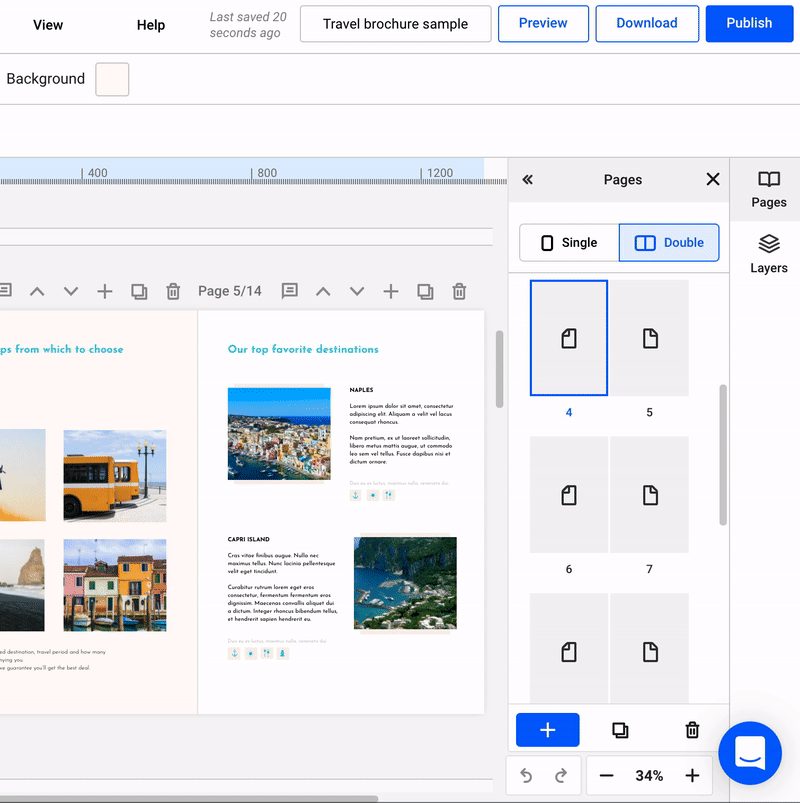
Important: This action is not reversible, and the pages will be permanently removed from your flipbook.
You might also be interested in learning more about organizing pages when designing a flipbook.