Flipbook status labels
Learn how to correctly identify the status of your flipbooks.
In Flipsnack, you can easily keep track of the status of each flipbook you have created. To do so, when in the My flipbooks, look at the label next to the cover, just above the title.
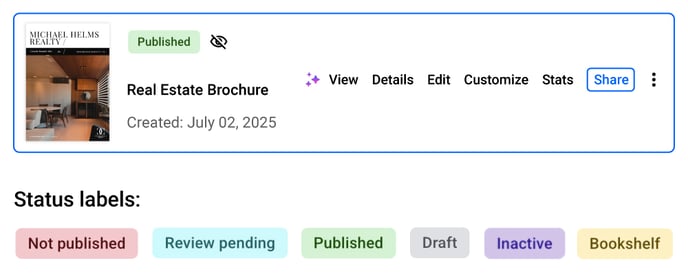
There are different statuses, so let's take a look at each of them.
Draft
When you edit an already published flipbook and exit without saving the new edits, the new version is saved with the Draft label. Your readers won't see the changes unless you publish your flipbook again. By republishing, you will actually publish the updated version.
Published
The Published label means that your flipbook is visible to your readers.
Not published
If you don't wish to publish the flipbook, you can leave it unpublished by exiting the editing interface or closing the tab. The label Not Published will appear only next to the flipbooks that have never been published.
Shelf
You can organize and group flipbooks in bookshelves, which you can then directly embed on your website.
Flipbooks that are part of a bookshelf will have the Shelf label.
Pending review
This label lets you know that a Contributor member of the team has sent a flipbook to be reviewed and published by an admin of the team account.
Inactive
Deactivated flipbooks show this label after using the Deactivate flipbook option. They are removed from public access (link and embed disabled), but you can still view their Details and Statistics pages. You can later republish an inactive flipbook - choosing any visibility, including Unlisted - even if it had a different visibility before. A Business or Enterprise plan is required to use this option.
If you have any questions or suggestions, please do not hesitate to contact us via live chat.