Using a Lead Form
Learn how to collect and download your readers' email addresses using Flipsnack's leadform.
Lead forms are the easiest way to collect information from your readers. Whether you are a sales agent who needs to collect leads or you’re looking to gather information for your next email campaign, the lead form is the best way to do it.
Whether you opt for Classic or Modern skin for your flipbook's appearance, you can add a lead form to your publication and customize it as you wish.
Note: Lead form is a premium functionality available starting with the Professional plan.
How to add a lead form to your flipbook
1. In the Customize window, click Lead Form and check the Add lead capture form box.
2. Set the page on which you want to display the lead form in your flipbook - This allows you to block your content until the form is filled out. Update the form's title, input placeholder, and the text on the button with your information.
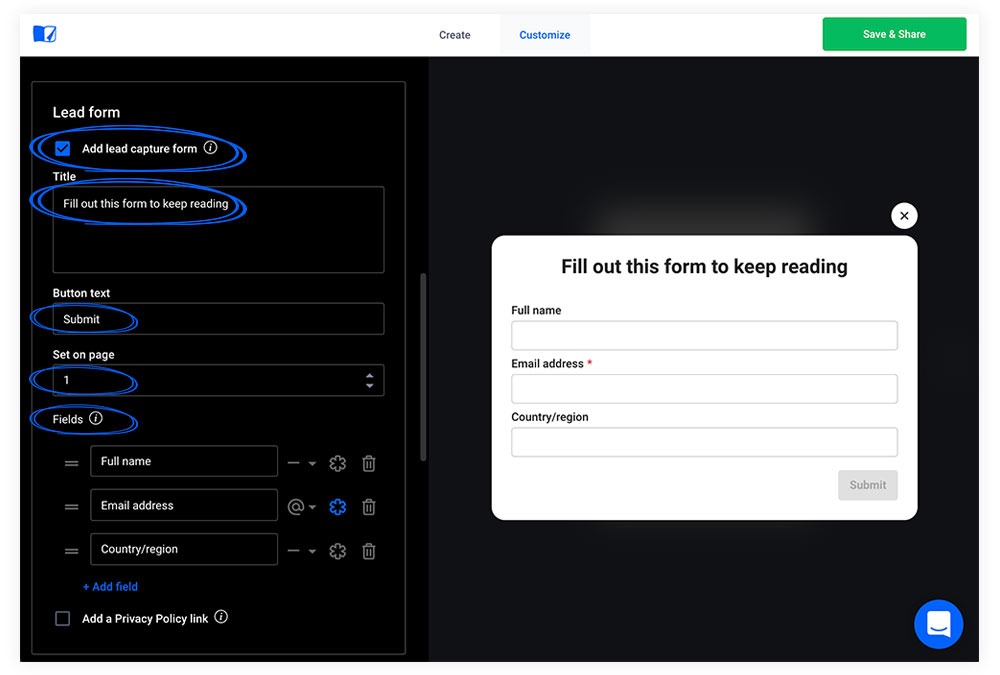
3. Next, you can choose the information you want to gather from your users by going to Fields and selecting the + Add field option. You will be able to collect information ranging from the Email address, Full name, Phone number, Country/region, and Website to Paragraph, or you can even select the Custom input option, which will allow you to collect any type of information you may need from your users. You can add up to 8 fields that you can rearrange as you wish, and that can be made either optional or required based on your needs.
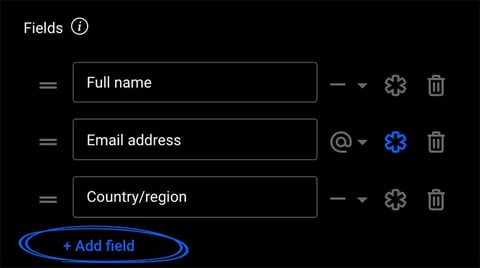
In addition, there are also 3 types of validation available - email address, phone number, and website - that require a certain type of input; otherwise, they won’t be filled out. For example, in the email field, an "@" must be included to validate the email address, while the phone number field requires a string of numbers to be considered valid.
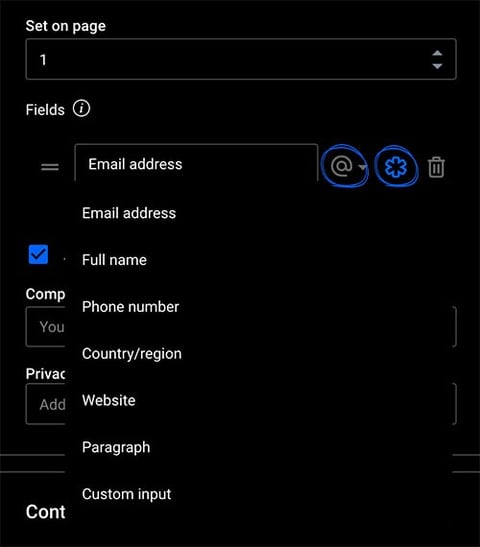
4. You can also add a Privacy Policy link, which will allow your users to see how you collect and use their data. Here you can add your company and the link to your Privacy Policy.
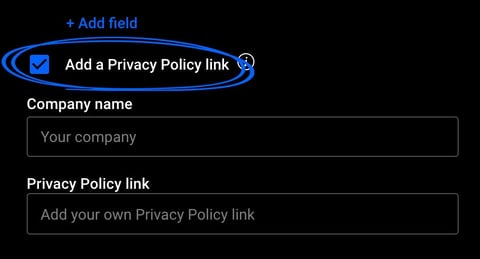
Additionally, you have the option to include a GDPR compliance check to ensure that your readers give their consent for the use of their information. The message can be personalized, and it is not mandatory for users to check the box in order to submit the lead form. Their responses will be displayed in the statistics as either YES or NO, providing valuable insights about user consent.
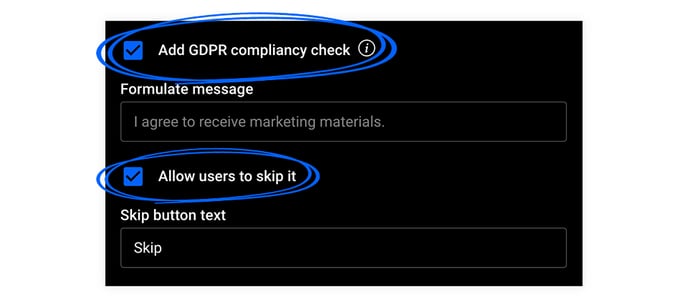
How to access lead form statistics
You can access the information that your readers insert in the form on the Statistics page. To reach the page, while in the main dashboard, click on the three dots next to the desired flipbook, then click on Stats. On the Statistics page, scroll to the bottom until you reach Leadform statistics. Here you can see the lead form information, and you can also download the information in a CSV, by clicking on the Download CSV button.
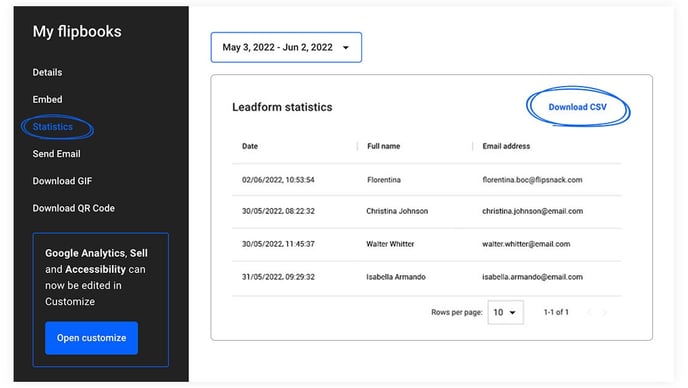
It’s even easier if you don’t need the information downloaded, as you can simply check all the same stats directly in the dedicated section.
If you have any questions about our lead forms, our support team will answer them all. Just visit our chat!