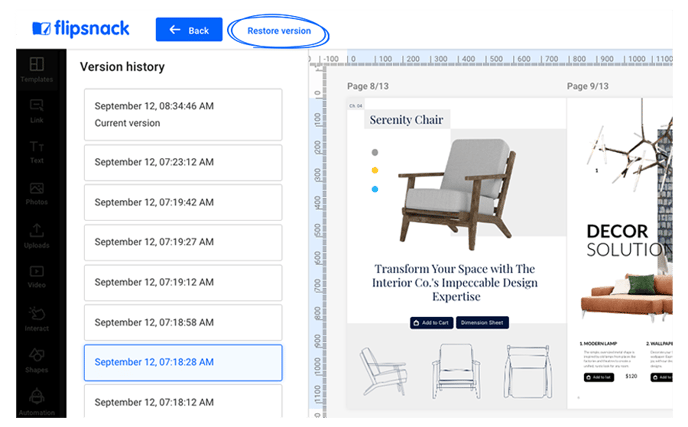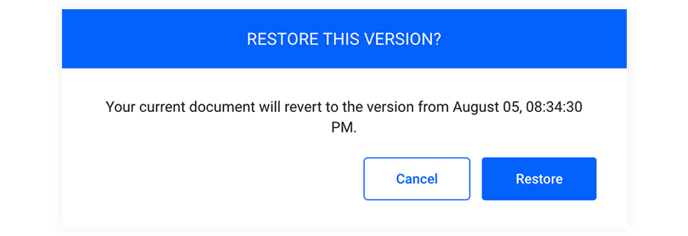How to use version history
Learn how to access or restore a previous version of your flipbook
Version history in Flipsnack gives you the ability to restore previous versions of your flipbook. This feature is perfect for fixing and correcting unintended changes, recovering deleted pages, or revisiting earlier designs. Whether published or unpublished version history will help you seamlessly. Whether you’re making corrections or exploring how your publication has evolved, version history makes it simple to go back in time and regain control.
Here's how you can use version history in Flipsnack:
Warning: Besides the document creator, anyone in your workspace with editing permissions can restore the document.
1. While in the Design Studio, click on File and then select Version History.
This will display a list of previous versions of your flipbook, including the date and time of each version.
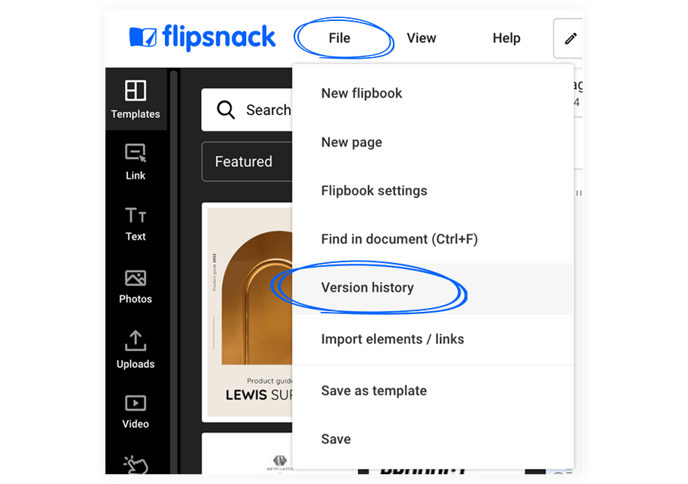
This will reveal a list containing previous versions of the flipbook. The list contains the date and the hour of each version.
Note: Since 2023 version history allows you to access flipbook versions from the past 3 months, regardless of how many changes were made to the flipbook.
2. Click on any version to preview how your flipbook looked at that specific moment.
When you click on a version, you can easily see how it looked at that specific point in time.
3. To restore a version, click Restore Version.
You’ll see a prompt confirming that your document will revert to the selected version. Click Restore to proceed.
Once restored, you can fully edit the flipbook as needed, starting from that point in time.
If you have any questions or suggestions, please contact us via live chat.