How to enhance your images while in Flipsnack’s edit mode?
Discover the simple yet elegant ways to enhance your uploaded images using Flipsnack's edit mode.
To start enhancing your images, you'll first need to upload them to Flipsnack. Whether you're adding beautiful visuals to a pre-uploaded PDF or creating a flipbook from scratch, this feature allows you to bring your images to life effortlessly.
Once your image is uploaded, simply add it to your flipbook. When selected or clicked on, four powerful editing options will appear at the top of your edit board: Filters, Style, Crop, and Flip.
Filters
With eight unique filters, you can easily adjust the mood and tone of your image. Additionally, there are seven ways to enhance contrast and balance the colors, allowing you to fine-tune your visuals to match your project’s aesthetic.
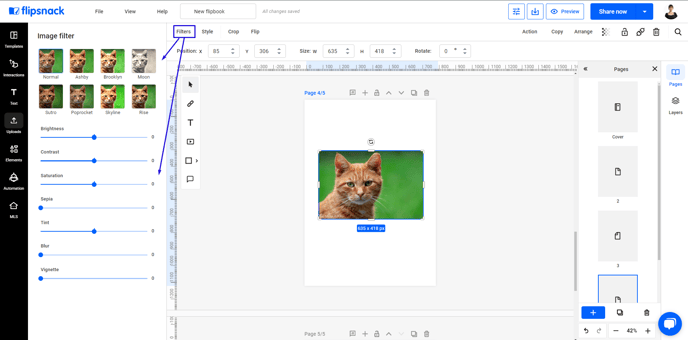
Style
This feature allows you to customize the look of your image further. You can adjust the roundness of the corners, add shadows of a color chosen by you for depth, tweak opacity for transparency effects, and even add borders (in an original color) for a polished finish.
Cropping
If your image is too large or needs resizing, cropping is a breeze. Our ratio option, located at the top of the screen, offers pre-selected scales for precise and accurate cropping. Once you're satisfied with your adjustments, click 'Done' to save the changes—or, if you need a do-over, simply click 'Cancel' to reset.
Flip
Want to change the orientation of your image? The flip option offers two choices: flip vertically or horizontally, giving you complete control over the presentation of your visuals.
With these intuitive tools, you can effortlessly enhance your images and elevate the overall design of your project, all within Flipsnack's edit mode.
For any additional help or questions, feel free to reach out to our friendly customer support team via live chat or by emailing us at contact@flipsnack.com. We’re always happy to assist!