Using the Context Menu in Design Studio
Learn how to use the context menu in Design Studio to access quick actions with a right-click.
Overview
The Context Menu in Flipsnack's Design Studio - also known as "the right-click menu" - helps you work faster by giving you access to frequently used actions. By right-clicking on elements, pages, or the background canvas, you can instantly access options relevant to your current selection.

Step-by-step guide
-
In Design Studio, add or select any element - text box, image, shape, video, etc.
-
Right-click on the selected element to open the context menu.
-
Choose from available options, such as:
→ Copy, cut, paste or delete elements
→ Translate (AI-powered text translation is available for text elements only)
→ Move forward or backward selected elements
→ Align elements (left, middle, right, top, center, bottom)
→ For more than three elements, access the options tidy up, distribute horizontally or vertically
→ Flip images horizontally or vertically
→ Advanced lock or unlock selected elements (position, style, content)
→ Group or ungroup multiple elements at once
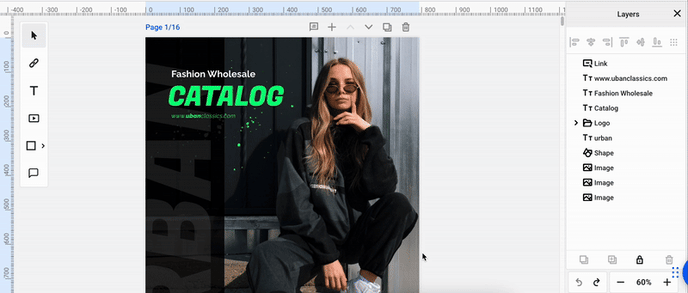
Next steps
Useful resources
Need expert support?
Our team is here to help. Connect with our team experts or message us via the in-app chat for a personalized demo.