How Trash works
How to delete or recover your publications in Flipsnack.
Table of contents:
Delete one or multiple flipbooks
Time to do some spring cleaning? Now you can easily make room in your account for new publications. If you decide you no longer need some of your publications or folders, now you can just throw them in the Trash. This feature allows you to delete your flipbooks and folders, but also it gives you the chance to recover them.
Delete one or multiple flipbooks at once
You can delete a flipbook by selecting it, then clicking on Remove.
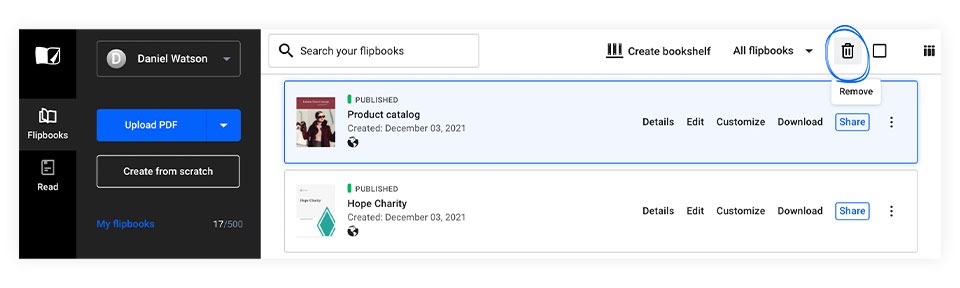
If you wish to delete more publications at once, you can hold down the Shift or the Ctrl key and click on the ones you wish to delete, then click on Remove.
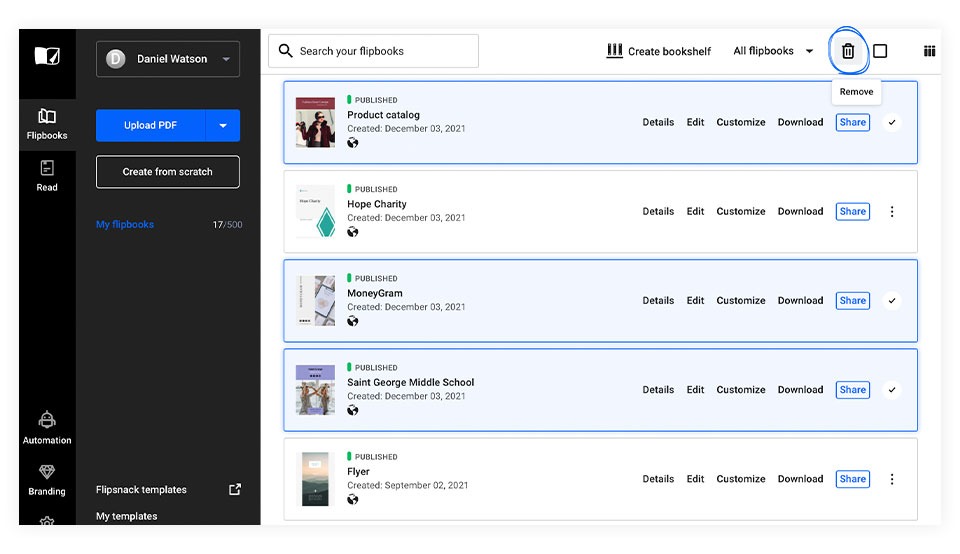
Ready to start fresh? You have the option to delete all the flipbooks from a folder by checking Select All, then selecting Remove.
Note: When deleting flipbooks you always have to take into consideration the pagination. If you simply select all flipbooks from a page, then you'll delete only the first 10. But if you have more flipbooks, make sure to change the pagination so you can delete them all at once.
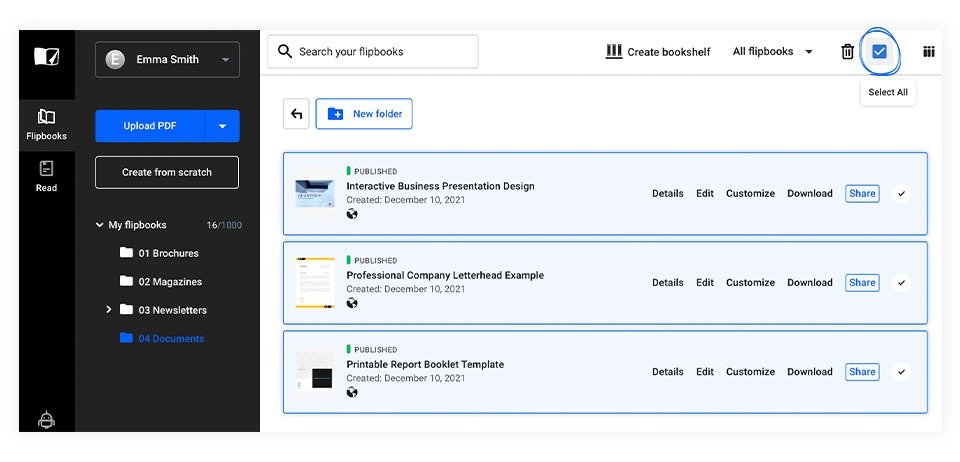
You'll find this publication in Trash. If you're sure it is the final goodbye, you can click on Trash, right-click on your flipbook and Delete forever. Once again, you can select multiple flipbooks by holding down the Shift or Control/Command key and then clicking on the flipbooks you wish to delete. With the flipbooks selected, click on the Trash icon, and when asked if you want to delete the flipbooks from Trash, click on Yes.
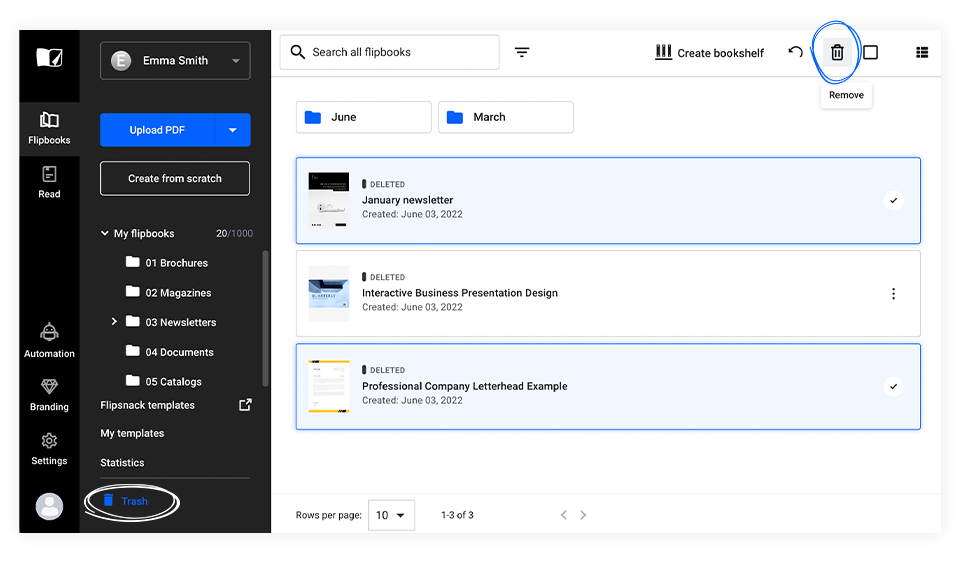
Recover deleted publications
Did you ever have second thoughts about deleting your flipbook and started to regret your actions? The good news is that now you can easily recover it.
You just have to click on Trash, select the flipbook or folder then right-click on it and select Recover.
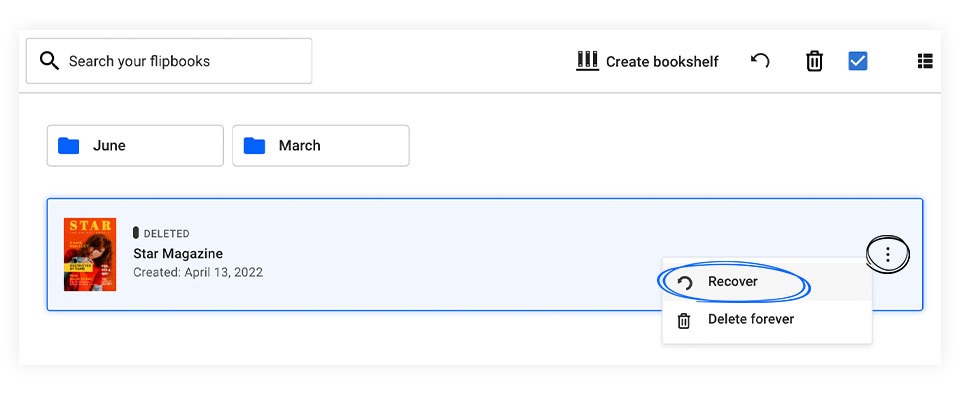
You can also recover multiple flipbooks at once, by selecting them and clicking on the Restore option.
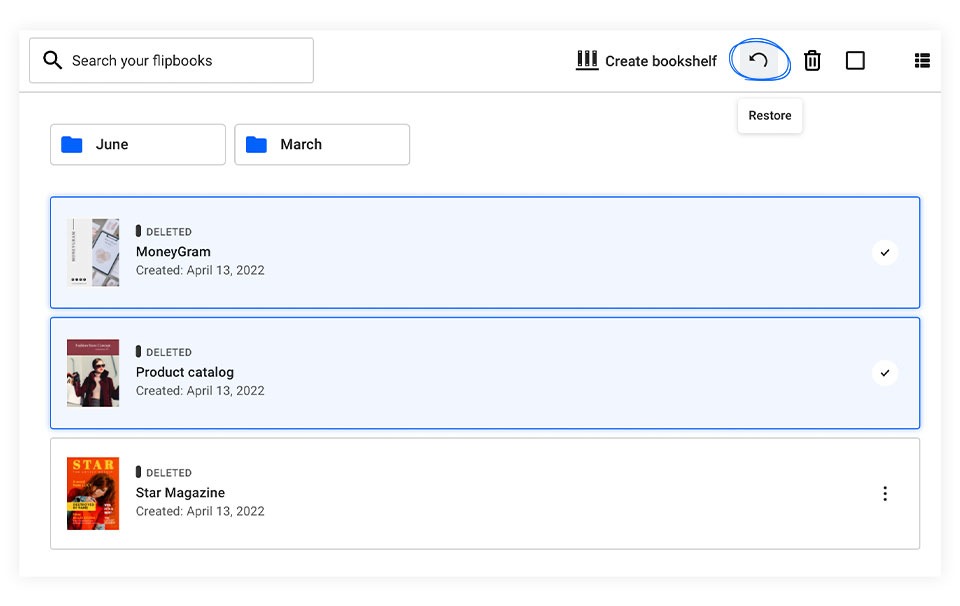
To permanently delete a folder, simply right-click on it and select Delete forever.
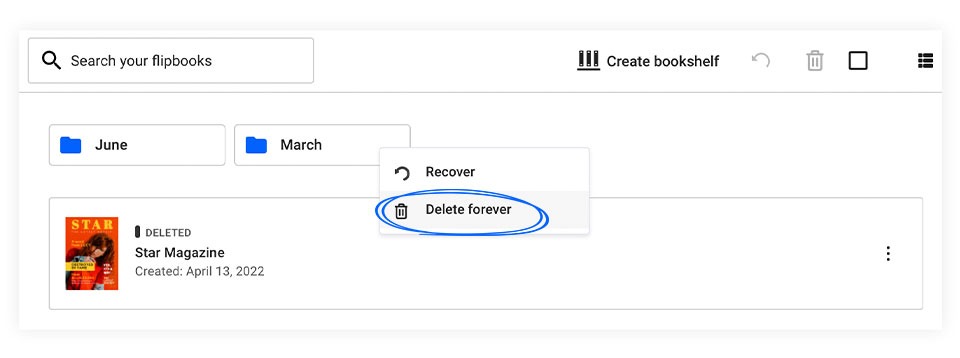
Restore deleted folders
You can't restore individual flipbooks from a deleted folder, only the entire folder.
Note: Please take into account that all your flipbooks and folders which end up in Trash will be automatically and permanently deleted after 21 days.
If you have any other questions, don't hesitate to contact our support team via live chat.