PDF settings for the best results in vector text conversion in Flipsnack
Learn how to prepare your PDF correctly to convert it into a flipbook and make sure you avoid font errors, blurry text, and upload issues.
Table of contents:
- Step-by-step guide
- Supported vs. unsupported PDFs
- Recommended fonts and export formats
- Export correctly from Adobe InDesign and Illustrator
- Additional tips / FAQs
- Troubleshooting
Overview
Improperly formatted text in PDFs can cause significant issues when converting your files into interactive flipbooks. From missing letters to default font replacements or unselectable text, these problems often result from using unsupported text styles or incorrect export settings.
To help you avoid these issues, this guide explains which settings are supported in Flipsnack, which aren't, and how to export your files correctly, especially from apps like Adobe InDesign, Illustrator, Canva, and Google Docs.
Key benefits
- Improved text clarity: Vector text renders sharply at all zoom levels
- Selectable and searchable text: Preserves functionality like text copy and search
- Accurate font display: Embedded fonts appear exactly as designed
Requirements
Plan: Available to all Flipsnack plans
File type: Applies to PDFs only
Software: Adobe InDesign, Illustrator, Canva, Google Docs/Slides (with guidelines)
Step-by-step guide
-
Identify supported vs. unsupported settings for PDFs
Supported (with conditions):
- Flattened and compressed PDFs work only if the text remains as real text — not converted into images or curves.
- PDFs exported from: Google Docs, Google Slides, Canva, Adobe Illustrator, and InDesign
Note: PDFs exported from the mentioned applications are supported, but they must follow the guidelines and best practices described on this page.
Unsupported:
- PDFs where text is outlined (converted to curves)
- PDFs made entirely of images, where text is non-selectable
- PowerPoint (PPTX) files — these can be uploaded, but often result in font replacements
- Photoshop PDFs, unless they’re flattened into a single layer (image). Multi-layer Photoshop PDFs may cause issues.
Text and font best practices
- Outlined text: Avoid converting text to curves. May become non-selectable and lose font data.
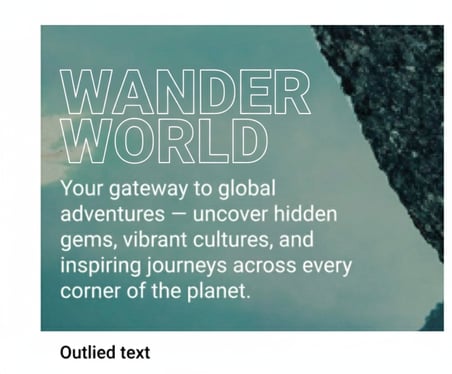
- Text on paths or shapes: Avoid wrapping text on curves or shapes; this may break selection or cause misalignment.
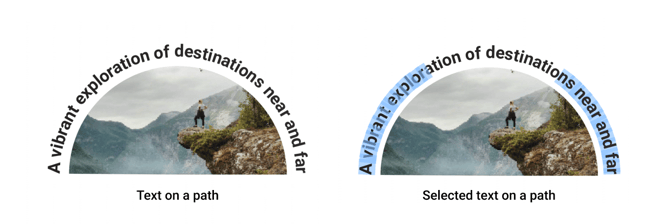
- Imagines or shapes under text: Don’t layer text under shapes or images, because it will show up on top of the image.

Use recommended fonts and export formats
- We recommend using only these font types:
- .ttf (TrueType): Best for print and web
- .woff (Web Open Font Format): Optimized for web performance
Important: Avoid using .otf (OpenType): Larger in size and may cause display or load issues in older browsers
Exporting correctly from Adobe InDesign and Illustrator
To ensure your PDFs work perfectly with our converter, follow these export settings:
In the Export PDF Window from your program, do the following:
General tab
Preset: High Quality Print
Provides the best image quality (you can adjust other settings as needed).
- Compatibility Acrobat 5 (PDF 1.4)
Ensures the PDF is fully compatible with our converter. (Other compatibility versions may work, but we can’t guarantee the same quality or results.)
Tip: If your document includes links or bookmarks. Make sure to check “Bookmarks” and “Hyperlinks” in the Include section at the bottom of the window.
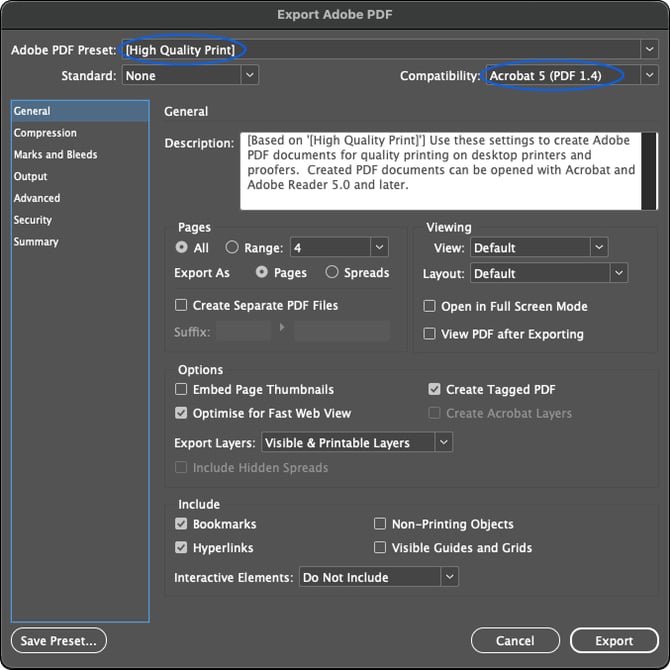
Advanced tab
Font section:
Set “Subset fonts when percent of characters used is less than” to 0%. This ensures all fonts are fully embedded, so our converter recognizes them correctly.
Tip: The two settings above (PDF 1.4 compatibility and font embedding at 0%) are mandatory for a flawless export. Other export options can be customized based on your project’s needs.
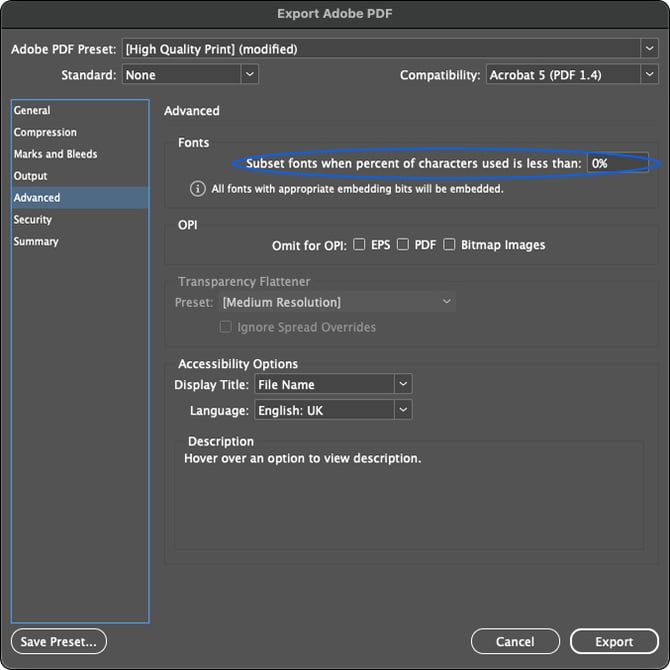
Important: If you’re using Adobe InDesign, you can use our InDesign plugin to export your project directly to your account. When using this option, we recommend applying the export settings described on this page to ensure the best results.
Exporting correctly from Affinity
Follow the steps below to make sure your PDF upload works perfectly with our converter:
In the Export window of Affinity, using one of the following presets: PDF (for print), or PDF (digital – high quality), change these options
- Compatibility: Choose the PDF 1.4 option
Tip: If your document includes links or bookmarks, make sure the Include hyperlinks and include bookmarks options are checked
- Rasterize: Unsupported properties
- In Embed fonts, choose All fonts
- Alternatively, uncheck Subset fonts: The unchecked option ensures that the full font will be embedded, not just the used characters

Troubleshooting
Here are some common issues and how to fix them:
- Text appears blurry or pixelated: This usually means your PDF contains rasterized text. Use real vector text instead of images.
- Fonts are replaced: This happens when fonts aren't embedded during export. Make sure to export with full font embedding (set embedding to 0%).
- Text not selectable: If the text was outlined or placed on a shape, it becomes non-selectable. Use plain text paths and avoid outlines or custom shapes.
FAQs
- Can I upload Photoshop PDFs? Only if flattened into a single image layer. Avoid multilayer PSD-based PDFs.
- What if my fonts are missing after upload? Check your export settings. The font may not have been embedded.
- Can I use free fonts from online sources? Yes, but make sure they are .ttf or .woff and embedded during export.
Next steps
Useful resources
Need expert support?
Our team is here to help. Connect with our team via the in-app chat for personalized assistance.