Troubleshooting PDF optimization and download issues
Fixing PDF download issues: optimization tips and tricks
However, sometimes, issues can arise where the PDF download doesn’t work properly, or the file seems too large, slow to load, or difficult to share. In many cases, optimizing the PDF can resolve these issues quickly. If flattening the PDF doesn’t work, there are other optimization techniques we can try. Don't worry, it's usually a quick fix!
Here is the error message you might encounter:
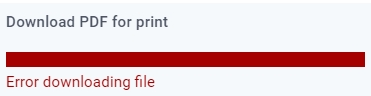
But what is PDF optimization?
PDF optimization is the process of making your PDF more efficient and faster to load by reducing its file size, without altering its quality.
Why should you do that?
PDFs can sometimes become large or inefficient, especially if they contain high-resolution images, intricate designs, or multiple layers. When you try to download or share such files, you may experience delays, or the download process may fail altogether. This is where optimization comes in.
By optimizing your PDF, you reduce its file size and enhance its overall performance, making it faster to download, open, and share, without sacrificing the quality of your flipbook.
How to fix PDF download issues:
If you're facing problems with PDF downloads, the first step is to replace the current PDF (you must have the original PDF) with an optimized version. Here’s how you can do that:
1. Optimize your PDF using a tool: There are several tools available to help you quickly and easily optimize your PDF. Popular options include:
- Adobe Acrobat: One of the most widely used PDF editors, offering advanced options for compressing and optimizing your files.
- Sejda: A user-friendly online PDF tool that provides a simple drag-and-drop interface for PDF compression.
For instance, we recommend using Adobe Acrobat for optimization, as it is a preferred tool for this process, as seen in the following explanations:
a) Access the optimization tool - in this case, Adobe Acrobat:
-
- Windows: Click on the File menu, select Save As Other, and then choose Optimized PDF.
- macOS: Go to File > Save As Other > Optimized PDF.

b) Choose optimization settings: In the PDF Optimizer dialog box, you can select various options to reduce file size, such as compressing images, removing unnecessary elements, and more. Adjust these settings according to your needs.

c) Save the optimized PDF: Click OK to apply the changes, and then save the optimized PDF with a new file name to avoid overwriting the original.

2. Replace the PDF in Flipsnack: Once you've optimized your PDF using one of these tools, upload it to replace the existing version in Flipsnack. Don’t worry—the URL of your flipbook and any interactions you’ve added (like links or embedded media) won’t be affected. Your content will remain intact, but now it will be much faster to download and share as a PDF!
- Check out this handy guide that will walk you through the process like a pro:
https://help.flipsnack.com/en/replace-pdf-and-keep-interactions
Need further assistance? We’re here to help!
If you continue to experience difficulties or have any questions, never hesitate to reach out to our friendly Customer Support Team. We’re always happy to help guide you through any issues you encounter and ensure that your Flipsnack experience is as smooth as possible. Your satisfaction is our priority, and we’re just a message away if you need assistance!