Downloading images from Flipsnack (HTML5 & PDF) using hyperlinks
To easily download pictures from your flipbook, simply add a hyperlink to your uploaded image! Just copy the image link from the uploads section, paste it into the hyperlink, and save your flipbook.
1) Upload your picture to Flipsnack
First, upload the image you want to use in your flipbook. You can upload images directly from your device to your project on Flipsnack.
2) Add the image to your flipbook
Place the image on the desired page of your flipbook.

3) Insert a hyperlink
Create a hyperlink area and place it on your image. 
4) Copy the image link from uploads
Next, head back to your uploads section. Simply click on the icon ![]() next to your image, and you'll be able to copy the link with ease!
next to your image, and you'll be able to copy the link with ease!
5) Simply paste the link of the image into your hyperlink interaction.
It’s a breeze—just a quick copy and paste, and you’re all set!
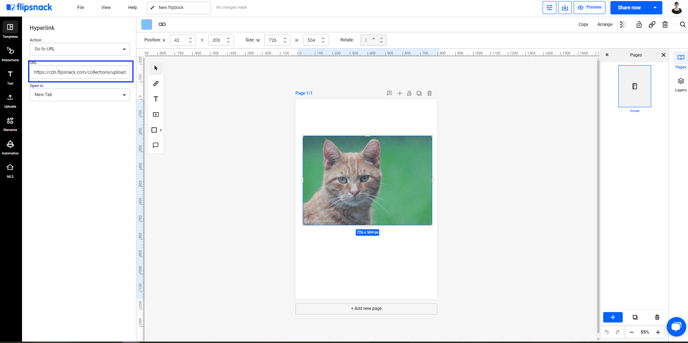
After you save, publish, and download your flipbook as a PDF or in HTML5 format, clicking on the hyperlink will open the image in a new tab. Viewers can then easily save the image with just a couple of clicks.
You've just turned your flipbook into an engaging and visually stunning experience that’s sure to delight your viewers every time!
If you need any assistance, please reach out to our customer support team—we're here to help! Enjoy creating an interactive experience!